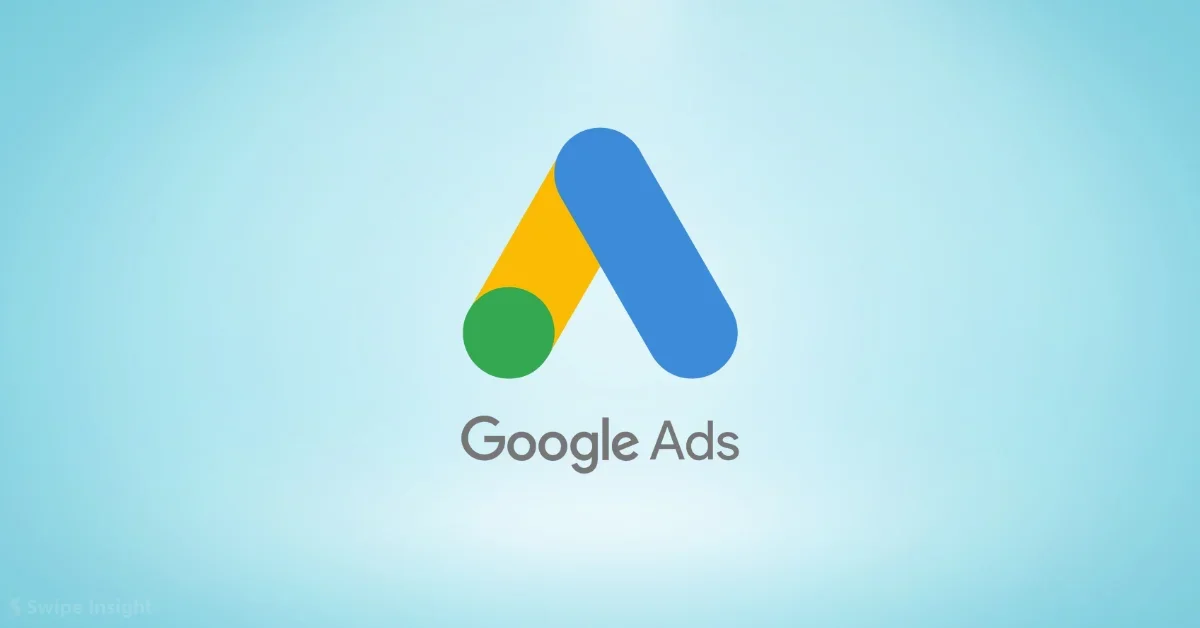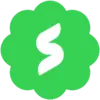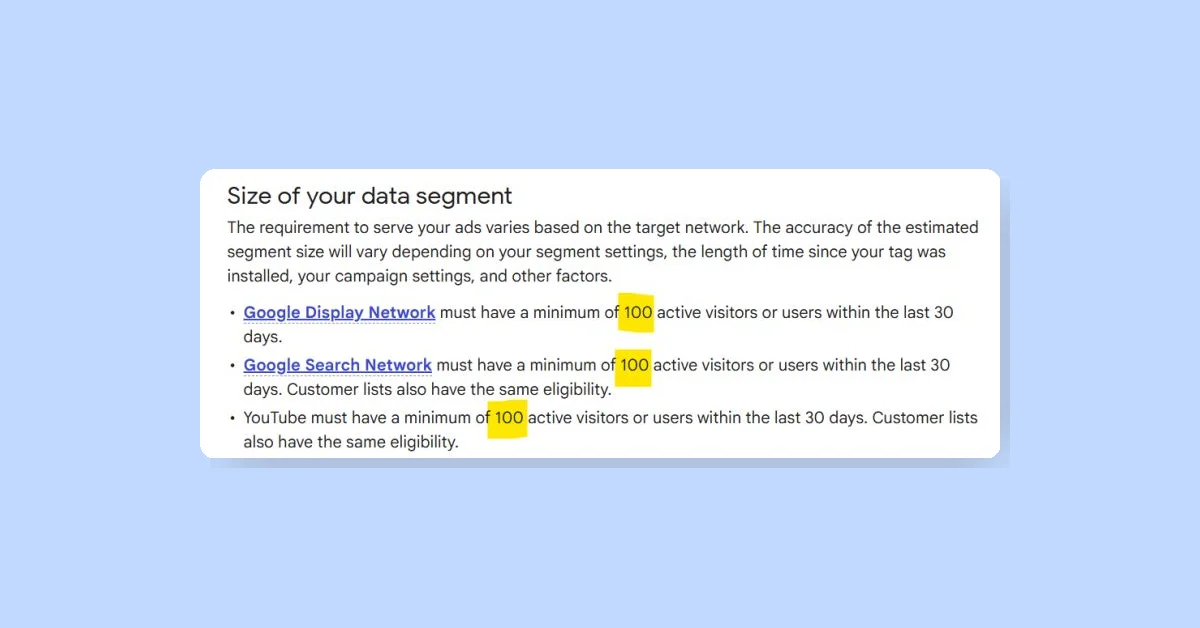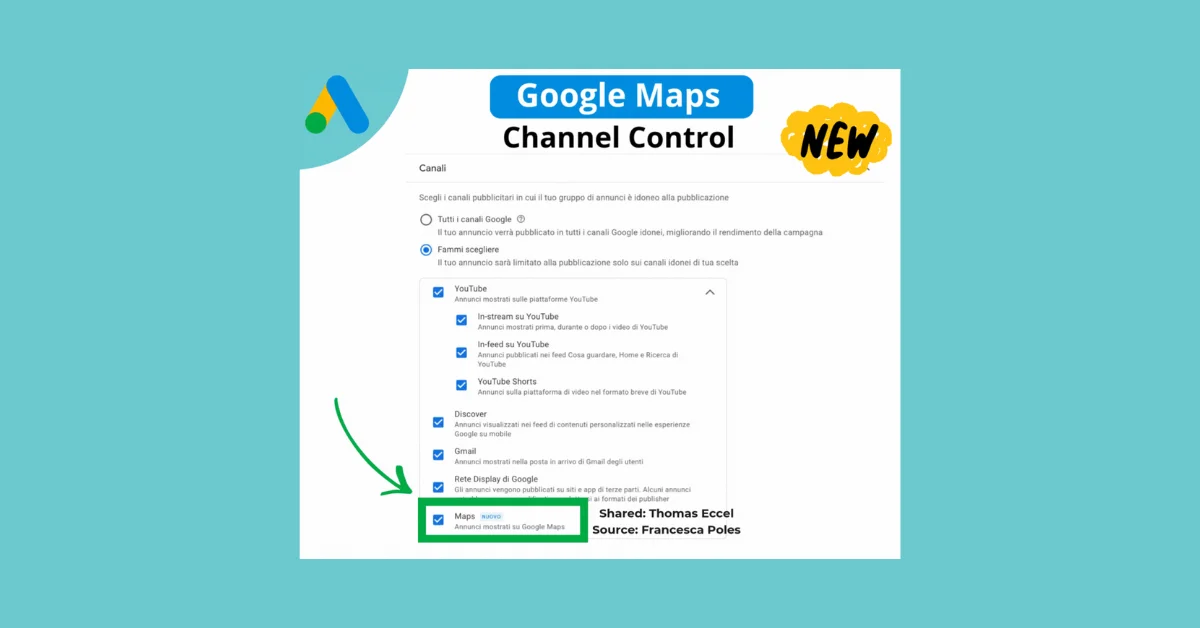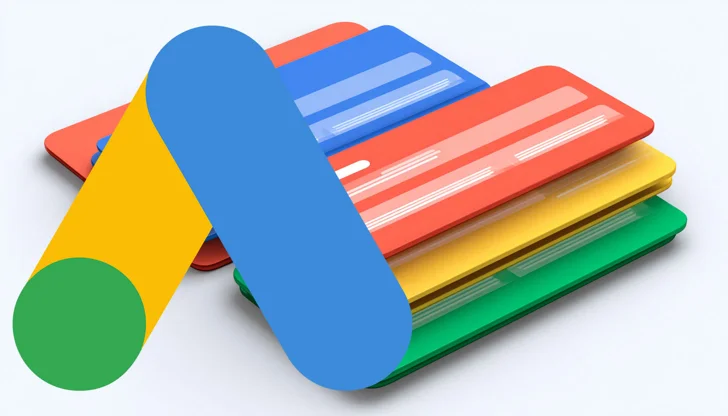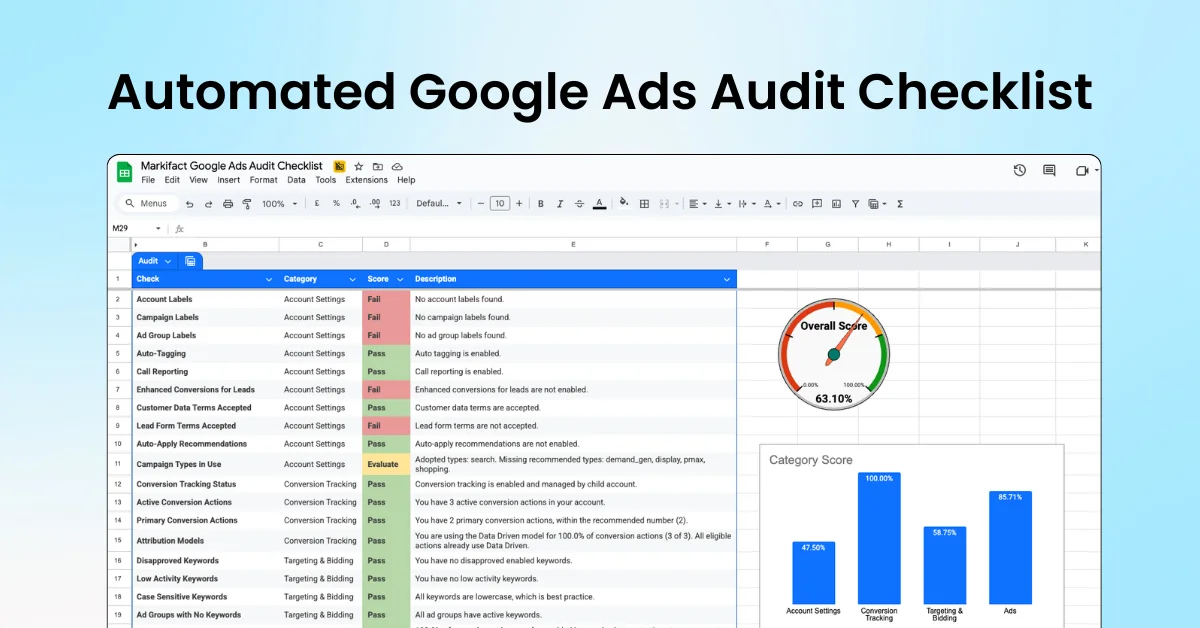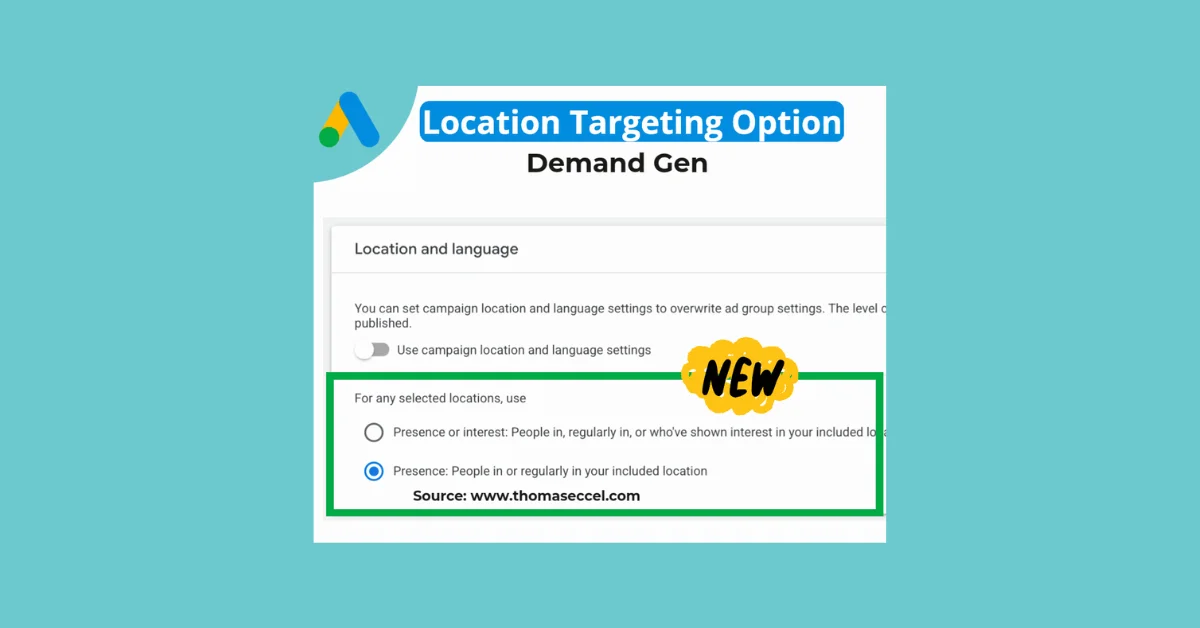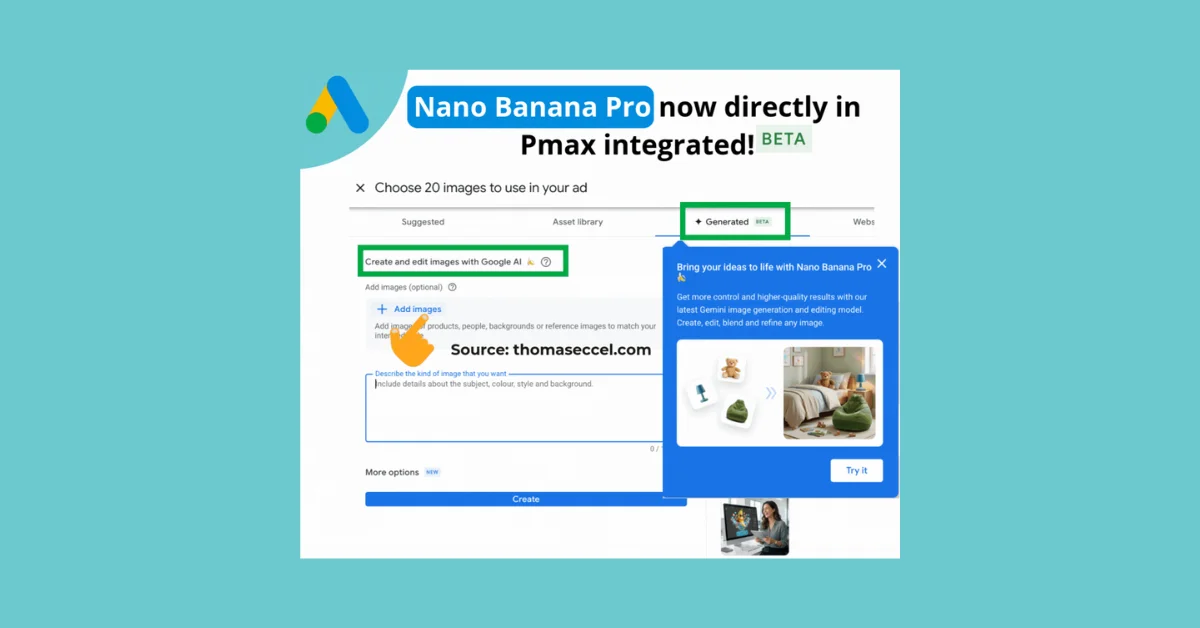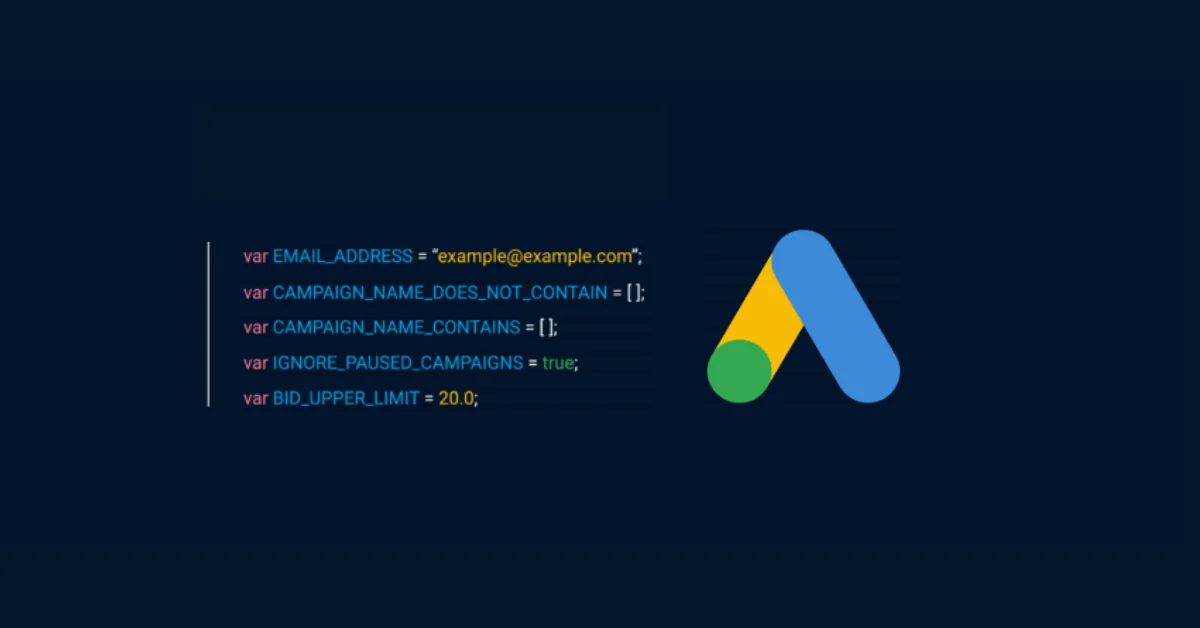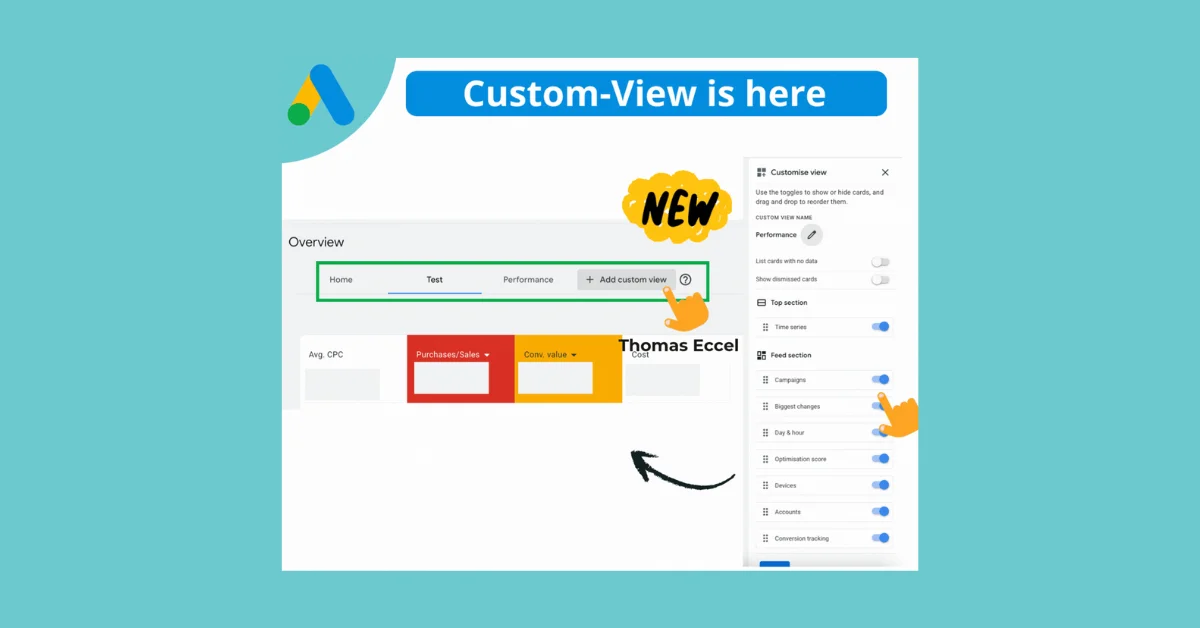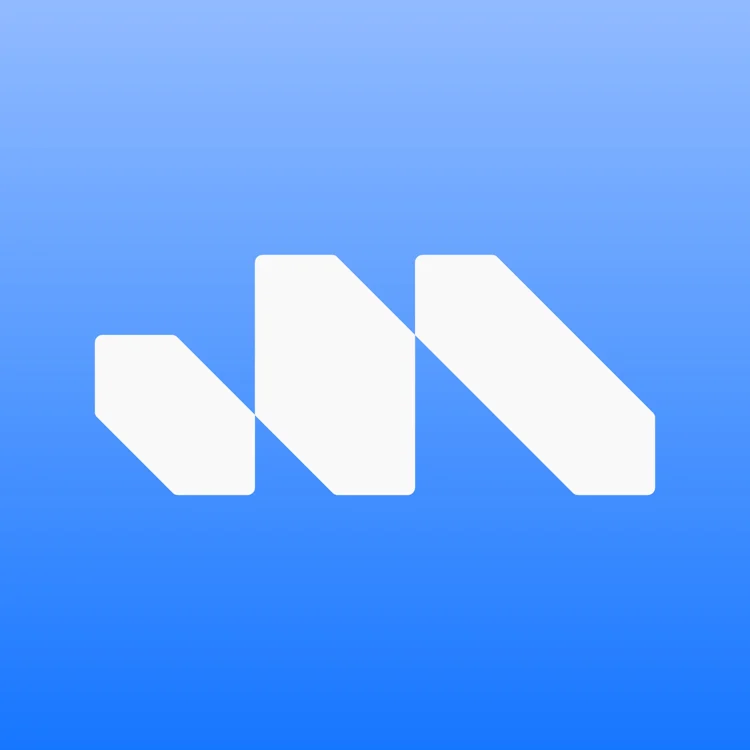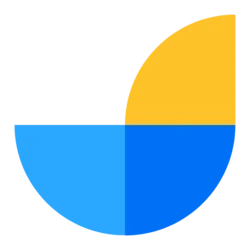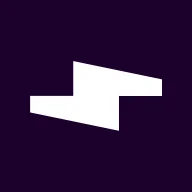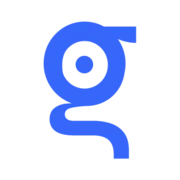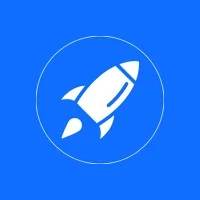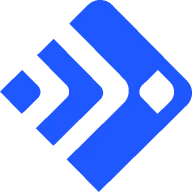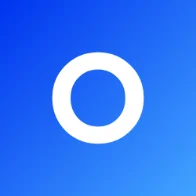Google has introduced Business Links for search ads, a new asset type designed to target customized and varied user intents within a single search ad. This feature is currently in a pilot stage and not widely available.
Benefits
- Capture Multiple User Intents: Create multiple headlines to capture various user intents within the same business link.
- Optimize Ad Relevance and Performance: Google AI helps generate additional headlines and enhancements to improve ad query relevance and performance.
How It Works
Business links can be created at the account, campaign, and ad-group levels in Google Ads. To add business links:
- In Google Ads, click the Campaigns icon.
- Select Assets from the drop-down menu.
- Click the plus button and select Business links.
- Choose the level (Account, Campaign, Ad group) to add the business link.
- Fill in the required fields: Business link text, Description, and Final URL.
- Click Save.
Pausing or Removing Business Links
You can pause or remove business links if needed:
- In Google Ads, click the Campaigns icon.
- Select Assets from the drop-down menu.
- Click the Business links summary card header.
- To pause or remove multiple business links, select the assets and click Pause or Remove.
- To pause or remove an individual business link, click the drop-down next to the asset and select Pause or Remove.
Business Links Enhancements
Google AI can generate additional headlines and enhance existing ones to improve ad relevance and performance. This feature is enabled by default but can be disabled during campaign creation or in existing campaigns.
Asset Specification
| Type | Maximum Length | Quantity | Required |
|---|---|---|---|
| Headline | 30 characters | Up to three headlines per link | No |
| Description | 90 characters | One description per link | No |
Performance and Reports
To view individual business link performance:
- In Google Ads, click the Campaigns icon.
- Select Assets from the drop-down menu.
- Click the Associations tab.
- Click the Business link summary card header.
The performance table includes:
- Asset column: Shows provided assets like headlines and descriptions.
- Status column: Reflects policy approval status.
- 'Approved': All assets are approved.
- 'Approved (limited)': One asset needs attention, but the overall asset is still serving.
- 'Disapproved': All assets are disapproved.
- Source column: Identifies who created the assets (Advertiser or Automatically created by Google AI).
Best Practices
- Add multiple headlines to improve ad relevance and performance.
- Use business links enhancements to generate additional headlines and enhance existing ones.
- Provide more than six business links to optimize performance.
- Utilize increased character limits for headlines and descriptions.