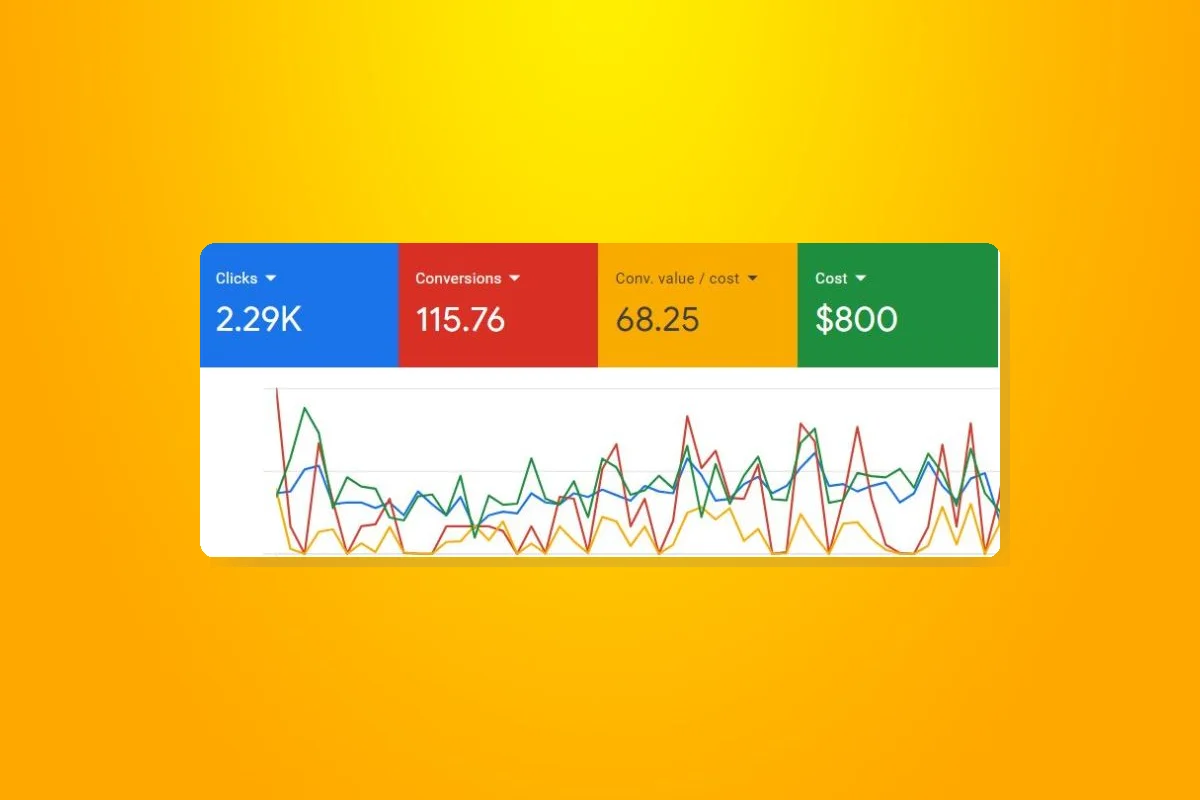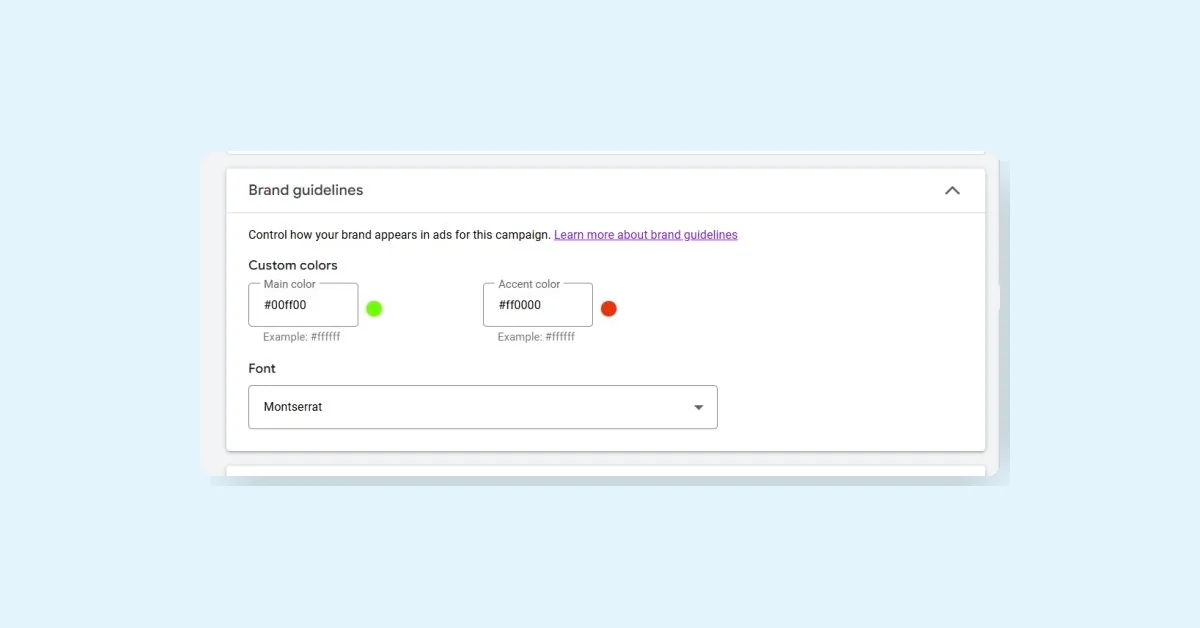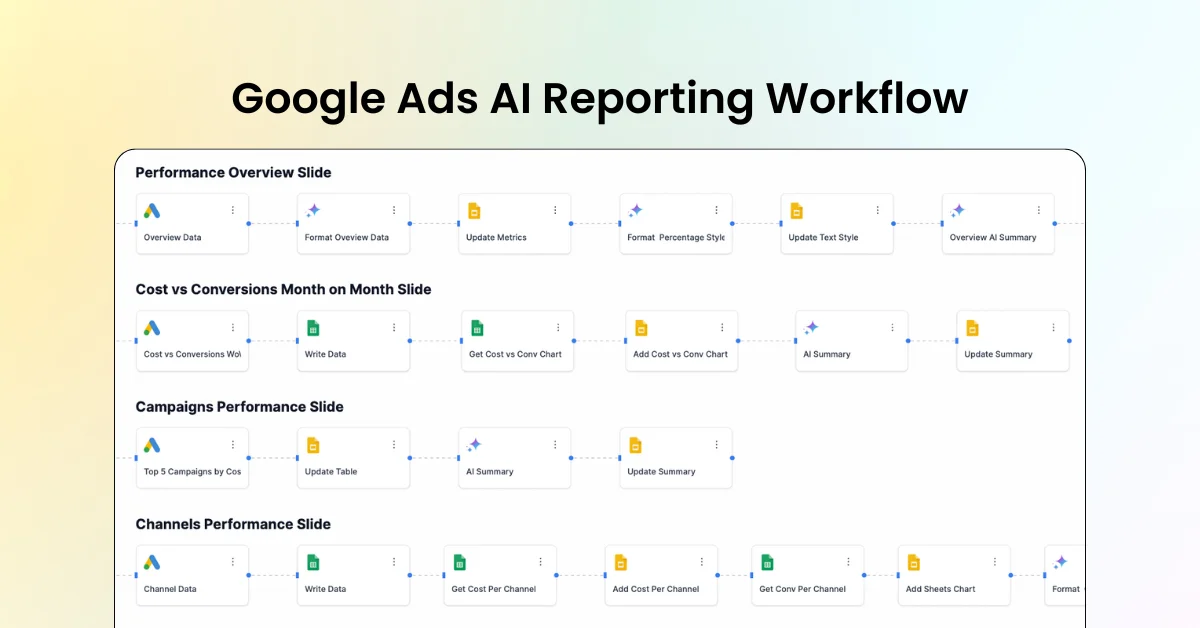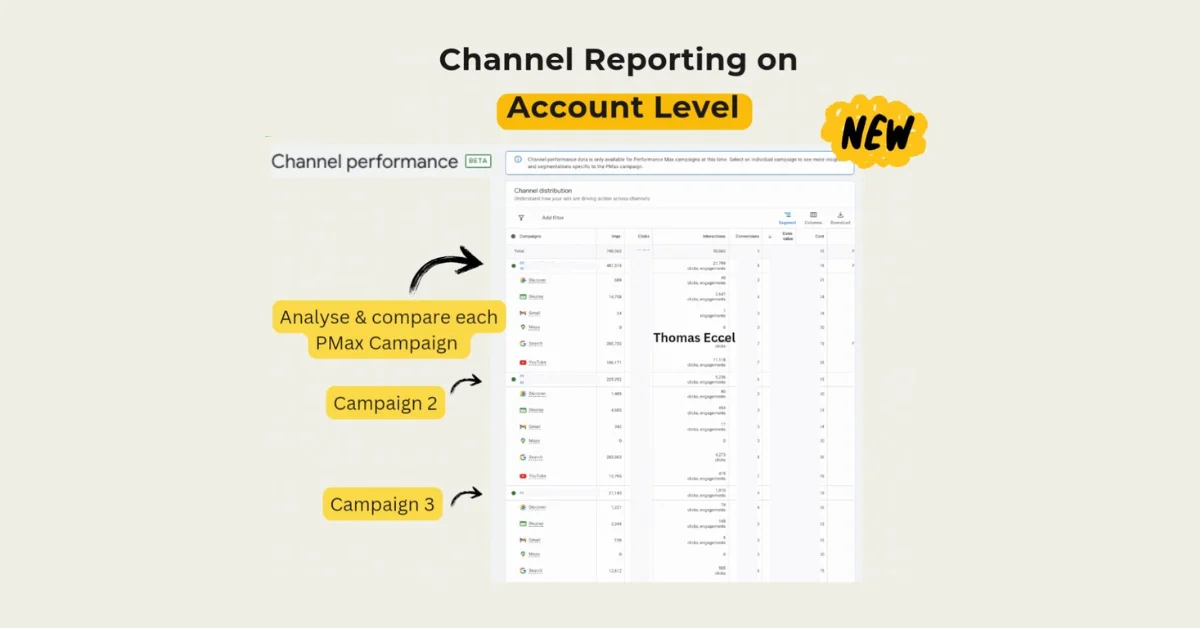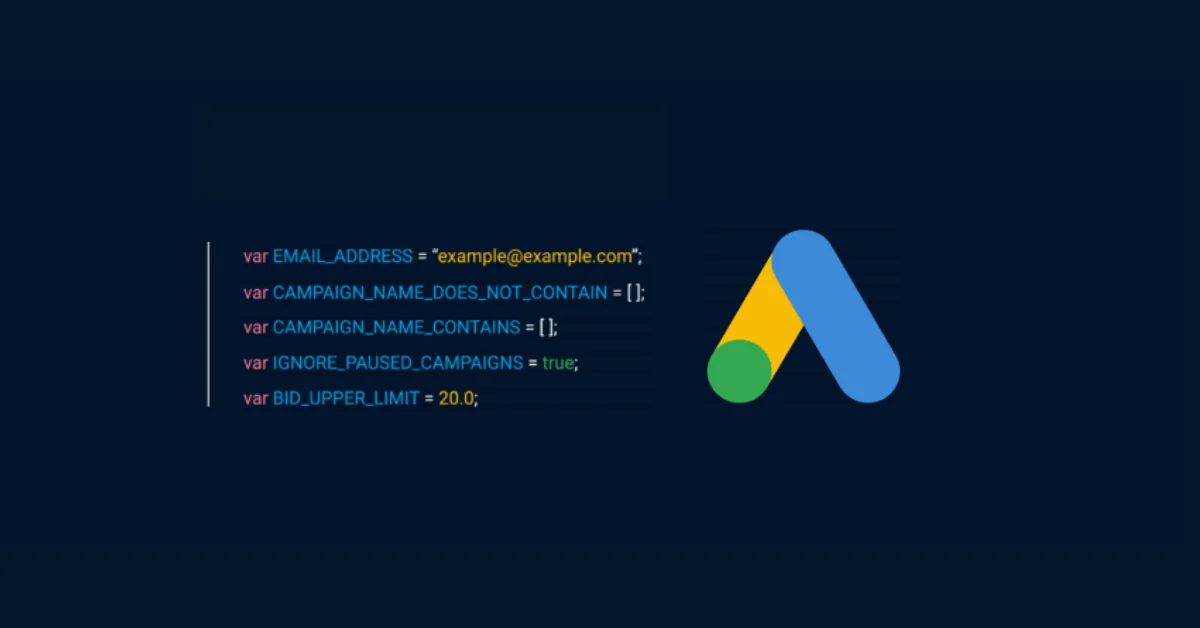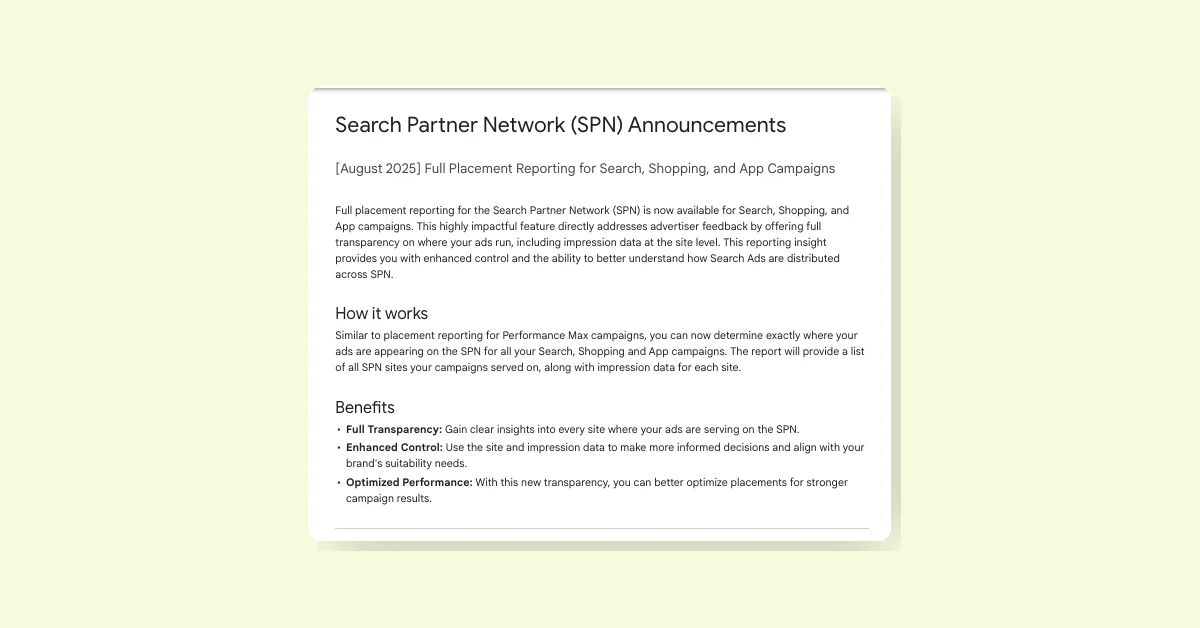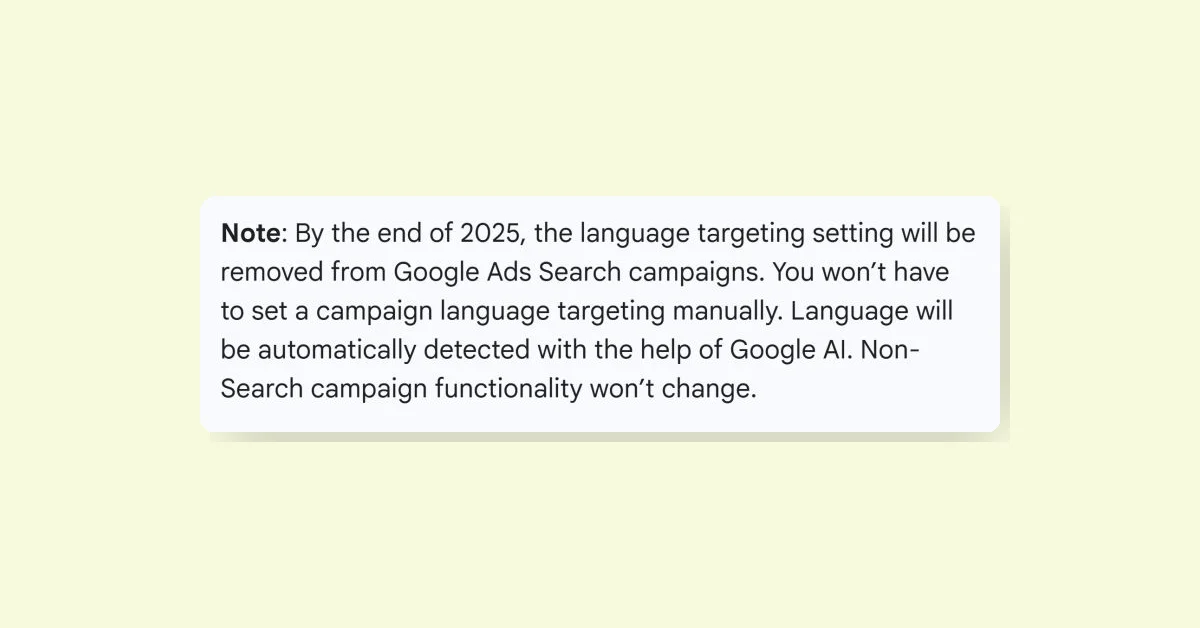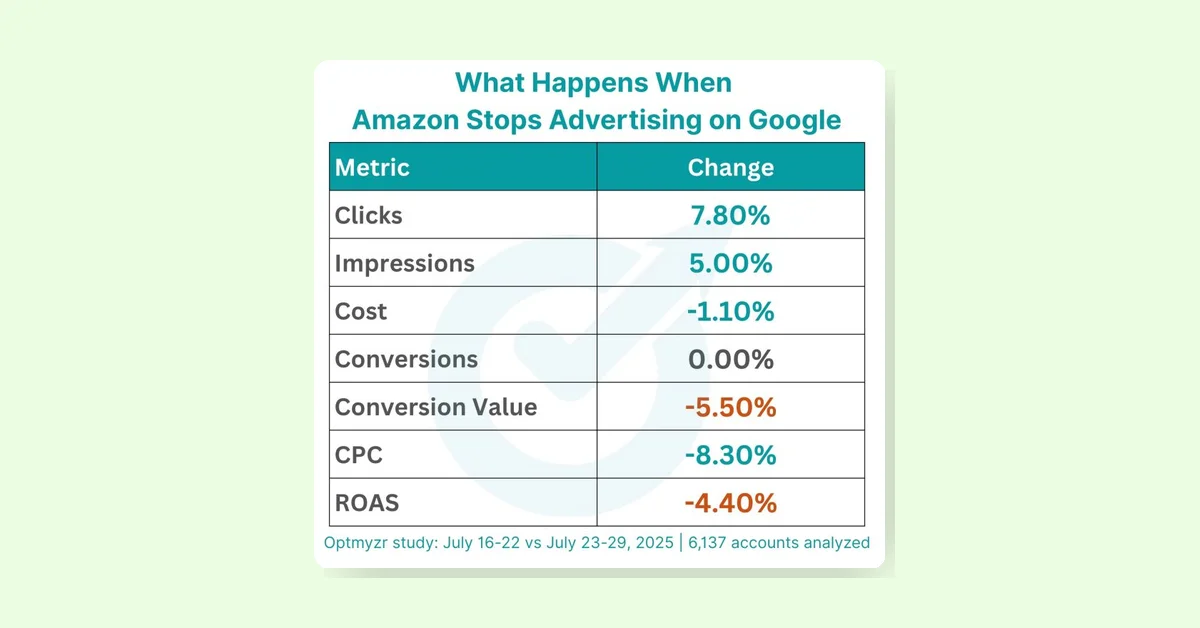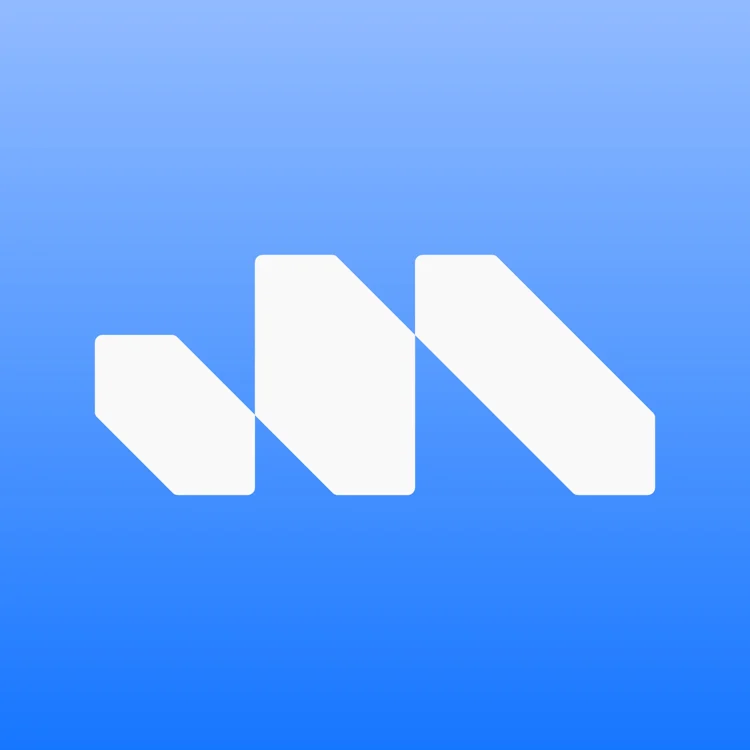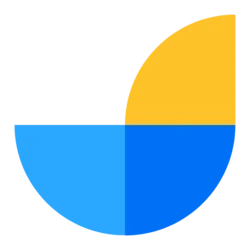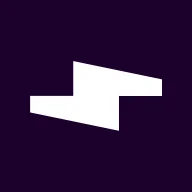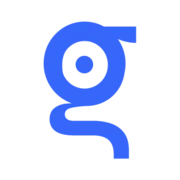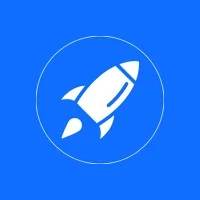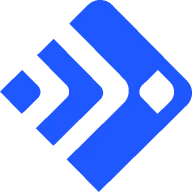To exclude Brand from PMAX in Google Ads and capture it through Standard Shopping profitably:
Create a Negative Keyword List:
- Request your Google Ads rep to create a negative keyword list to exclude branded search terms from your PMAX campaigns.
- Provide the branded keywords you want to exclude.
Brand Exclusions in PMAX Campaigns:
- Navigate to
Settings > Additional Settings > Brand Exclusions > New Brand List. - Fill out the fields and hit 'Save' for each PMAX campaign.
- Navigate to
Create a Standard Shopping Campaign:
- Ensure it serves all the same products as your PMAX campaigns.
- Name it something like:
US - Shopping - Non-Brand - High - tROAS. - Set Target ROAS as the Bidding Strategy with a high target relative to your account performance.
- In the "Campaign Priority" section, choose "High".
- Add your Branded Keywords negative keyword list to this campaign under
Audiences, keywords, and content > Search keywords > Blue Plus button. - This campaign will negate all branded keywords in Shopping and filter them into the next campaign, serving as a high-performing, low-spend campaign providing search term data.
Create Another Standard Shopping Campaign:
- Ensure it serves all the same products as your PMAX campaigns.
- Name it something like:
US - Shopping - Brand - Low - tROAS. - Set Target ROAS as the Bidding Strategy with a very high target (800%+ likely).
- In the "Campaign Priority" section, choose "Low".
- This campaign will serve as your Branded Shopping campaign.
Monitoring:
- Monitor search terms in both campaigns to negate anything irrelevant.
- The Target ROAS settings will favor branded search terms and drive profitable ad spend.
This approach helps in capturing branded search terms profitably through Standard Shopping while excluding them from PMAX campaigns.