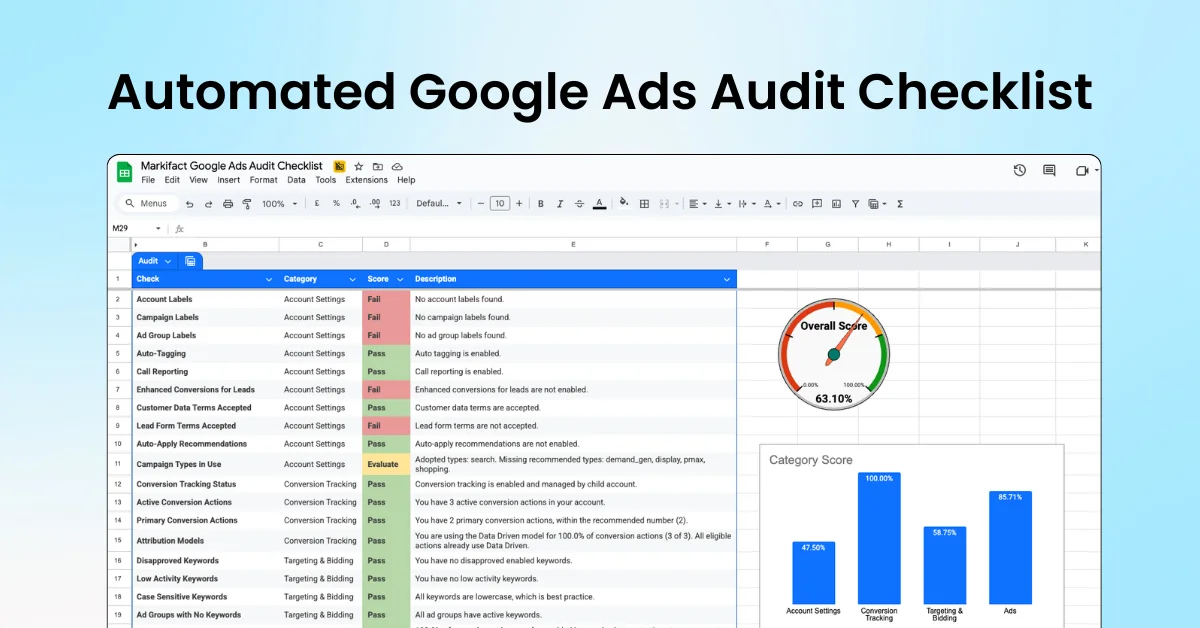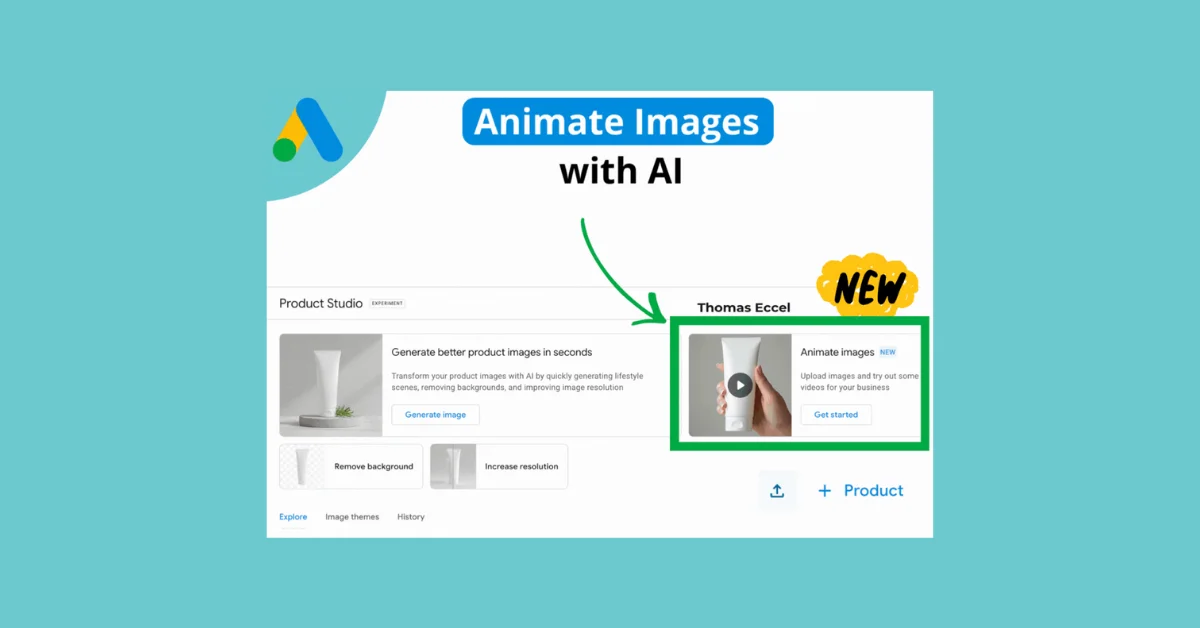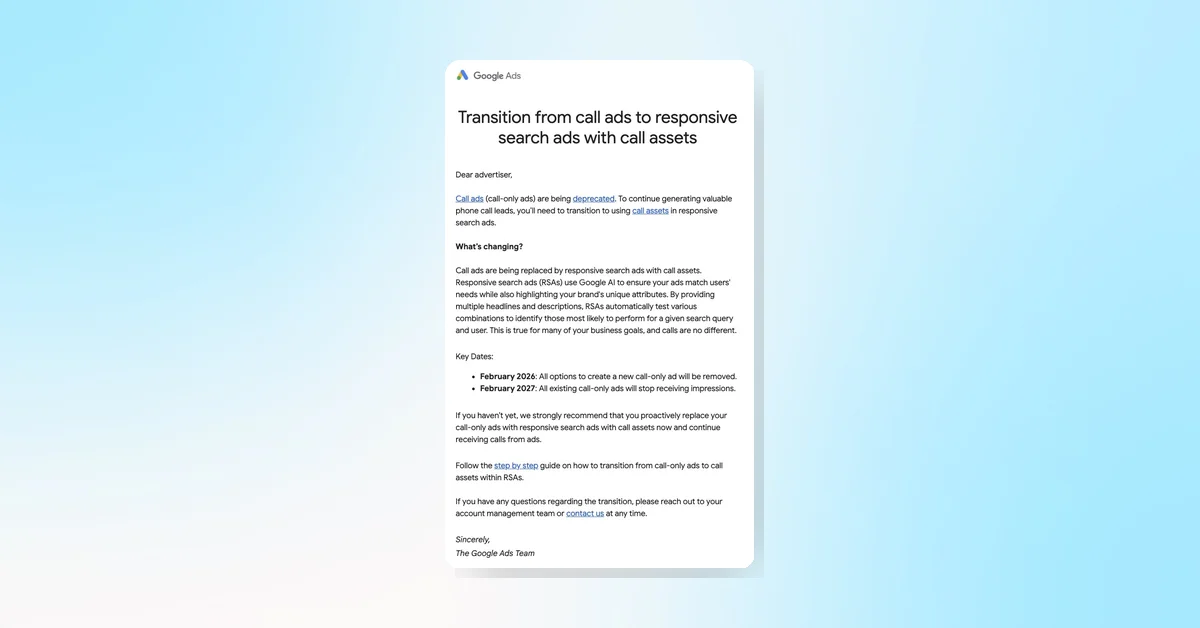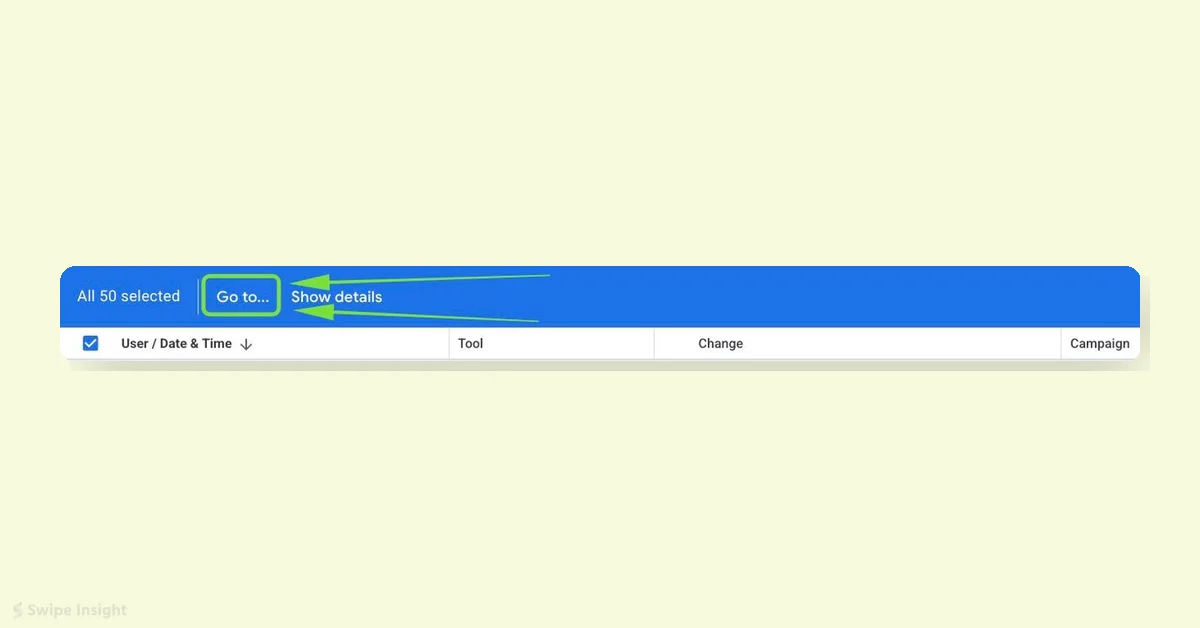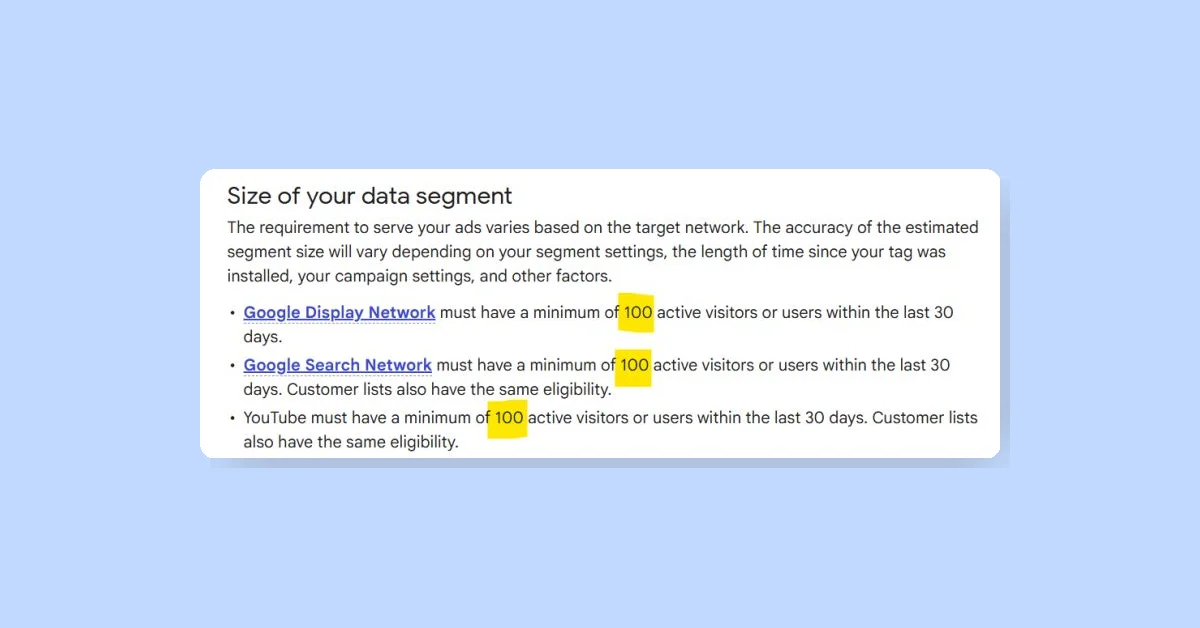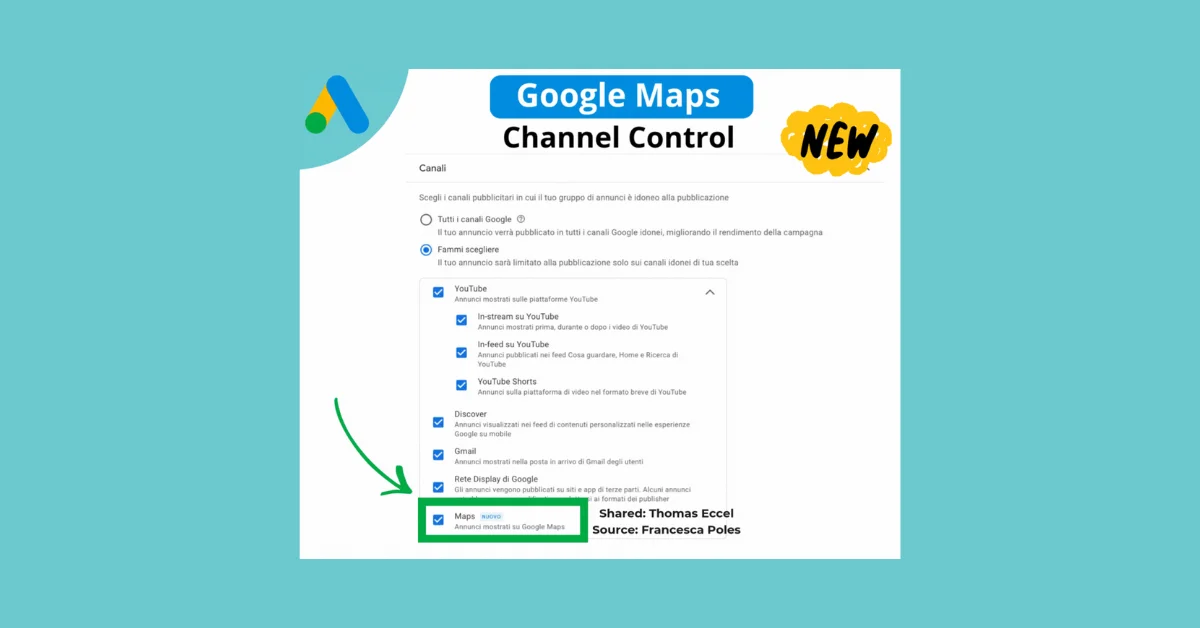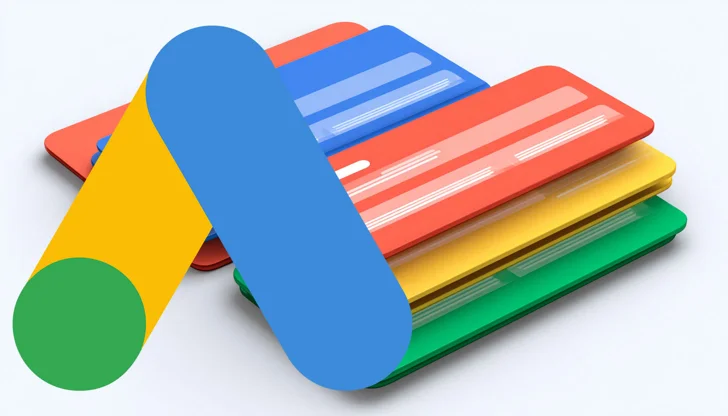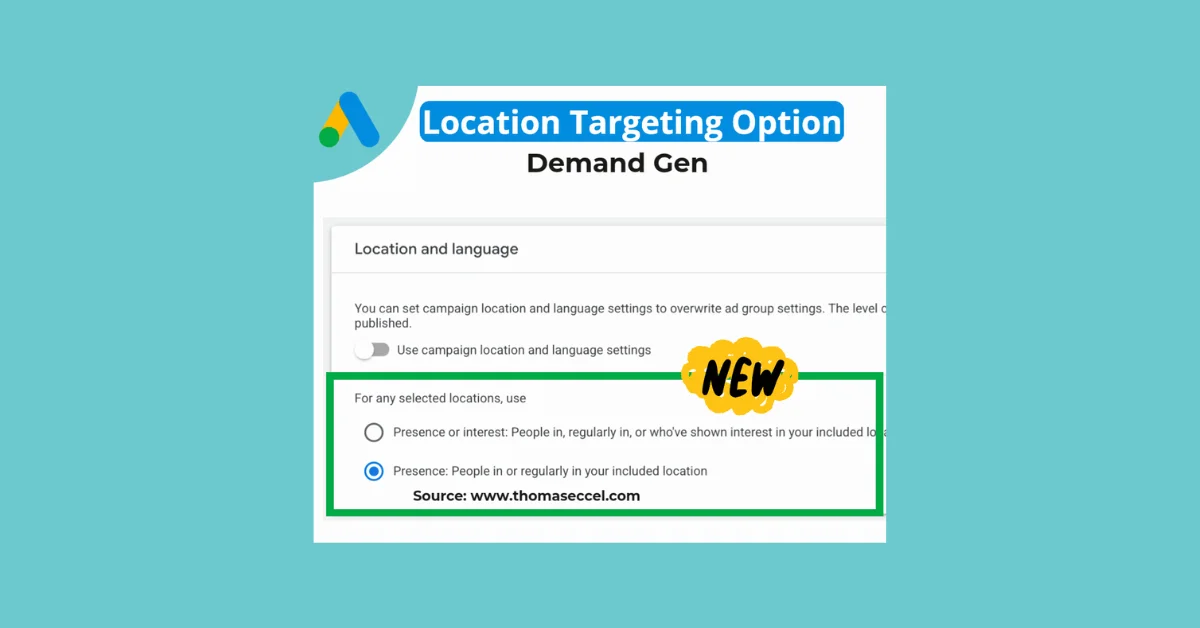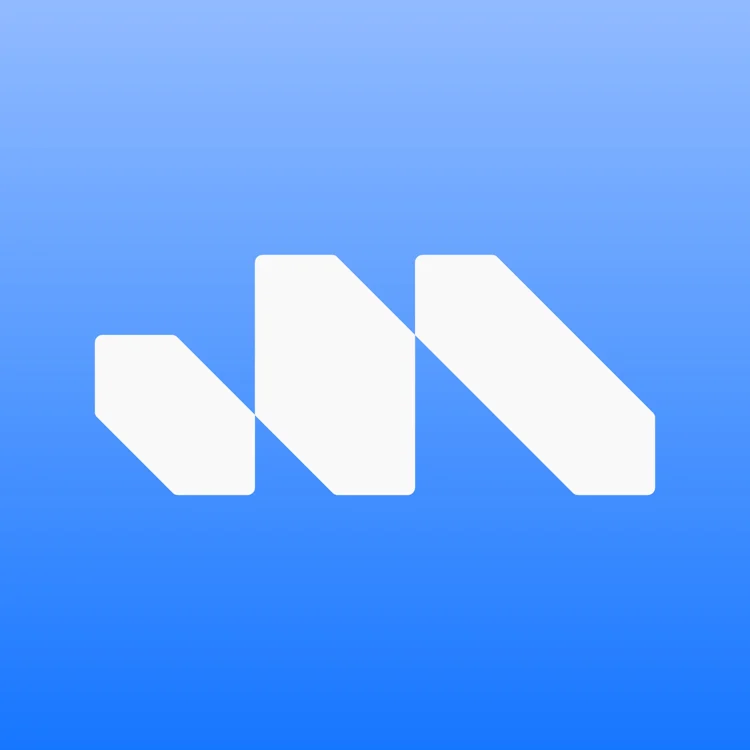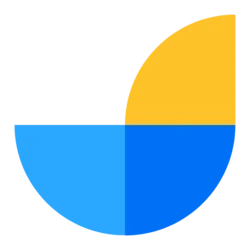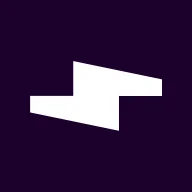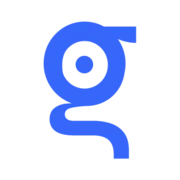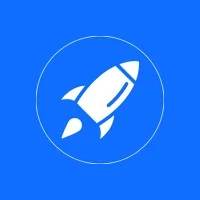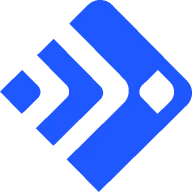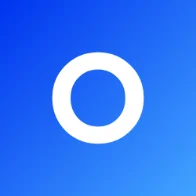The article provides a comprehensive guide on how to add Google Ads conversion tracking to Shopify. This is achieved using Shopify Pixel and Additional Scripts. The process is as follows:
- Log into Google Ads and create a new conversion action, selecting 'Website' as the conversion method.
- Set up the conversion details. The generated code snippet is then copied and pasted into a temporary text file for later use.
- Go to Shopify settings and add a custom pixel. The code provided in the article is then pasted into the Shopify pixel.
- Insert the Google Ads ID from the previously copied code into the Shopify pixel code.
- Replace the 'send_to' value in the Shopify pixel code with the full ID and Label from the Google Ads code.
- Save the changes and accept Shopify's terms and conditions.
The article also includes a script for tracking customer events and enhanced conversions. The author provides further clarification and advice on the process in response to various questions and comments from readers.