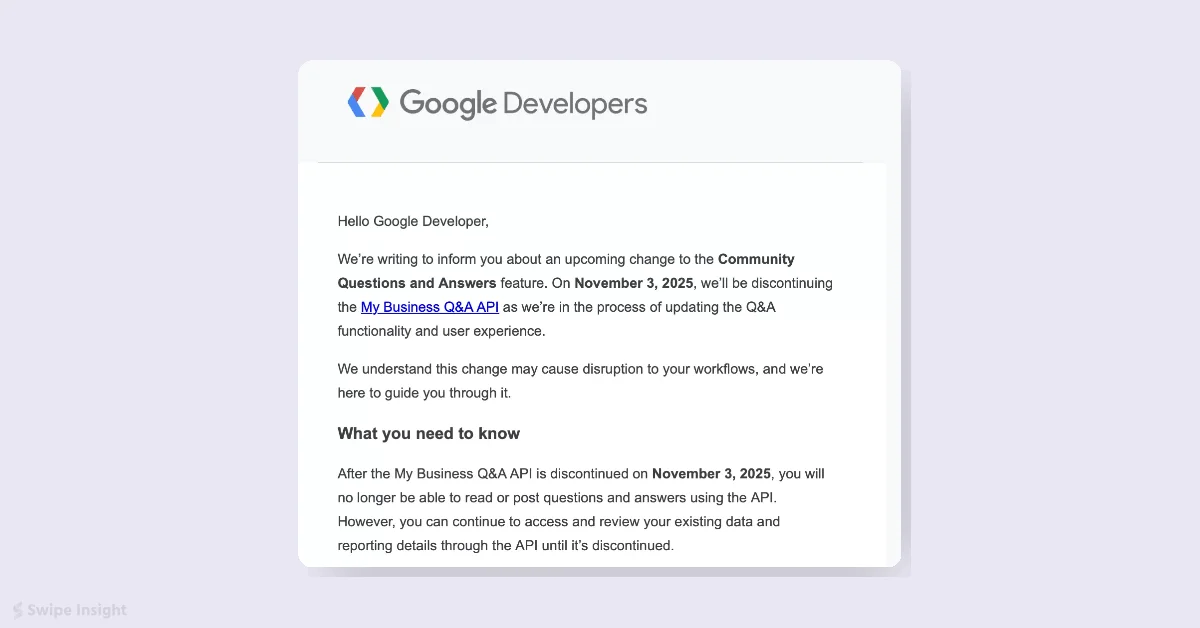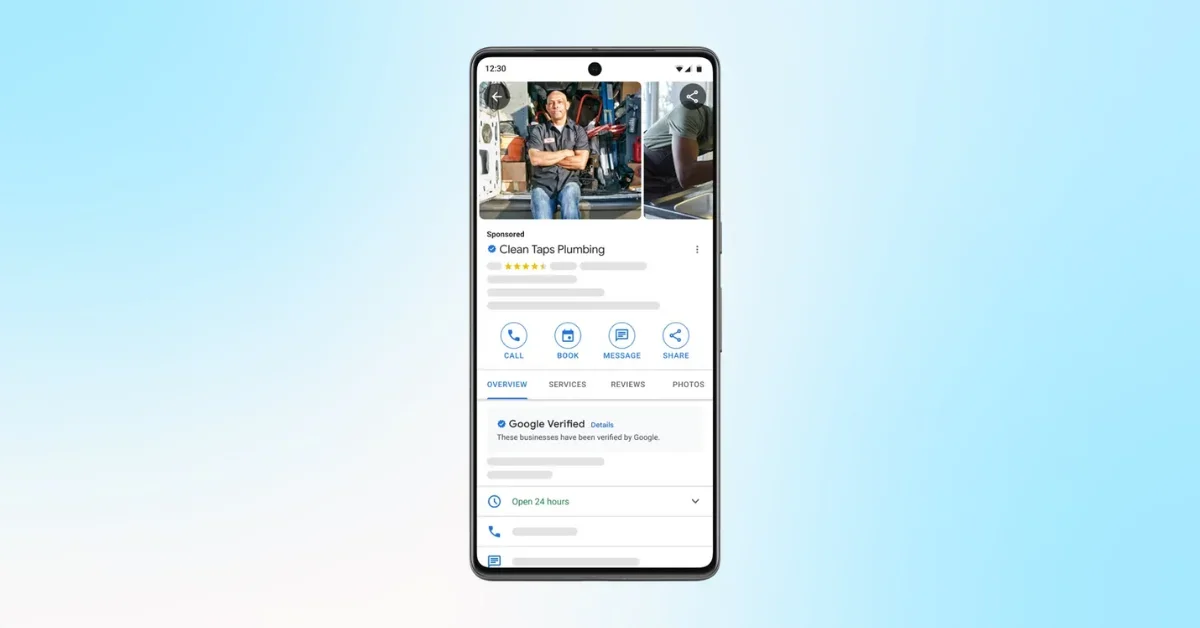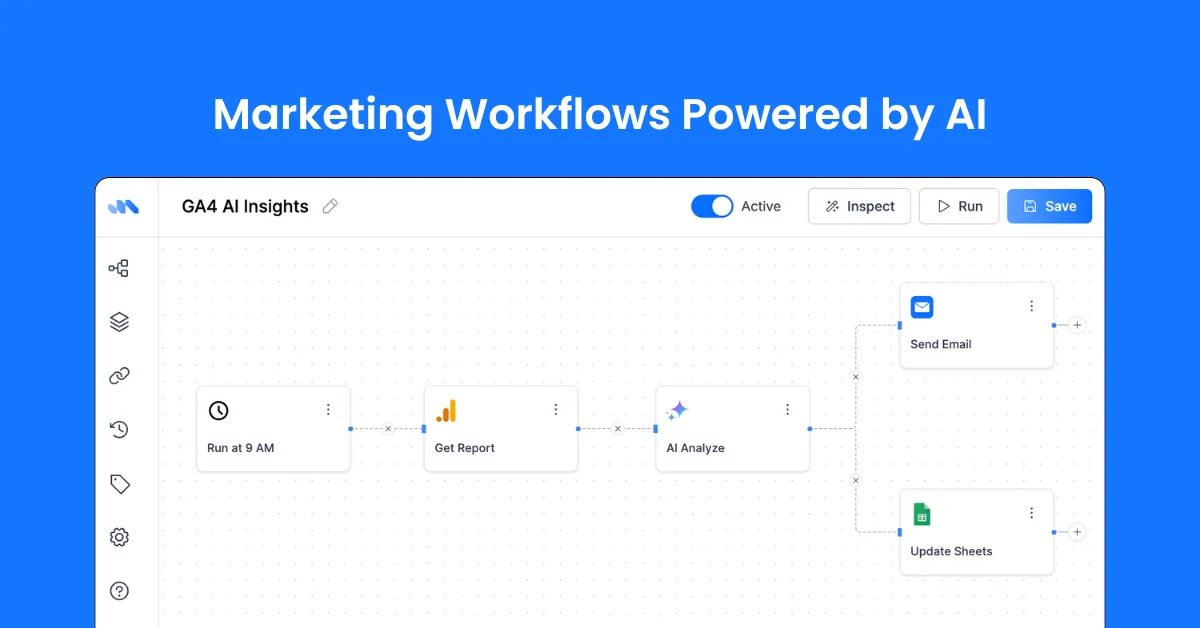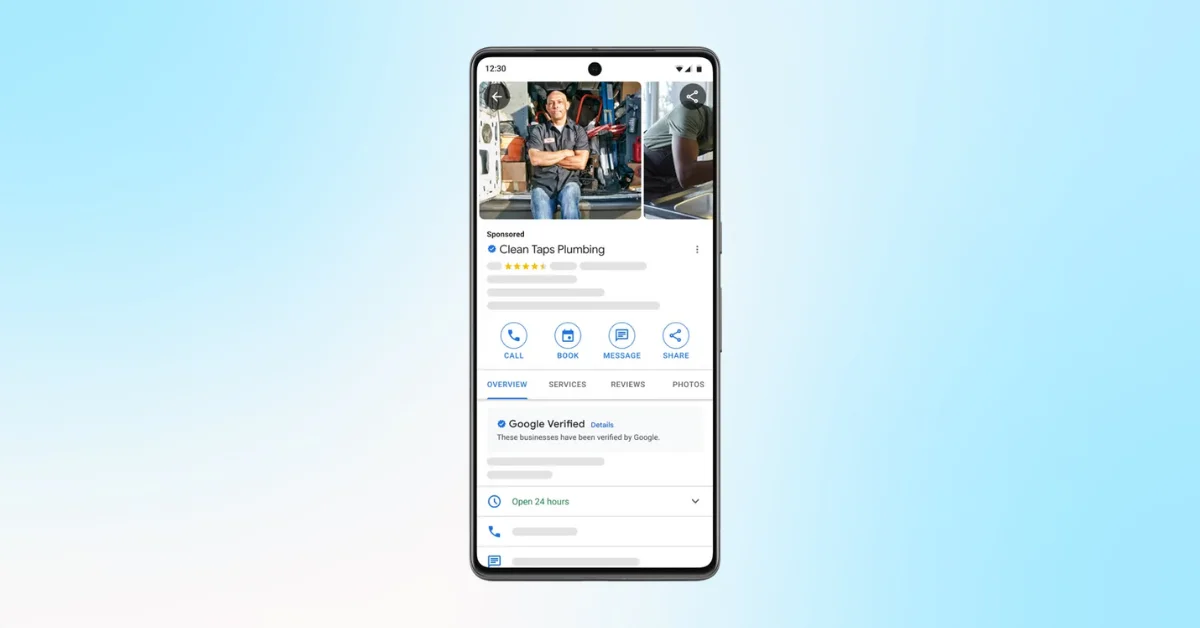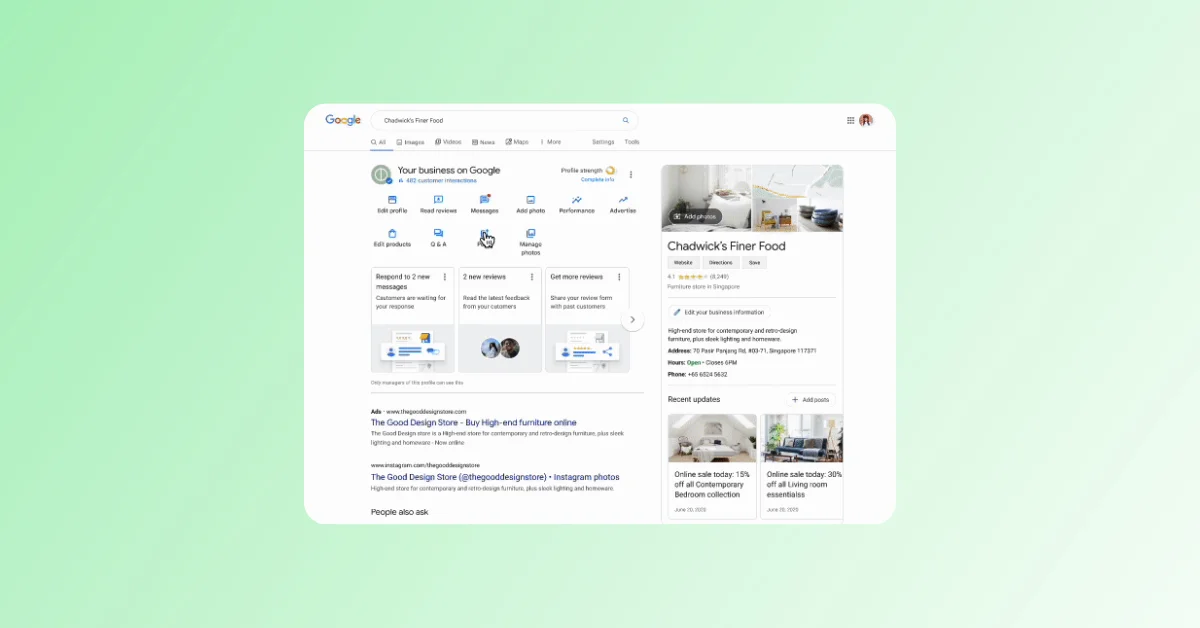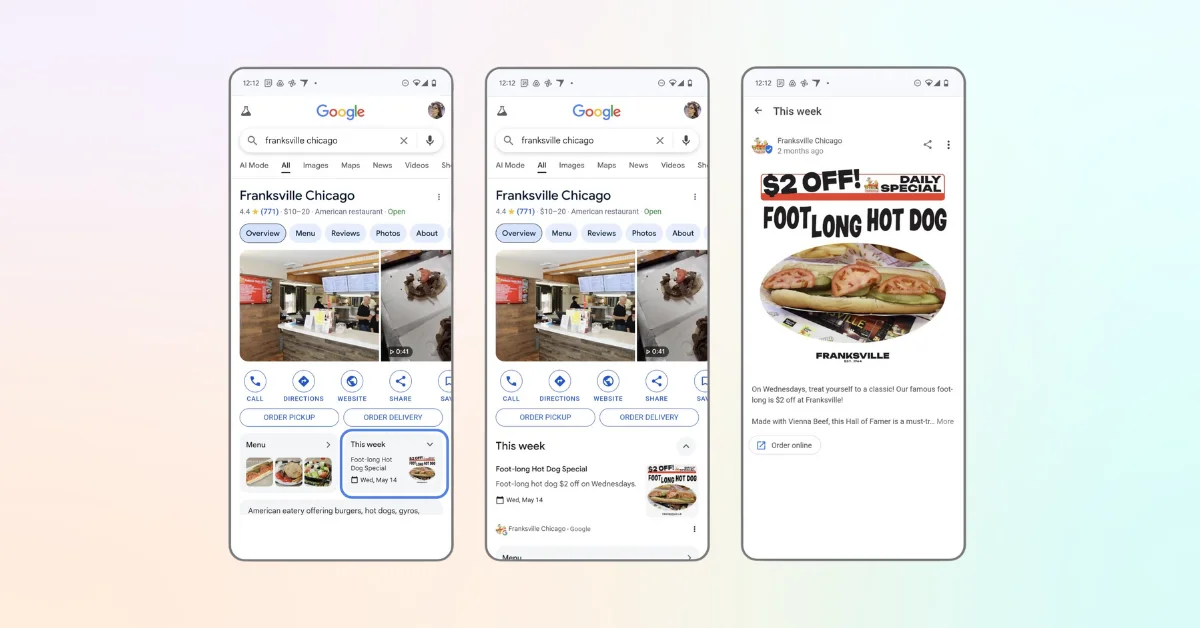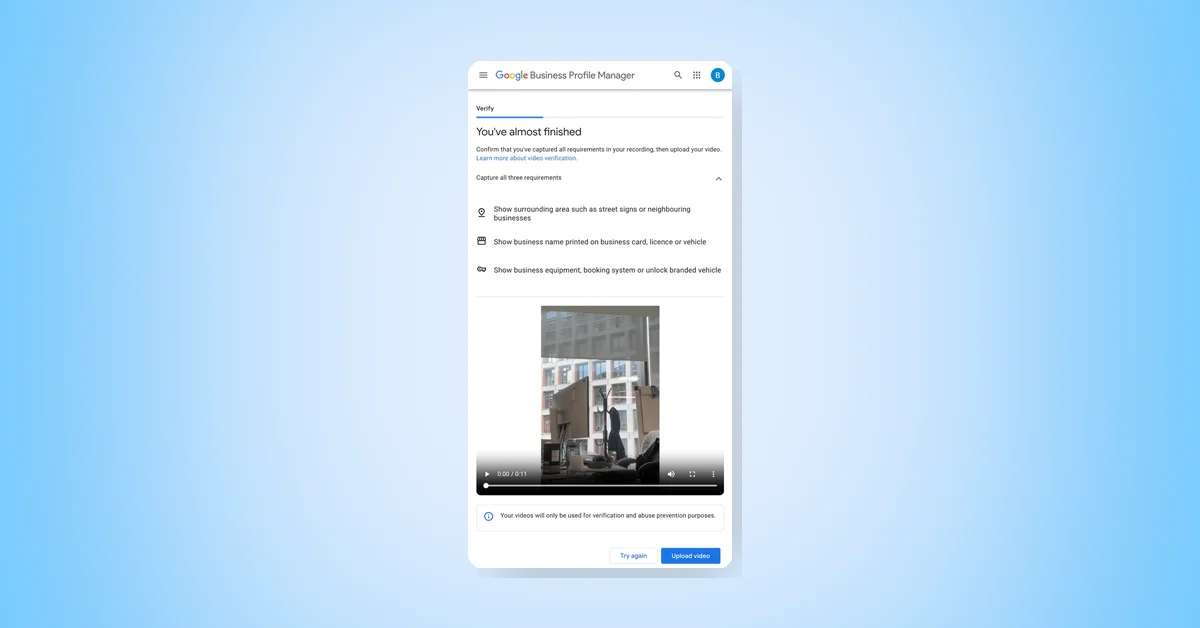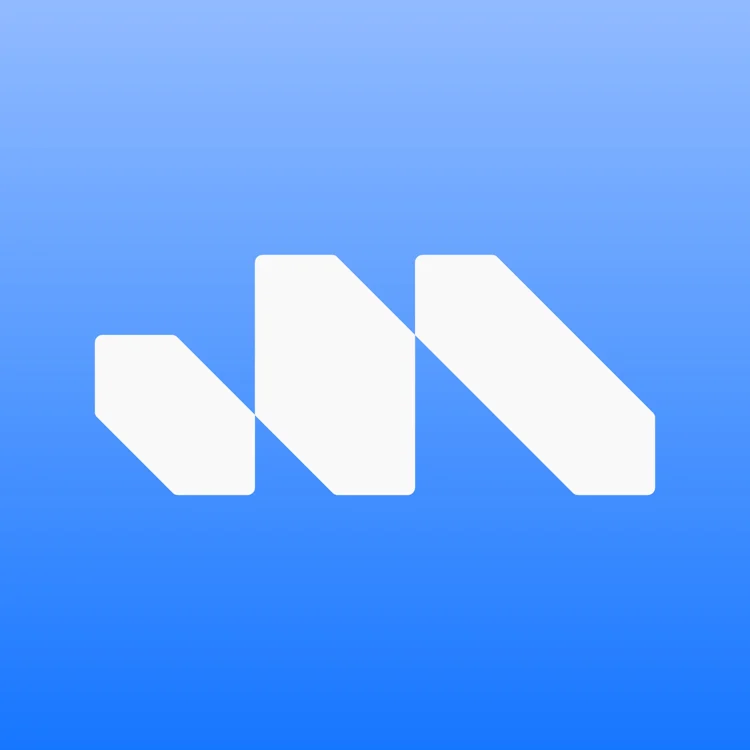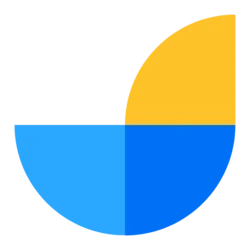Google has introduced two major updates to Google Posts aimed at helping businesses save time and increase customer engagement during the busy holiday season. The new features are Post Scheduling, which allows businesses to plan and schedule posts in advance to go live automatically, and Multi-Location Publishing, enabling a single post to be published across multiple business locations with one click. These tools simplify maintaining an active and engaging Google Business Profile.
Creating and Managing Posts on Your Business Profile
Businesses can share announcements, offers, updates, and event details directly with customers on Google Search and Maps. Posts can include text, photos, or videos and appear in various sections of the Business Profile, such as the 'Updates' or 'Overview' tabs on mobile and the 'From the owner' section on desktop. Featured posts may also appear automatically, sourced from social media channels or the Business Profile itself.
Currently, this feature is available in English for single-location food and drink businesses in the US, UK, Canada, Australia, and New Zealand. Featured posts replace reviews on mobile but customers can still access reviews separately.
Types of Posts
- Updates: Share general business information with optional photos, videos, and action buttons linking to booking, ordering, or more info.
- Offers: Promote sales or deals with required title, dates, and times, plus optional description, media, coupon codes, links, and terms.
- Events: Advertise events with title, start/end dates and times, descriptions, media, and action buttons. Events without times default to 24-hour duration.
Posts older than six months are archived unless a date range is specified.
How to Create, Edit, and Delete Posts
To create a post, go to your Business Profile, select Posts, then Add post. Choose the post type and add details like buttons or coupon codes. Posts can be scheduled for future publishing. You can also publish posts across multiple profiles simultaneously.
Editing or deleting posts is possible after publishing by selecting More options on the post.
Post Status and Visibility
- Live: Post is public on Search and Maps.
- Pending: Post is not yet visible, possibly due to upload, processing, or unverified profile.
- Not approved: Post violates content policy and is not shown.
Tips for Improving Posts
- Keep posts professional, avoiding spelling errors, irrelevant text, and auto-generated content.
- Use respectful language and avoid inappropriate or offensive material.
- Only link to trusted websites, avoiding malware or phishing.
- Posts about regulated goods/services should not include product content.
- Keep posts family-friendly, avoiding sexually explicit content.
- Include complete and relevant details such as descriptive titles and event times.
Additional Resources and Support
Google provides policies on photos, videos, and post content, as well as guidance on managing social media links and customer interactions. Businesses can seek help through the Help Community or contact Google support.
Advertising Opportunities
Google Smart campaigns allow businesses to run ads on Google local searches, paying only when ads are clicked, helping to increase visibility alongside organic posts.
These updates make it easier for businesses to maintain fresh, engaging profiles that attract and convert customers, especially during peak seasons.