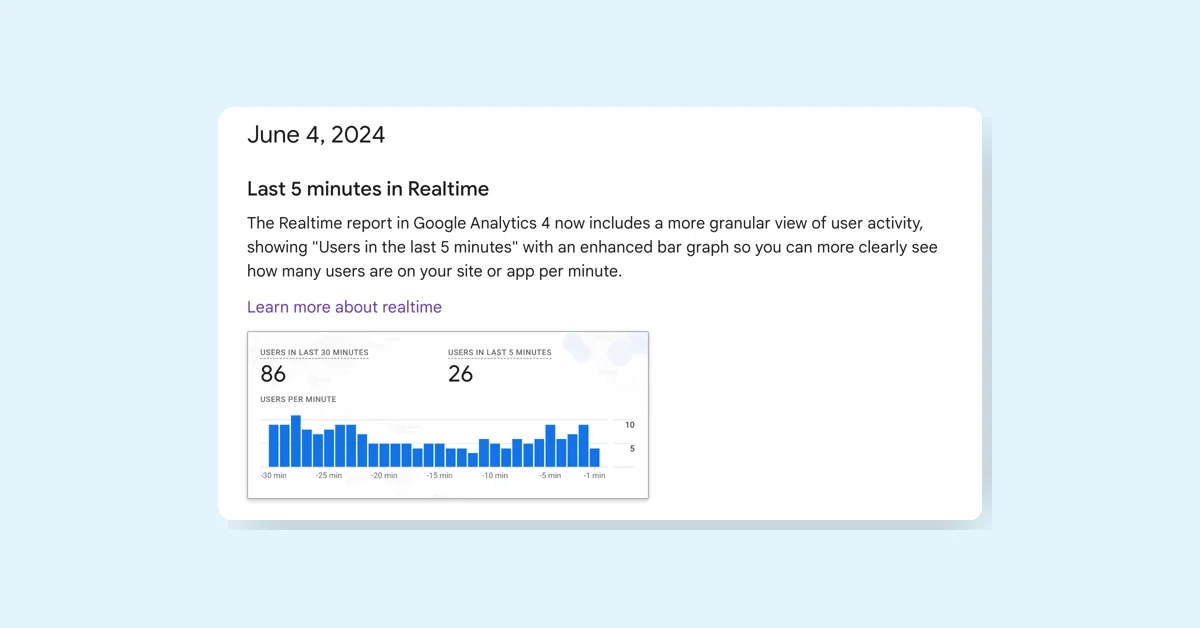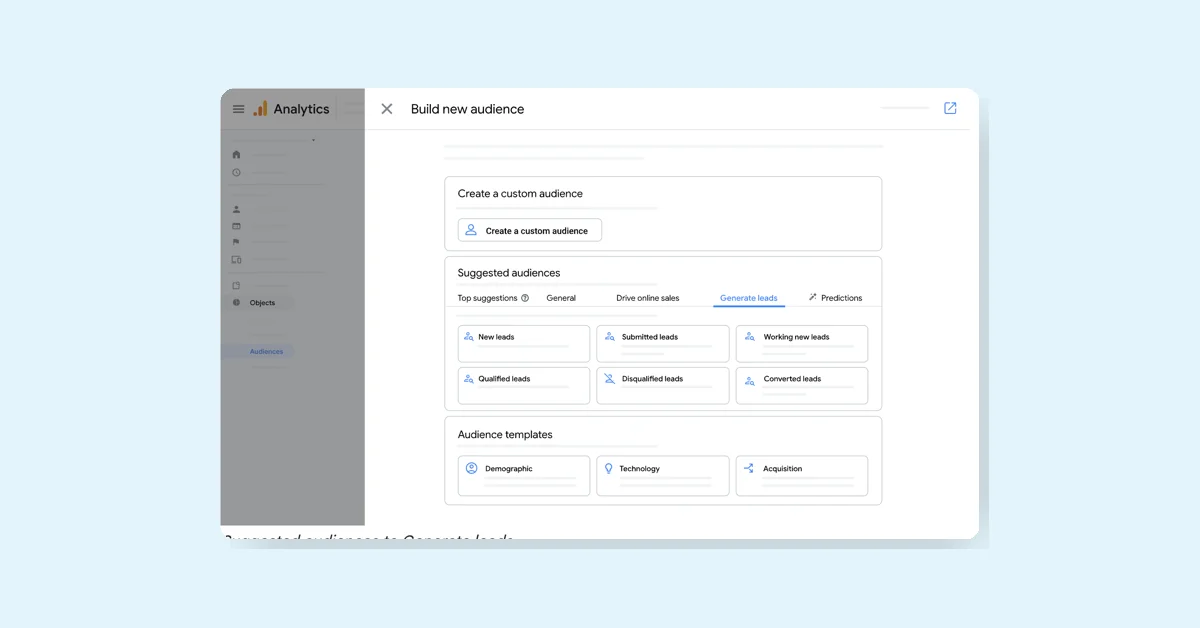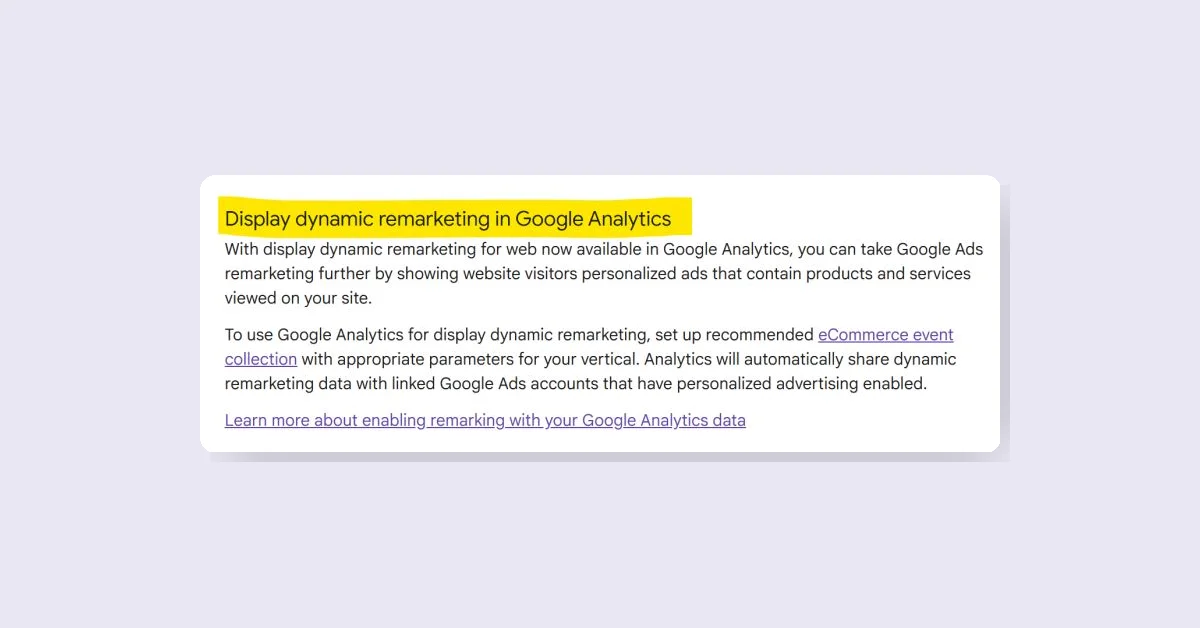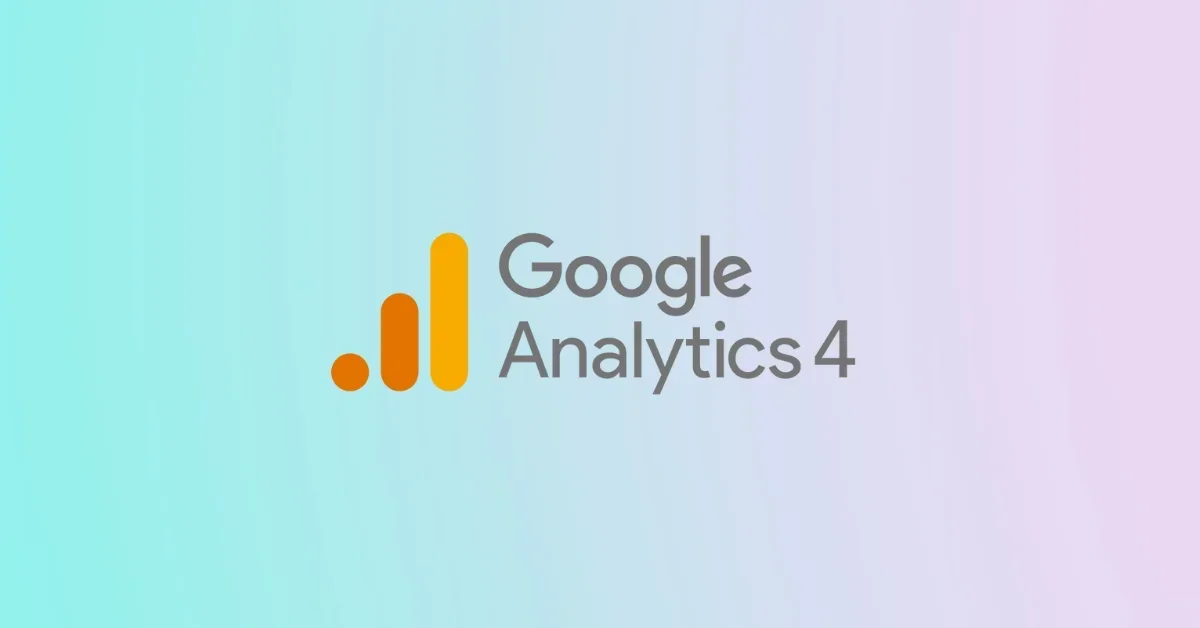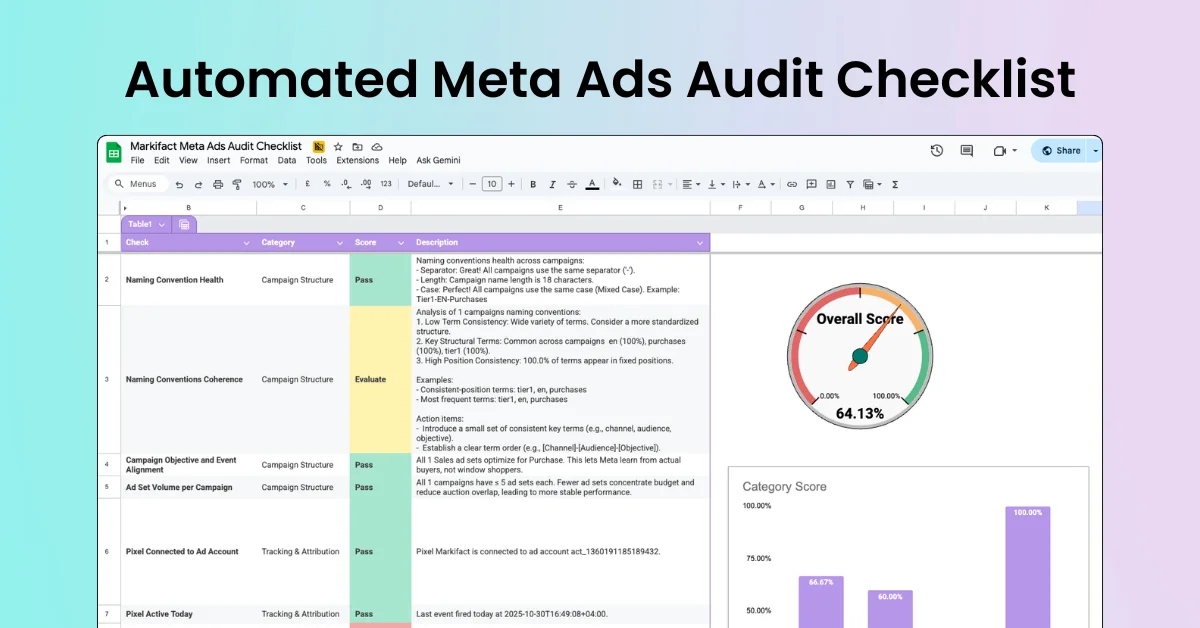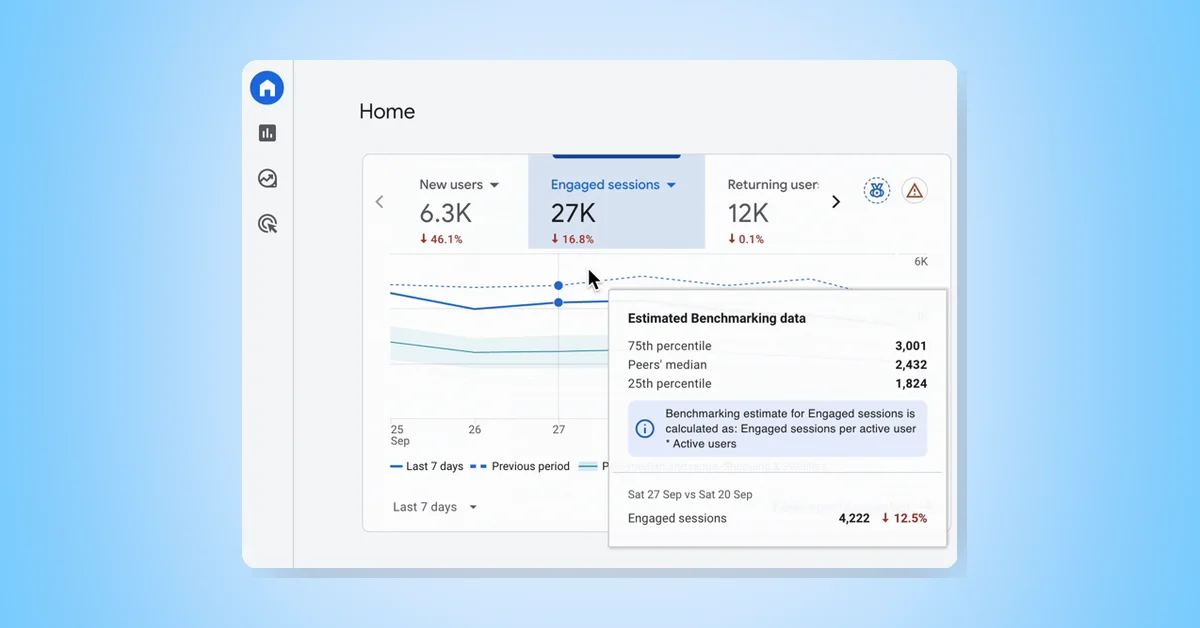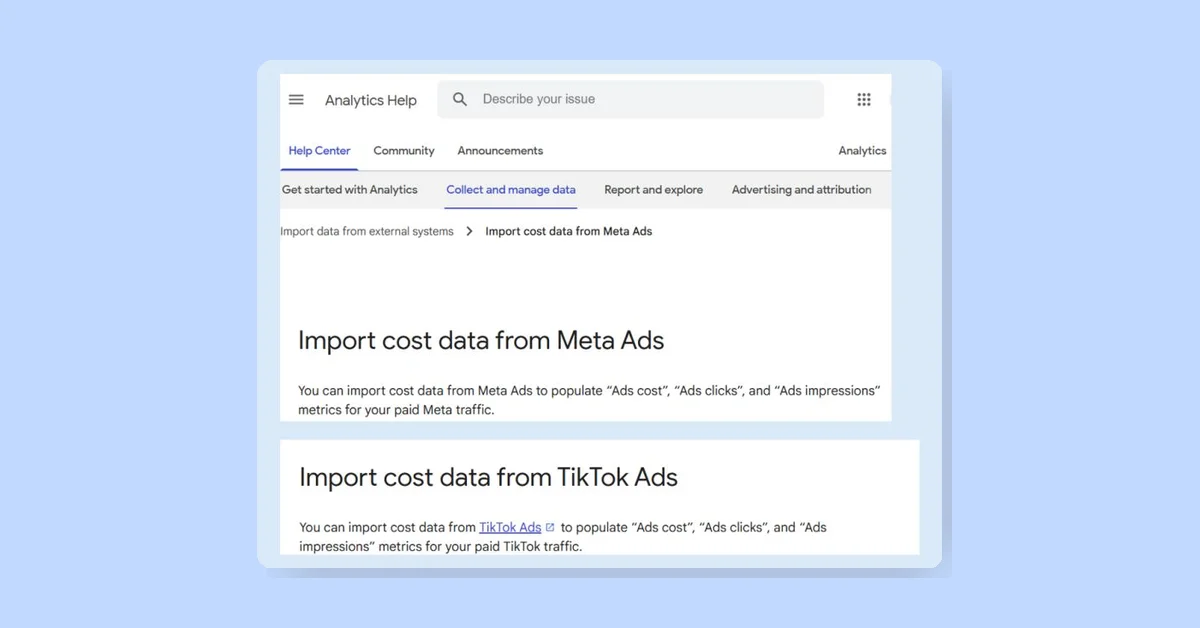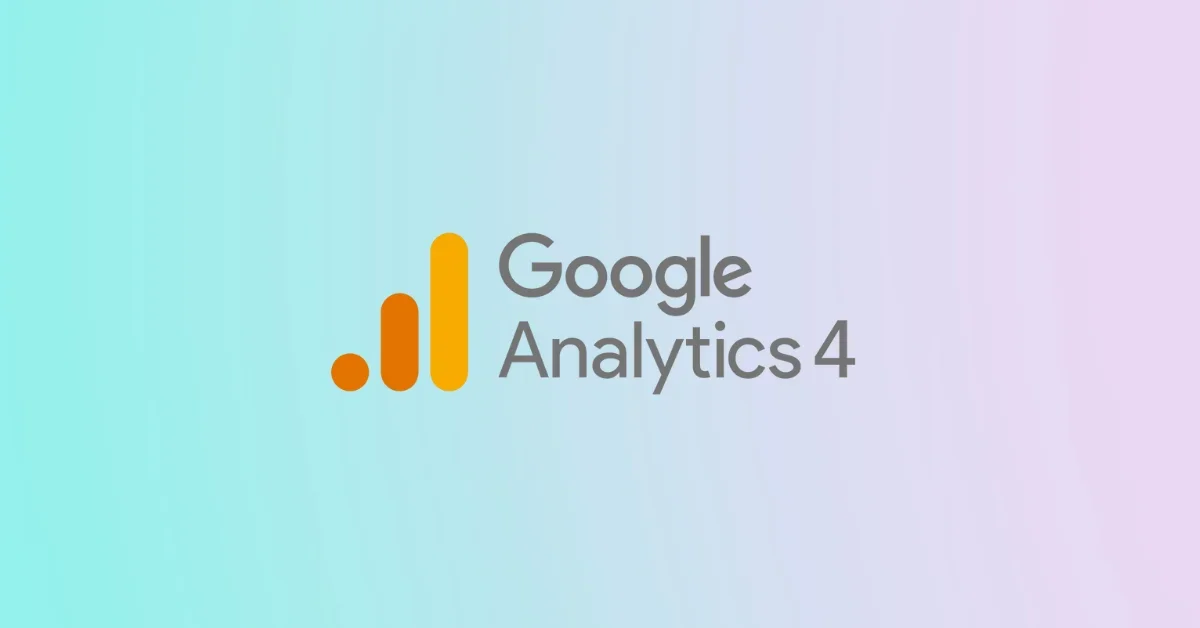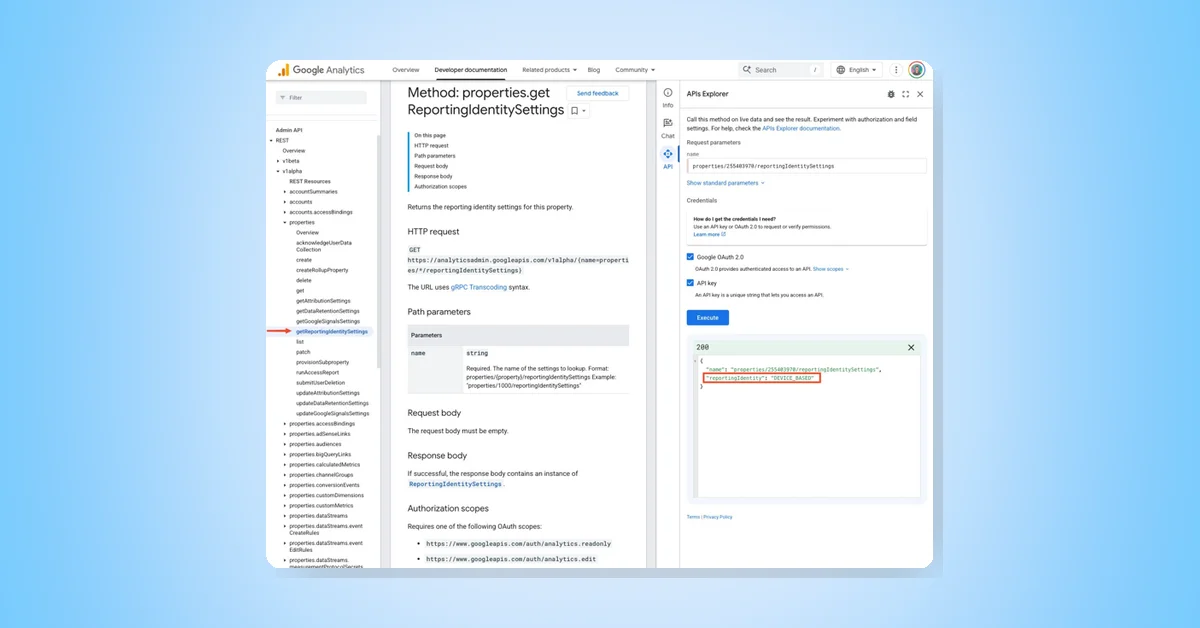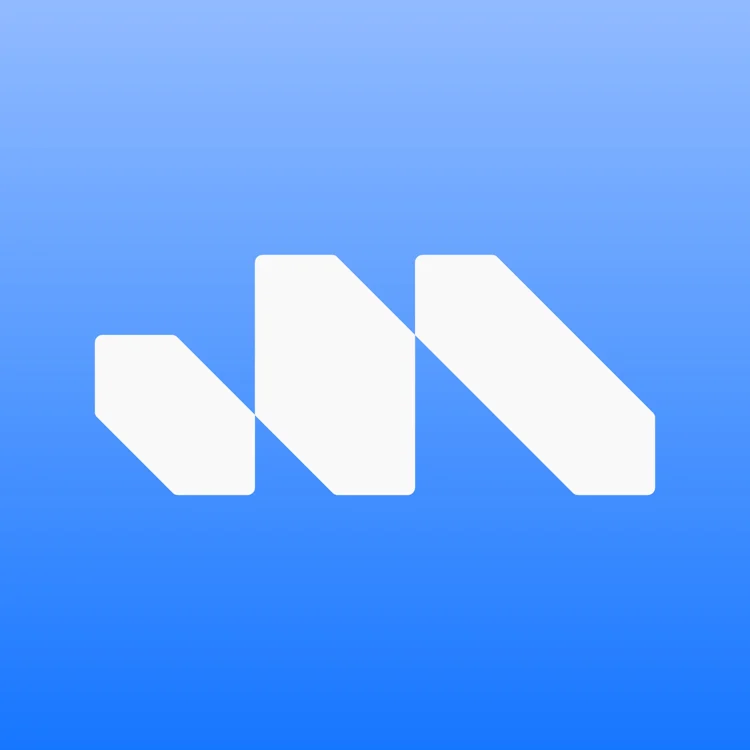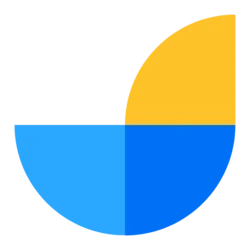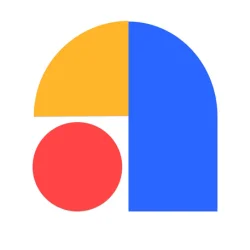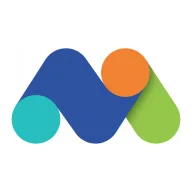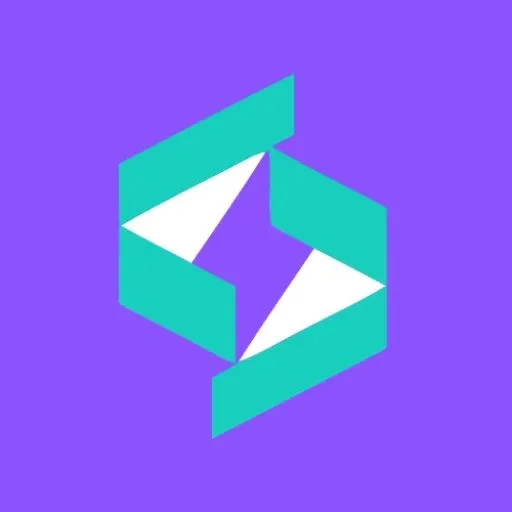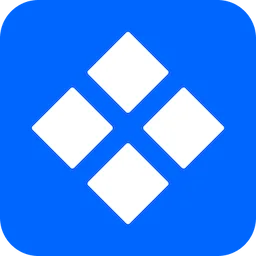Realtime reports in Google Analytics 4 (GA4) allow you to monitor activity on your website or app as it happens. These reports provide insights into user behavior and how users enter and navigate through the conversion funnel.
Key Features of Realtime Reports
- User Activity Monitoring: Displays the number of users in the last 5 and 30 minutes.
- User Sources: Shows where users are coming from (source, medium, platform, or campaign).
- User Demographics: Details about users or new users by audience.
- Content Views: Information on which pages or screens users are viewing.
- Event Tracking: Counts events triggered by users and highlights key events completed.
- User Properties: Categorizes users by specific properties.
Accessing Realtime Reports
To access the Realtime report, navigate to Reports > Realtime in the left navigation menu of GA4.
Usage Scenarios
Realtime reports can be used to:
- Monitor the impact of new campaigns or site changes.
- Track traffic from promotions, blog posts, or social media.
- Verify the functionality of measurement codes.
- Compare different user segments or campaigns side by side.
Comparisons and User Snapshots
- Comparisons: Evaluate subsets of data, such as age groups or campaign performance.
- User Snapshots: View detailed data for a single user, including device, app version, location, and triggered events.
Important Considerations
- User Processing: Differentiates between new users, returning users, and users processed by Analytics.
- App Data: App data may have delays due to batching for battery conservation.
- No Data: If no data appears, it might indicate no active users.
- Attribution Data: Limited attribution analysis is performed; refer to Acquisition reports for detailed attribution.
Additional Resources
- Use the Google Analytics Reporting API to create custom real-time reports.
- Explore available dimensions and metrics via the Realtime Reporting API method.