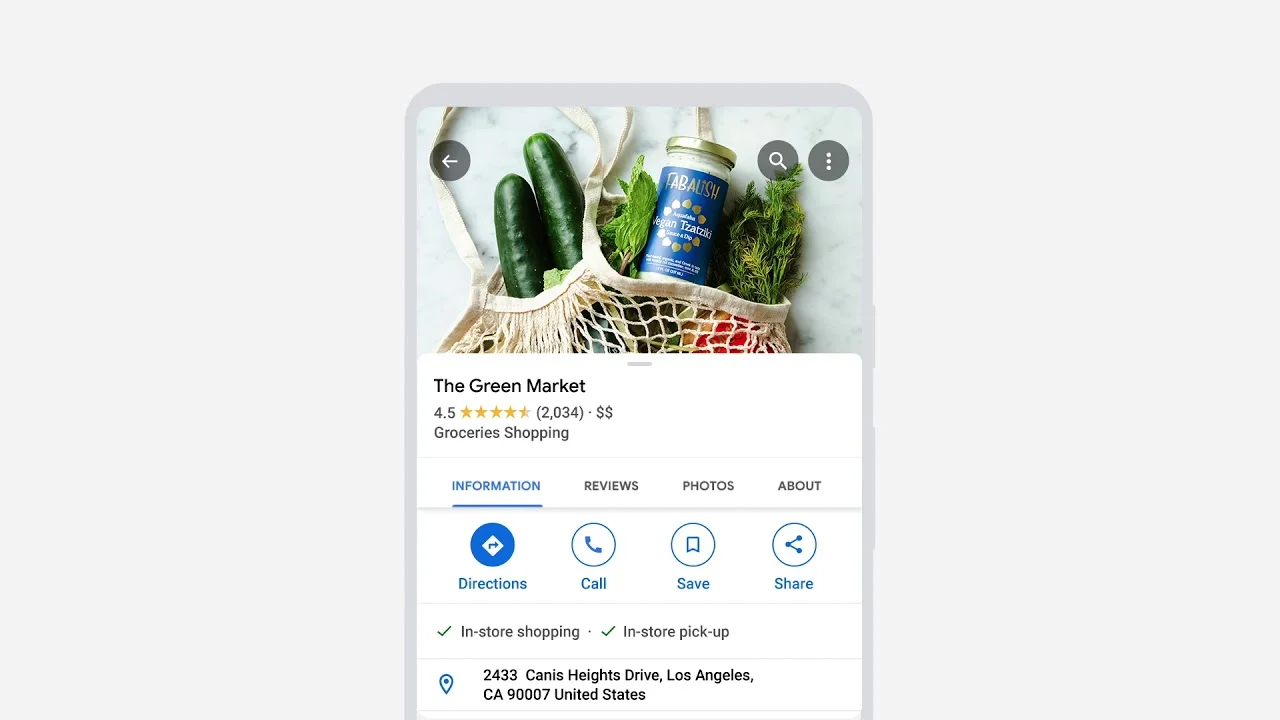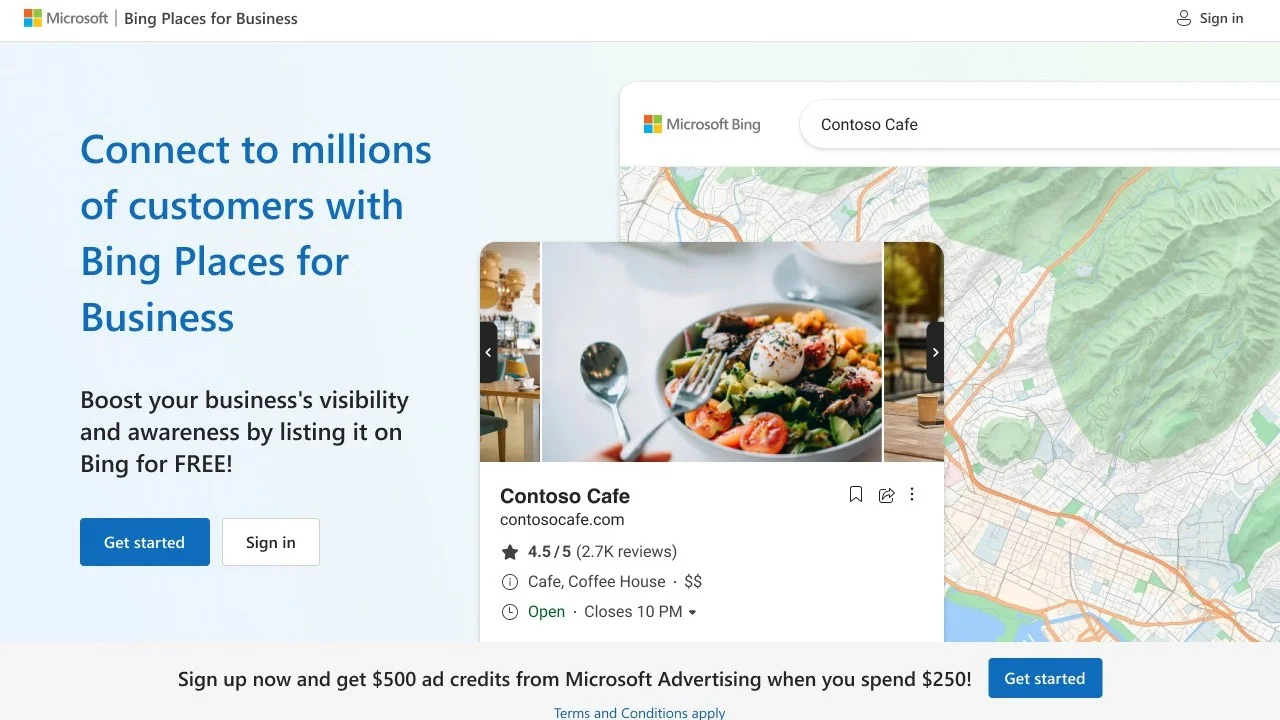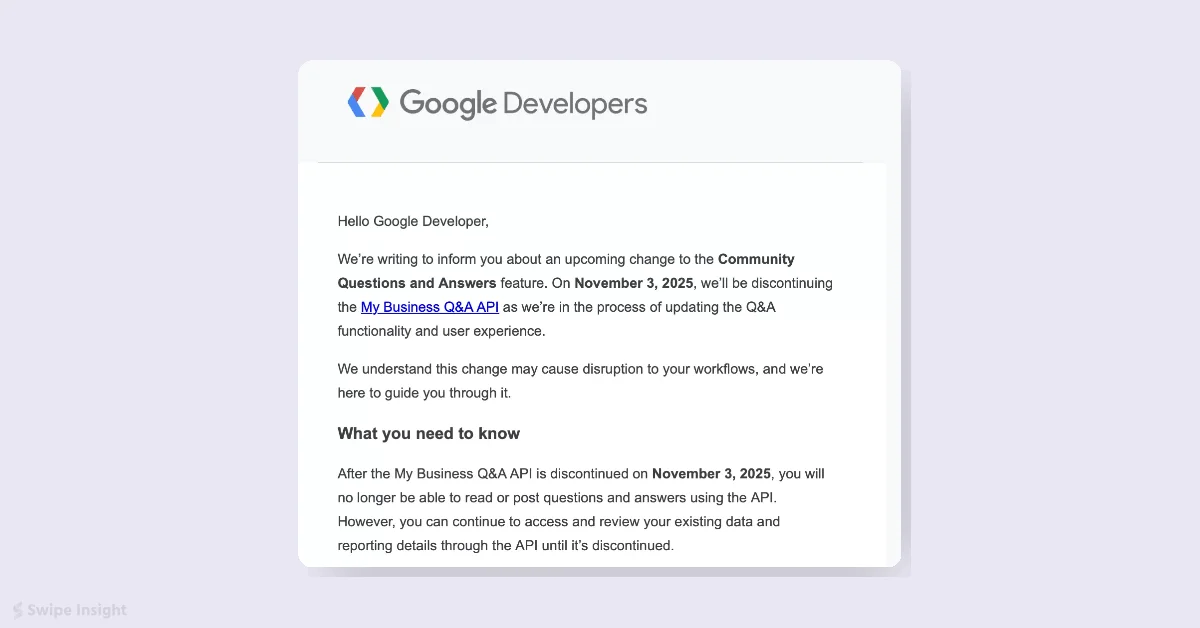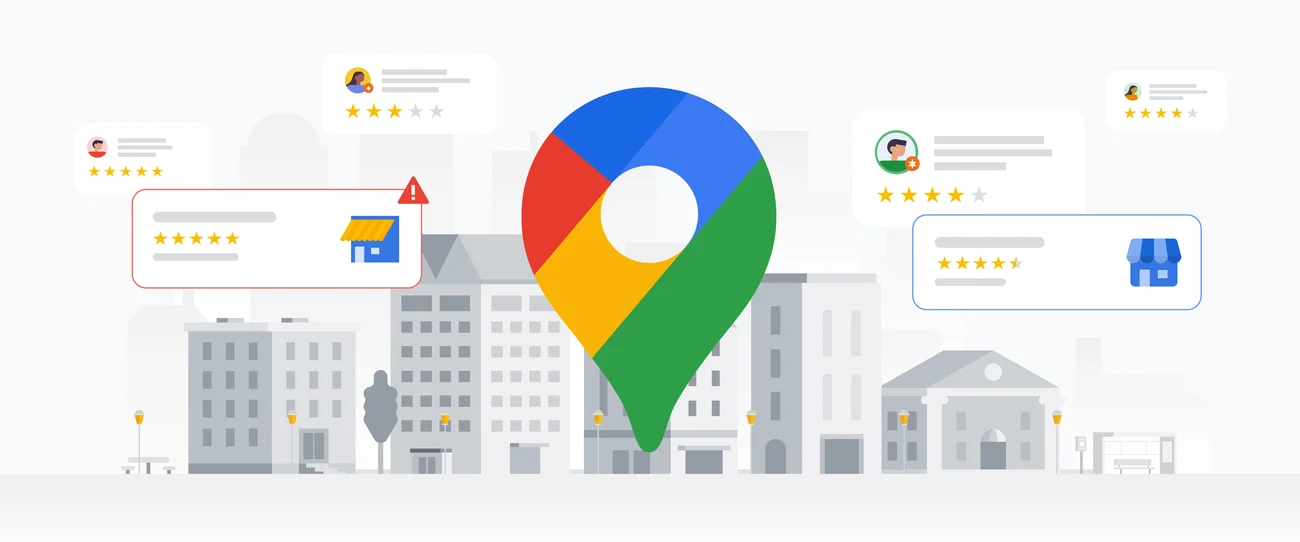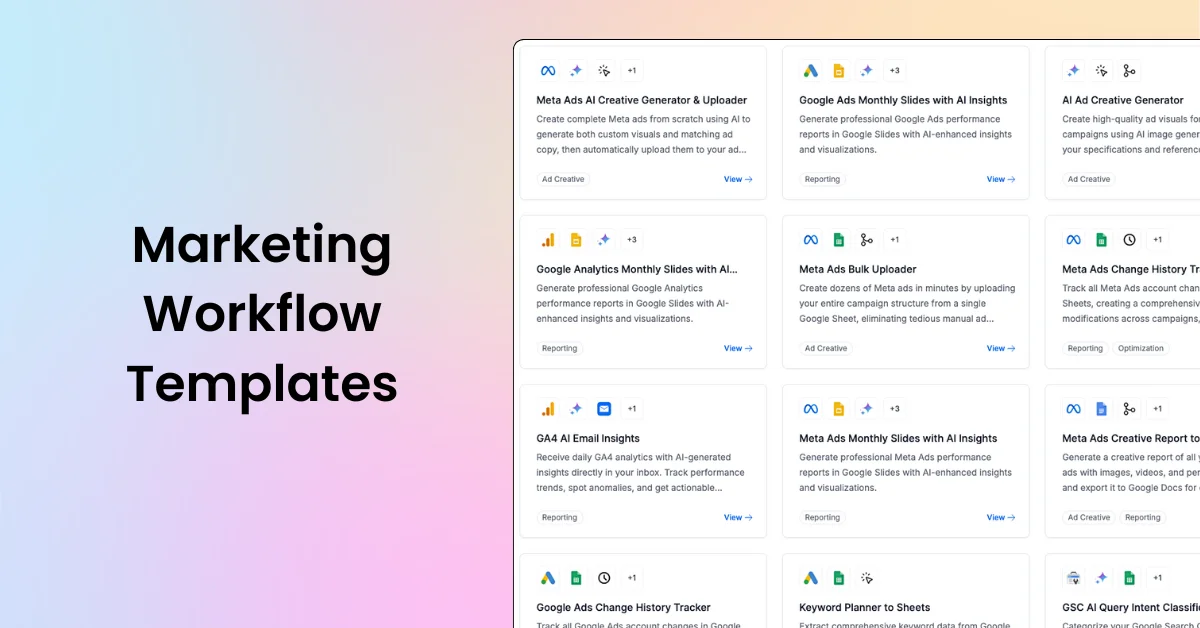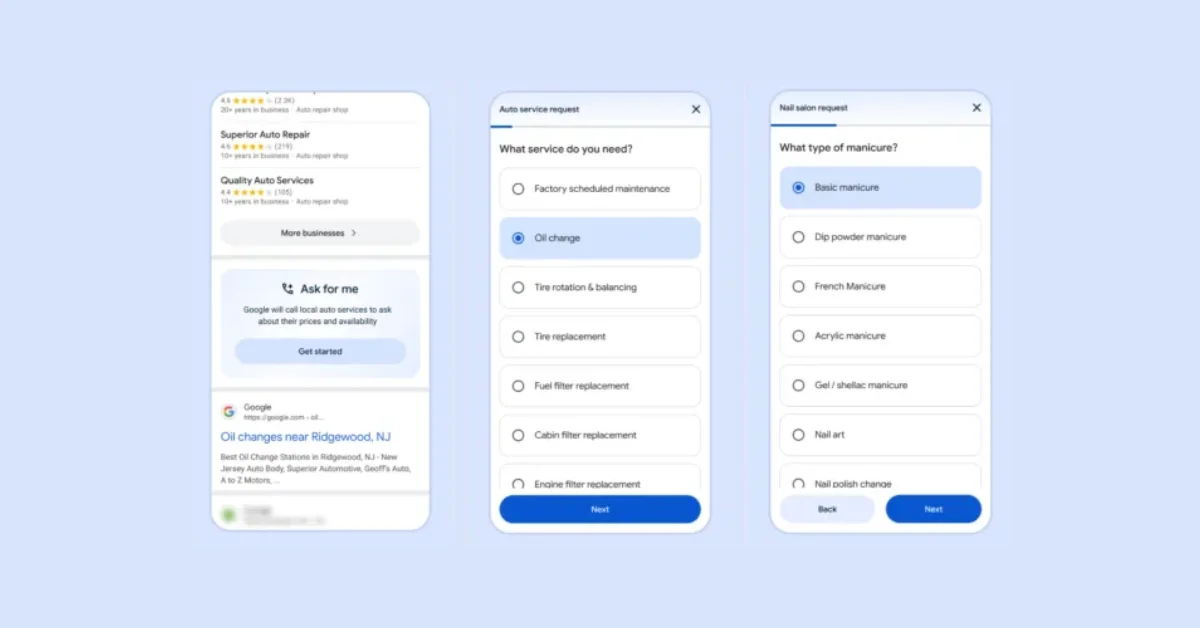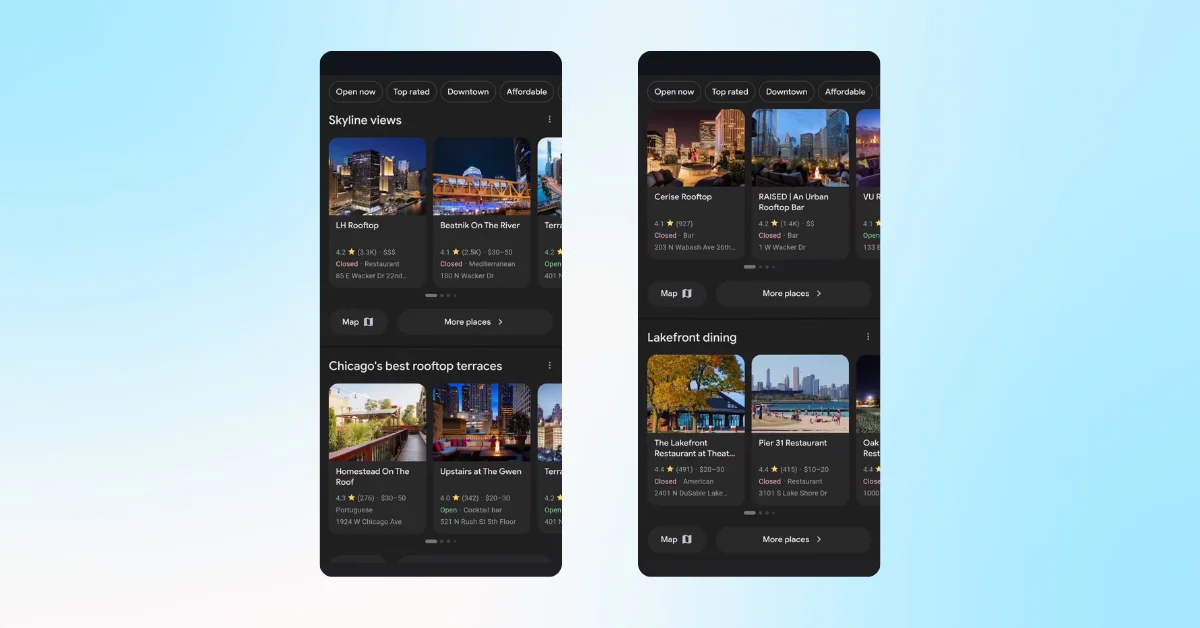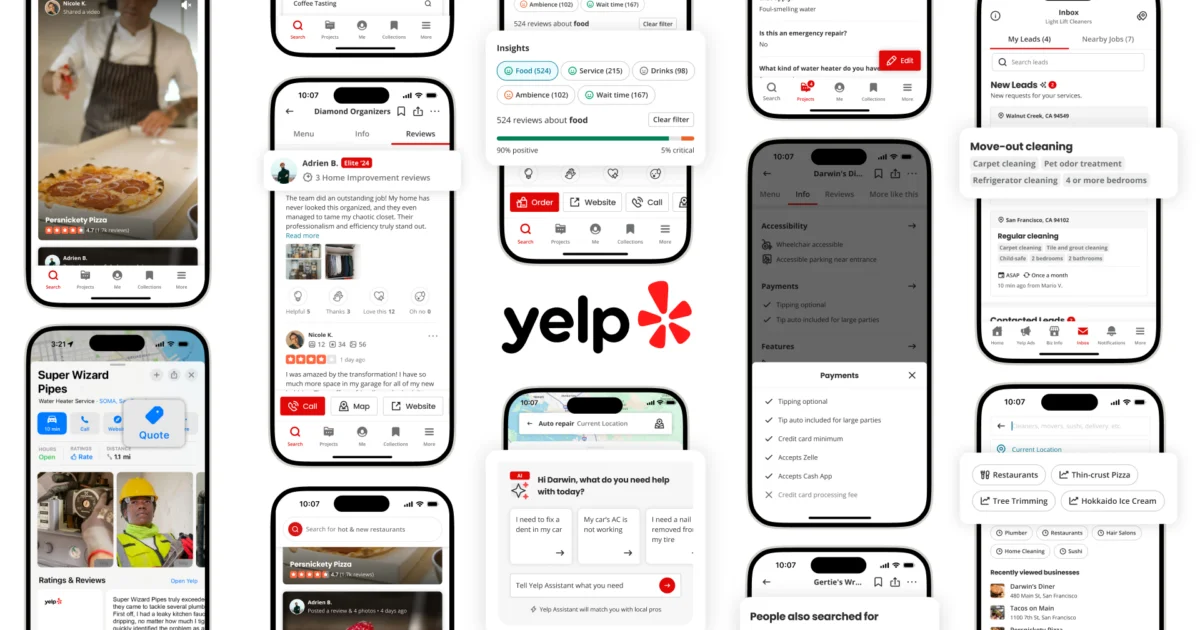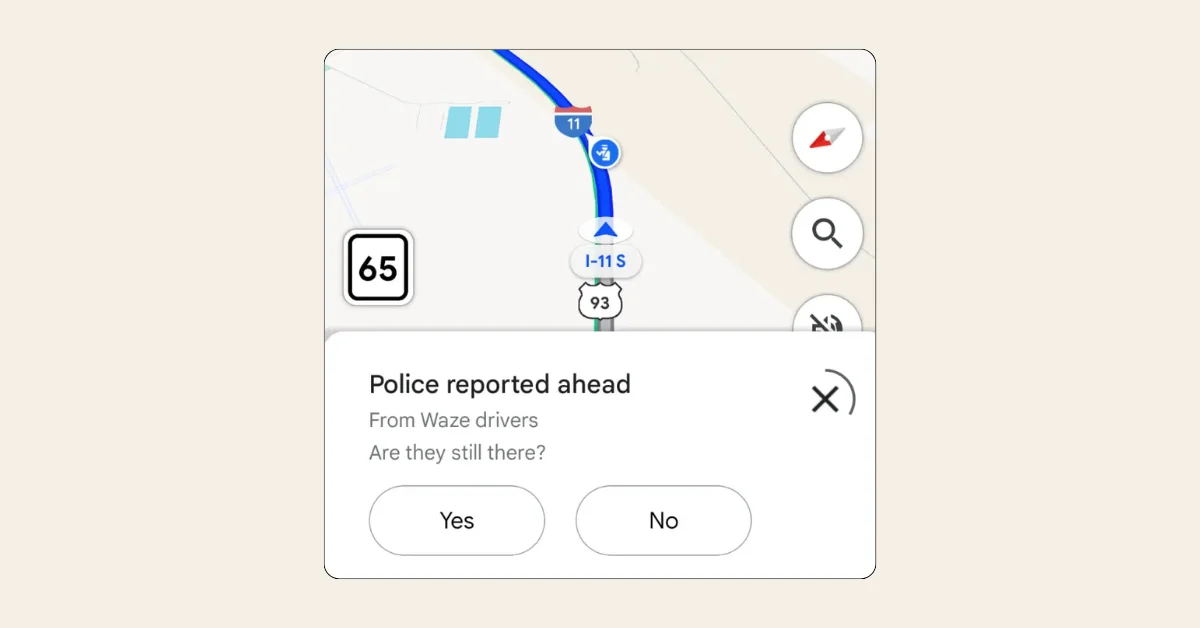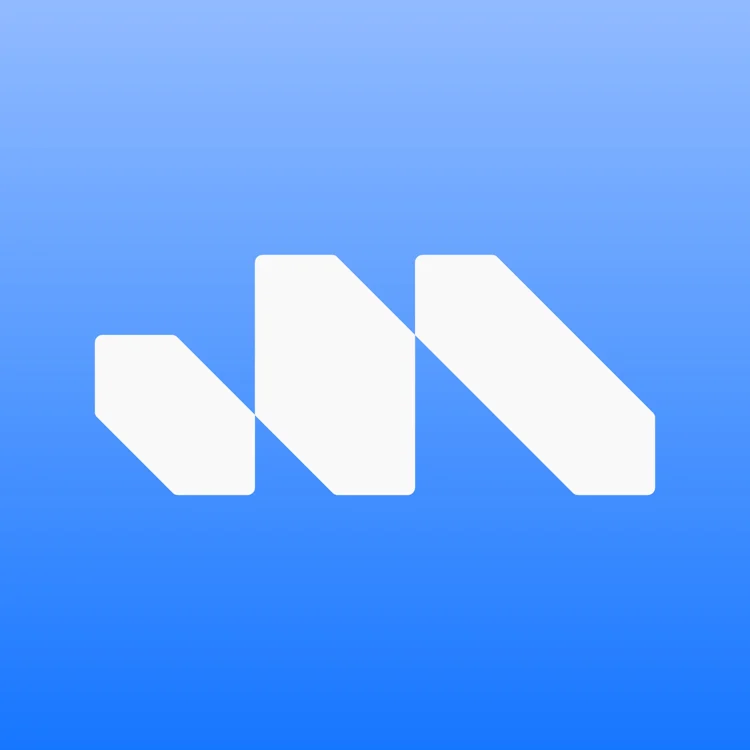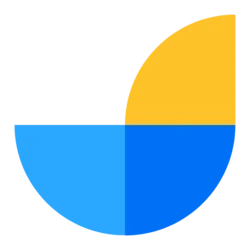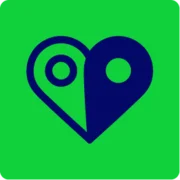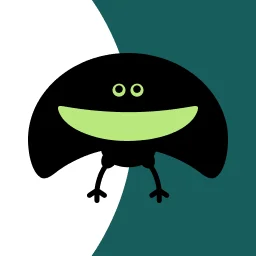Google has provided a guide on handling missing reviews or submitting removal requests for specific reviews in Google Business Profile (GBP). The guide details why reviews may go missing, how to remove inappropriate reviews, and how to troubleshoot these issues using GBP tools. Here's quick summary:
Reasons for Missing Reviews
- Reviews may be removed due to policy violations such as spam or inappropriate content.
- Refer to the Review policy guidelines and the Help Center Article for more details.
Reporting Missing Reviews
Contact Support:
- Select your business from the dropdown menu (ensure it meets eligibility guidelines).
- Type "Missing Review" under ‘Tell us what we can help with’.
- Choose "Review Missing" under ‘Choose the best description of this issue’.
Include the Following Information:
- Business Profile ID.
- Screenshots of missing reviews (optional).
- Number of missing reviews.
- Whether new reviews are being published.
- Time frame of when the reviews went missing.
- Reviewer Names.
- Related Case IDs.
Removing Inappropriate Reviews
Using Google Maps:
- Open Google Maps on your computer.
- Find your Business Profile.
- Locate the review to report.
- Click More > Flag as inappropriate.
Using the Reviews Management Tool:
- Go to the Reviews Management Tool.
- Ensure the email address shown is the one used to manage your Business Profile.
- Select your business and report a new review for removal.
- For each review to flag, click Report.
- Select a category for the review and click Submit.
Refer to the Help Center Article and instructional videos for more information on using these tools effectively.