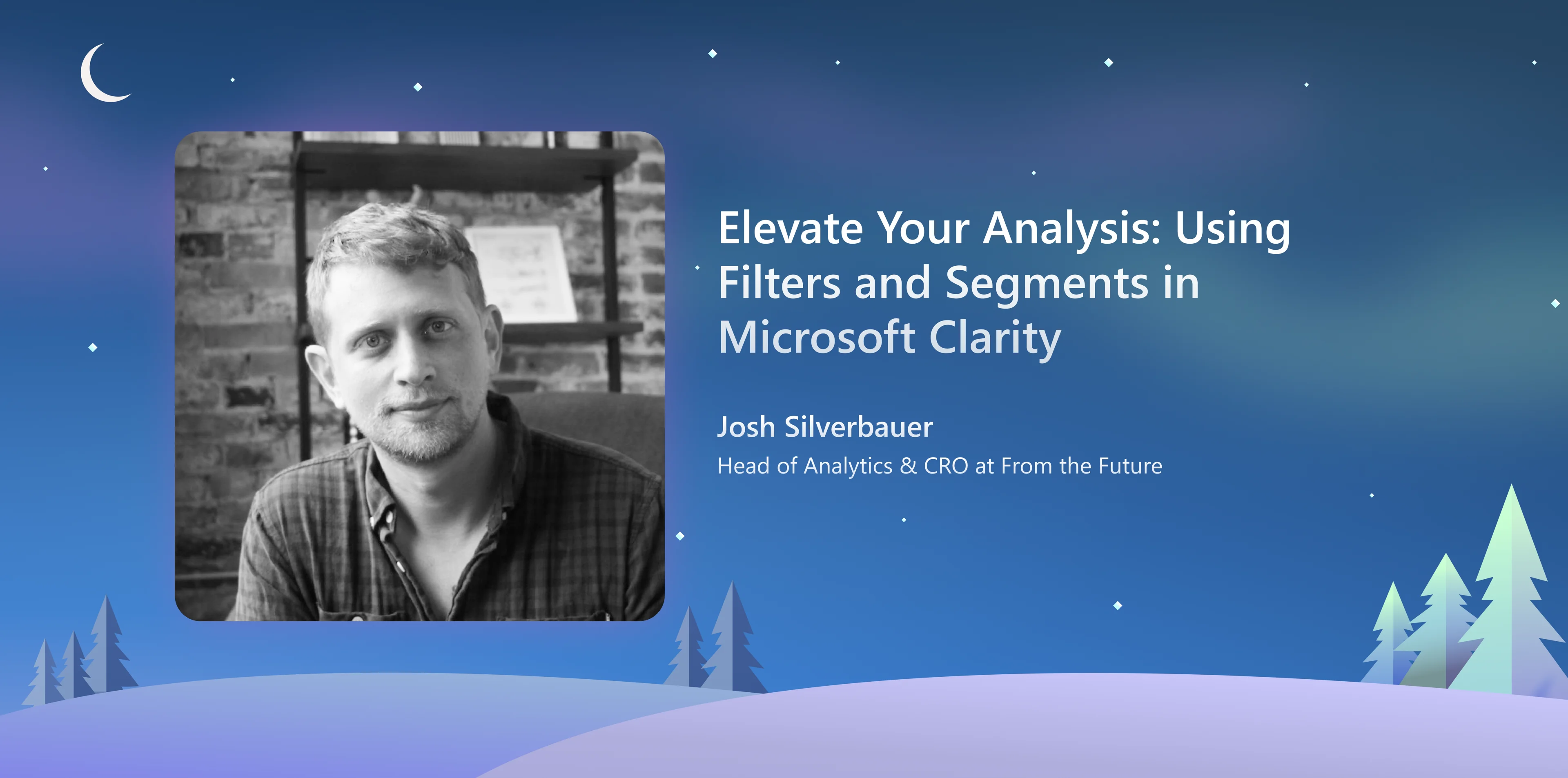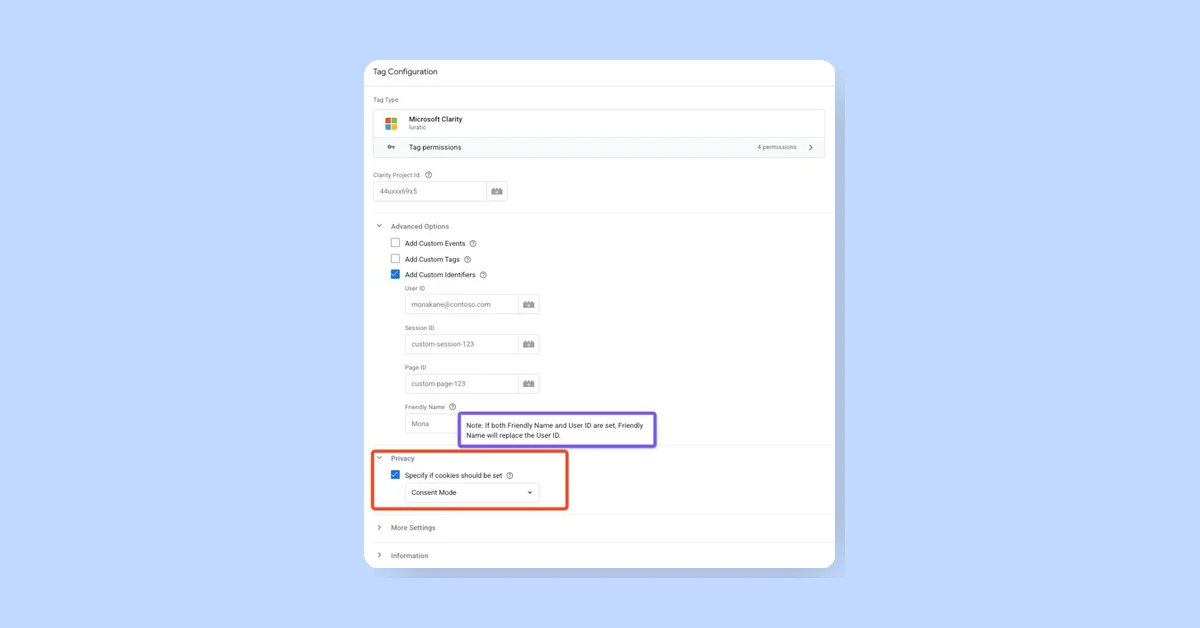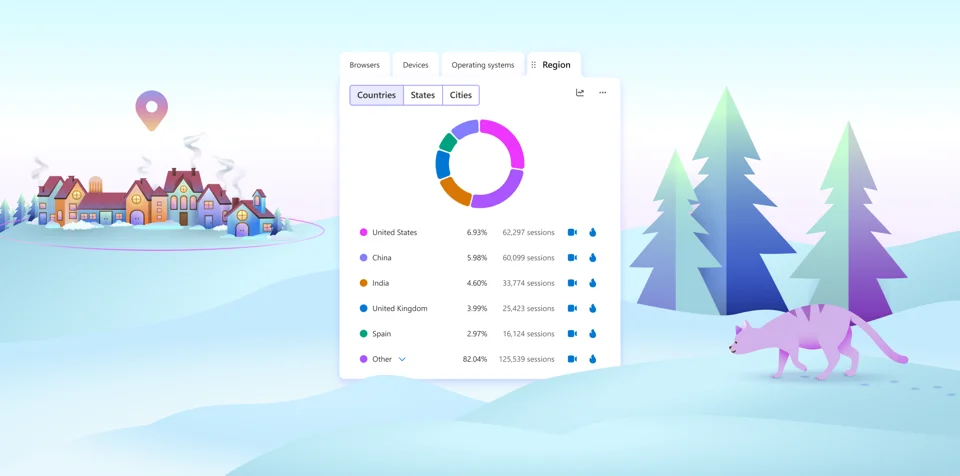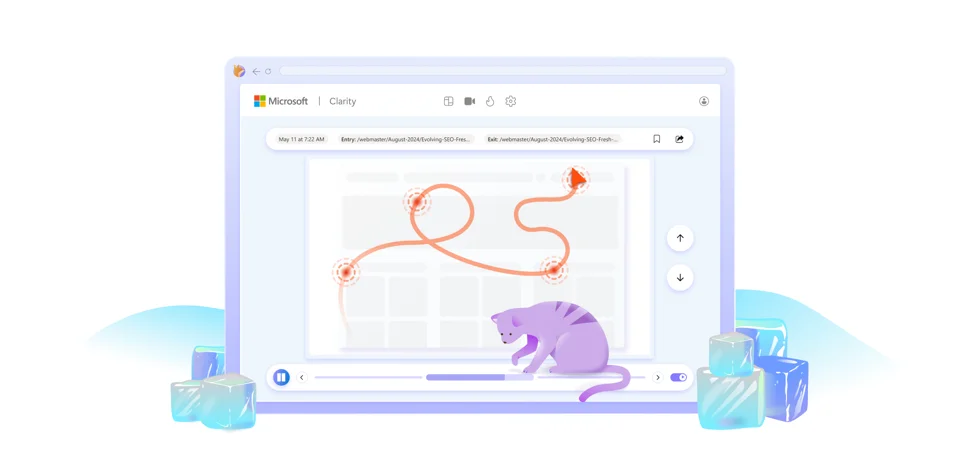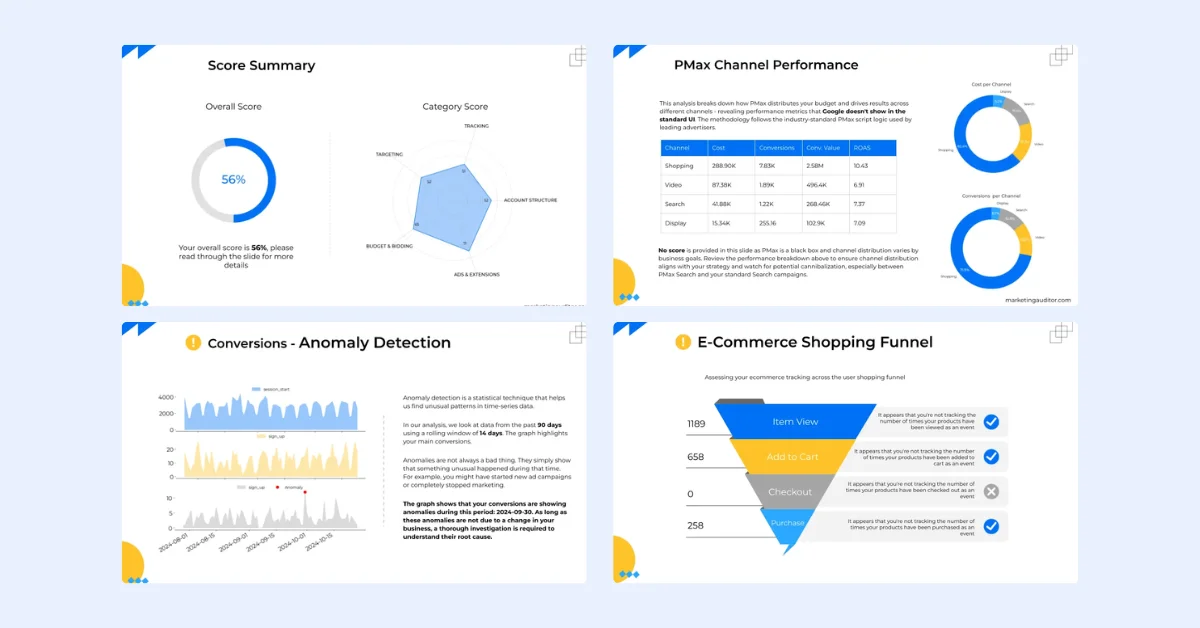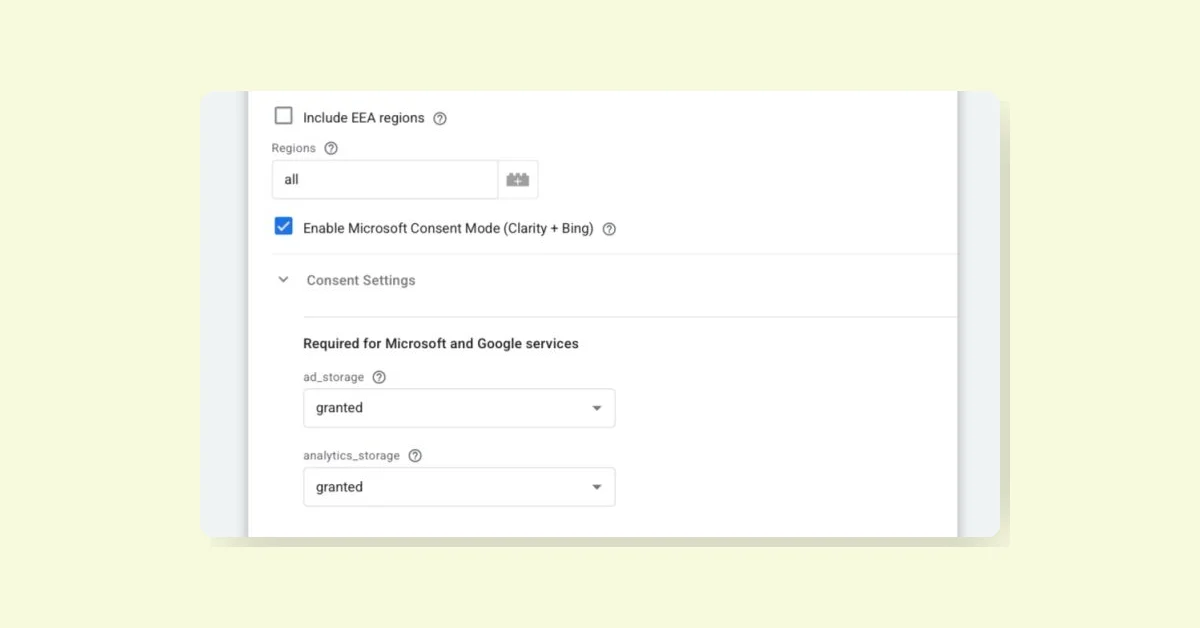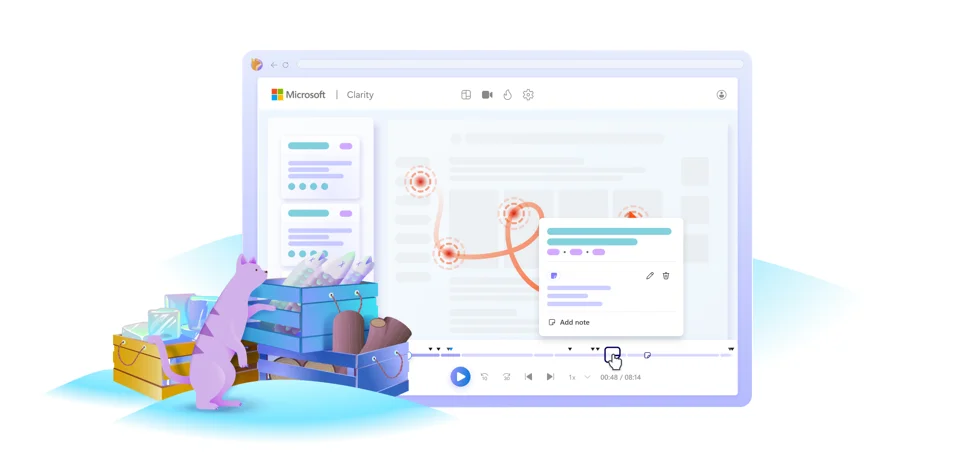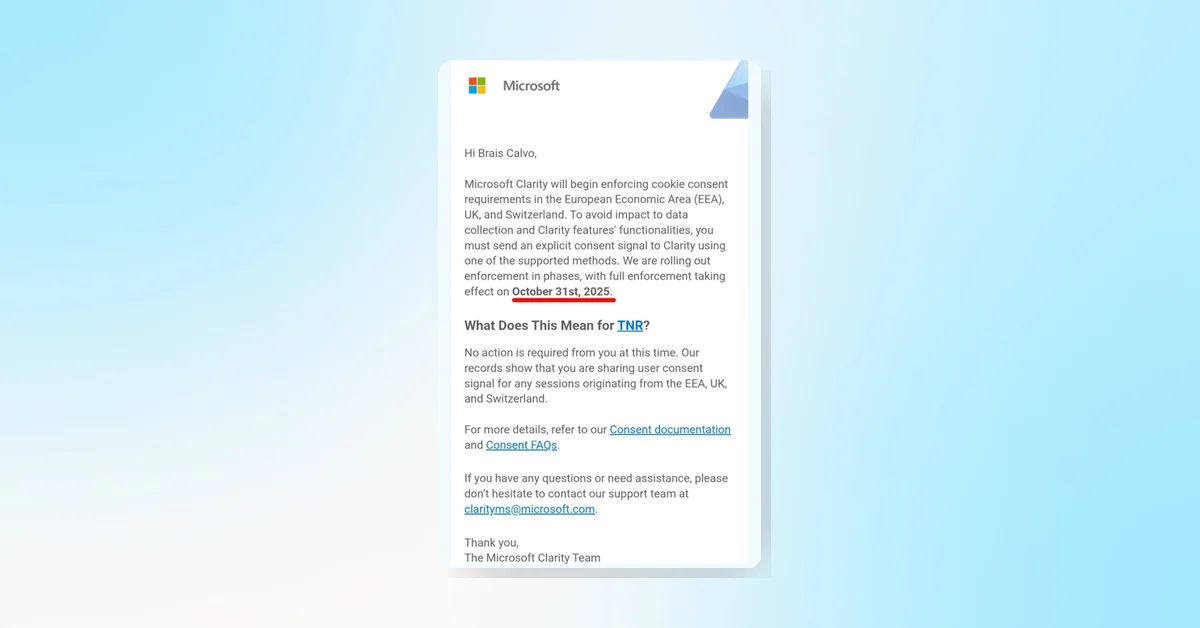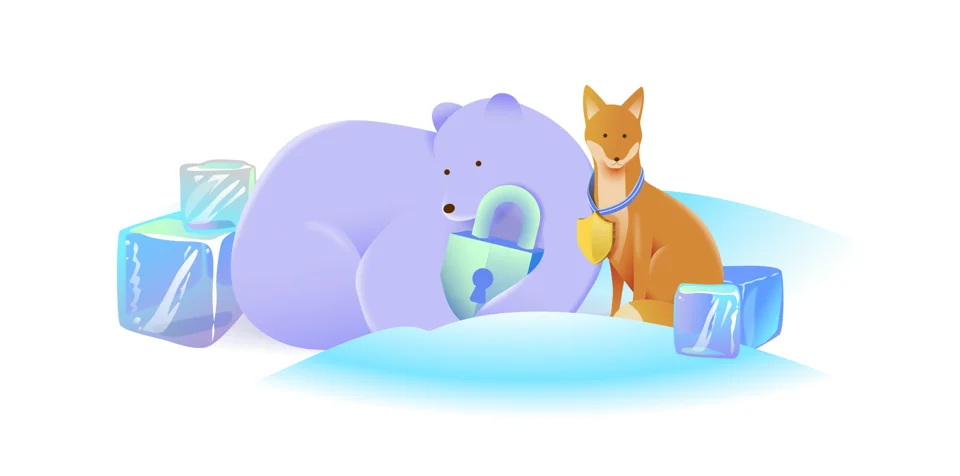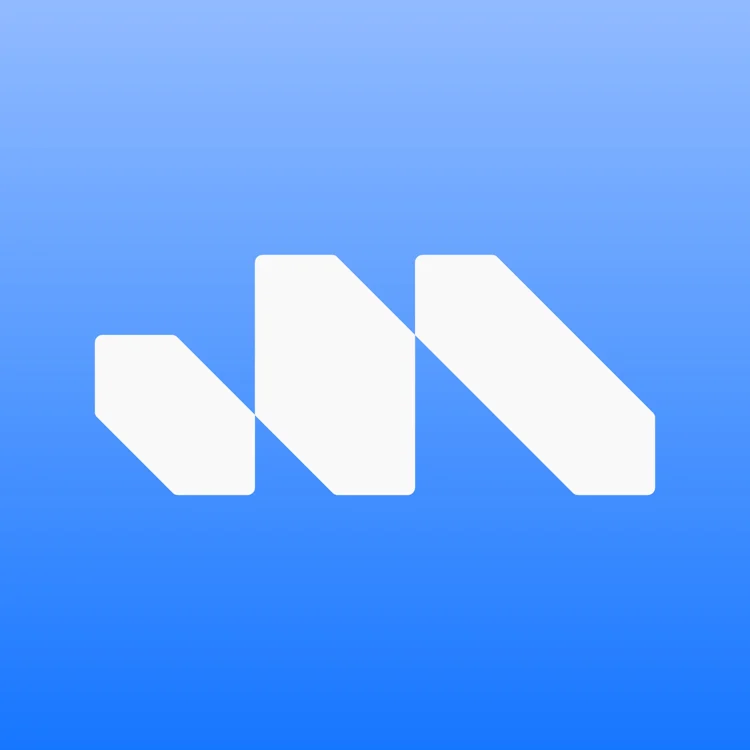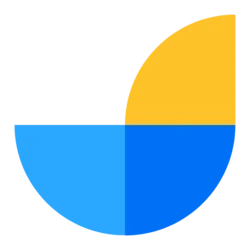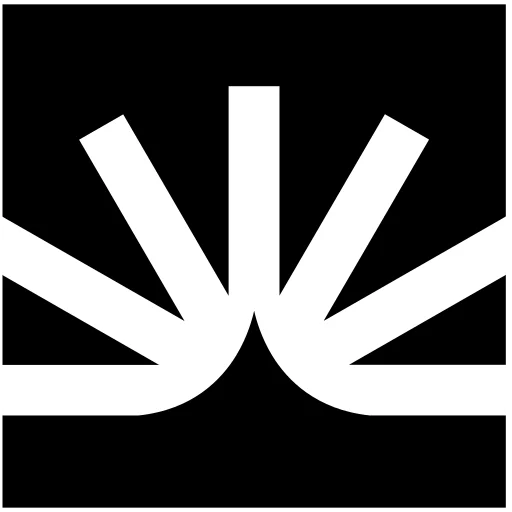Using filters and segments in Microsoft Clarity enhances data analysis by allowing users to refine and save specific conditions for later use. These features can be applied across Heatmaps, Session Recordings, and Dashboards.
Filtering Sections
- User Info: Filters based on user attributes like device type, location, and time frames.
- User Actions: Focuses on user interactions such as clicks, rage clicks, scroll percentages, and smart events like purchases and form fills. Allows filtering by reader type and behaviour.
- Path: Filters based on URLs visited, with options for regex and date range restrictions. Useful for analyzing entry and exit pages in Session Recordings and Dashboards.
- Traffic: Drills on referral traffic and UTM criteria to understand user origins.
- Performance: Compares user experiences based on site speed, helping to assess its impact on behavior.
- Session: Available in Session Recordings & Dashboards, this filter focuses on visit duration, engagement frequency, and page visits.
- Page: Tailors filter specific pages, including duration, click count, errors, page size, and visibility.
- Custom Filters: Allows extensive customization using tools like GTM and Clarity Client API. Examples include audience_ids, company_ids, A/B test groups, and custom actions.
Saving Criteria & Creating Segments
Users can save these filters for reuse across different tabs after selecting criteria (e.g., Mobile Traffic from Organic Search in the last 30 days). Saving these criteria as segments allows for easy access and naming of user groups. These segments enable flexible and deep analysis, leveraging AI features like Copilot for enhanced insights.
Conclusion
Filters and segments in Microsoft Clarity provide potent tools for detailed data analysis, enabling users to customize and optimize their understanding of user behaviour.