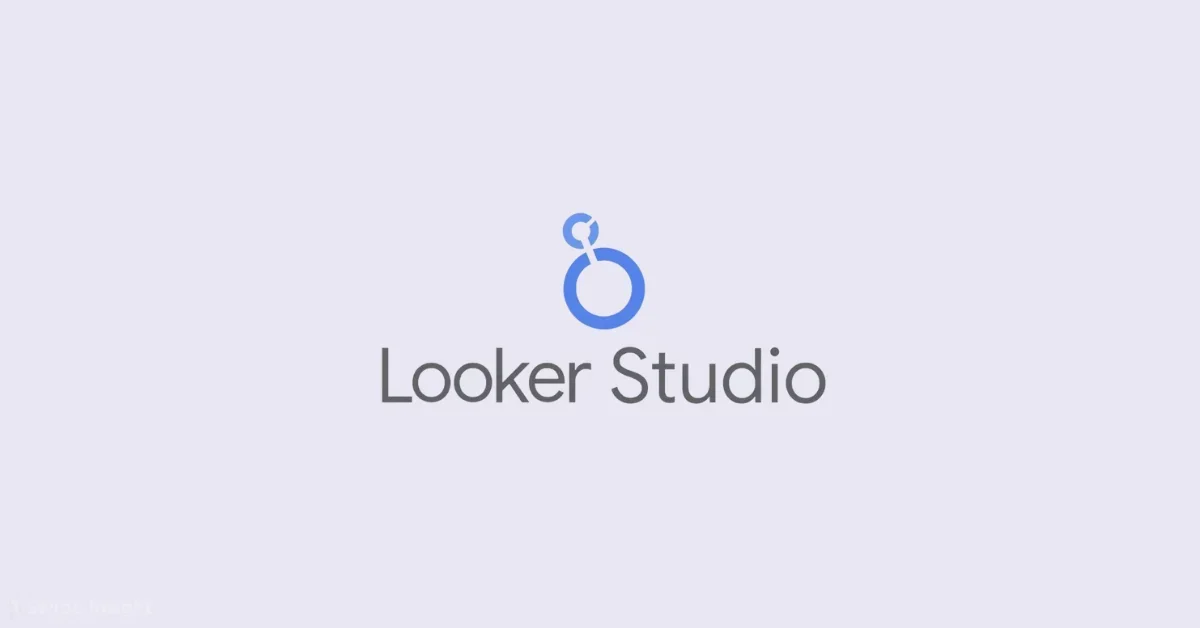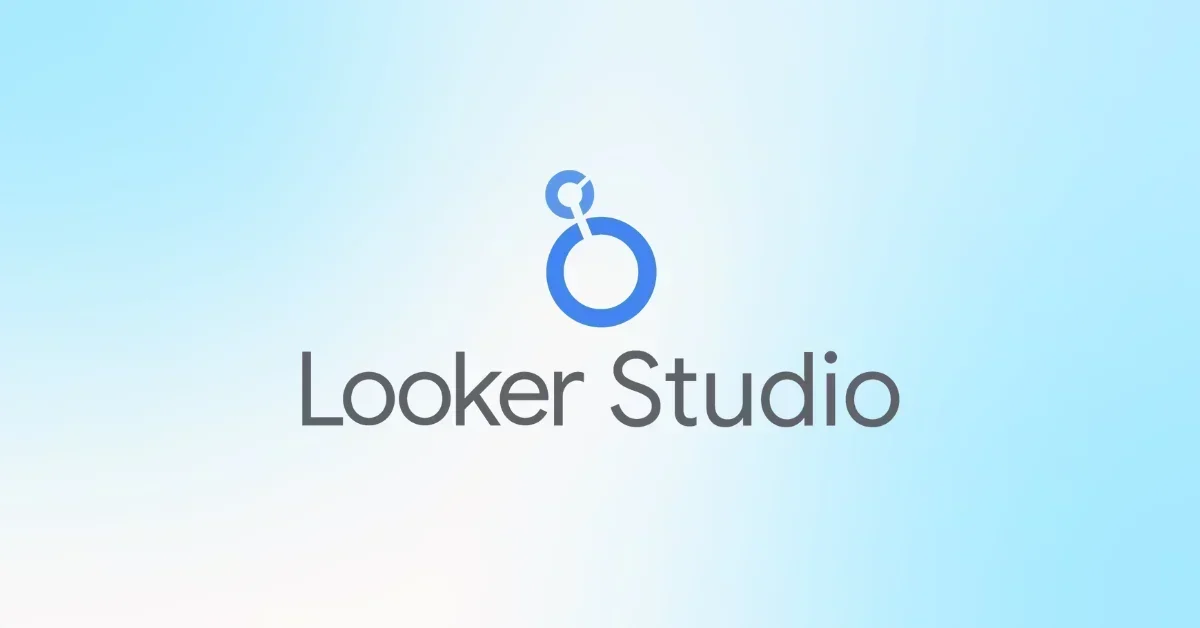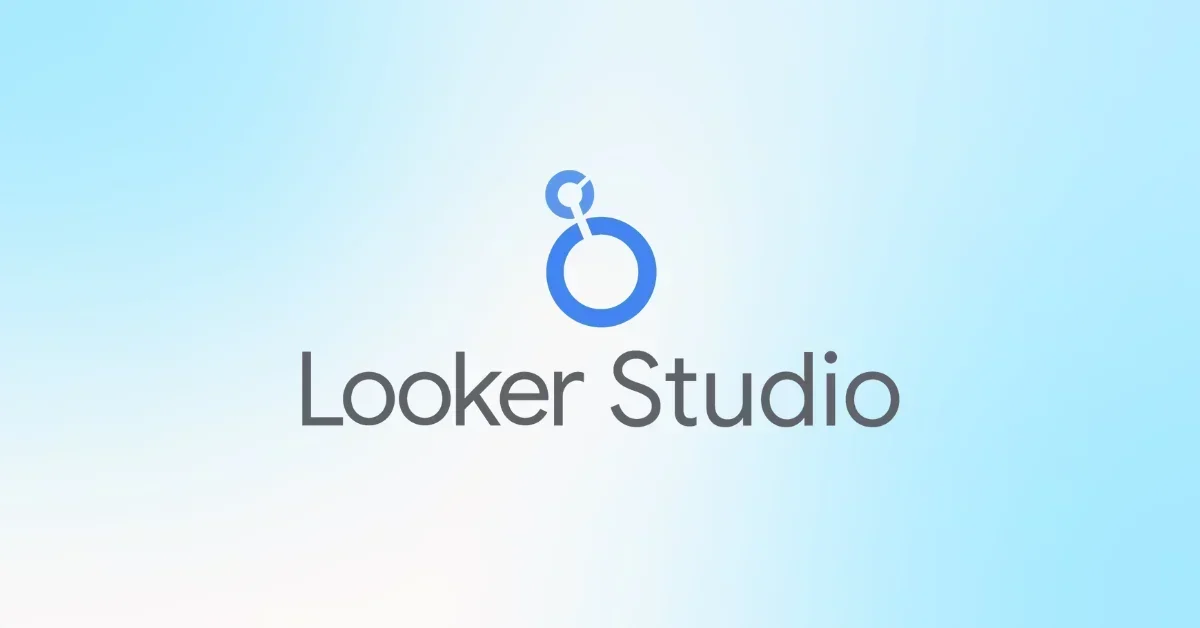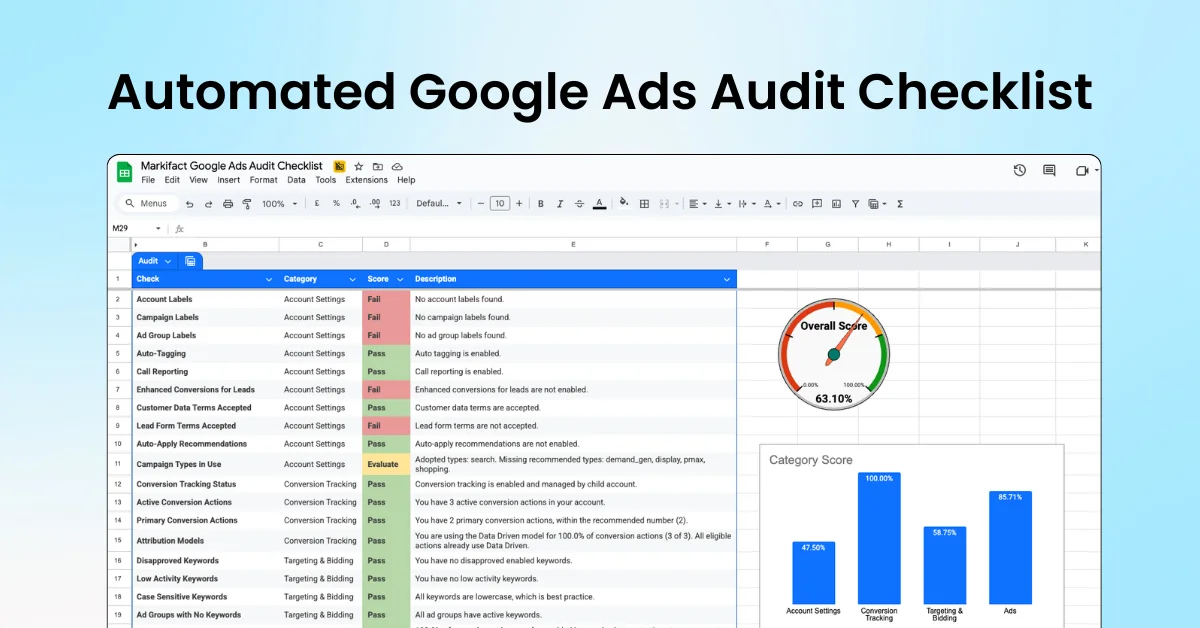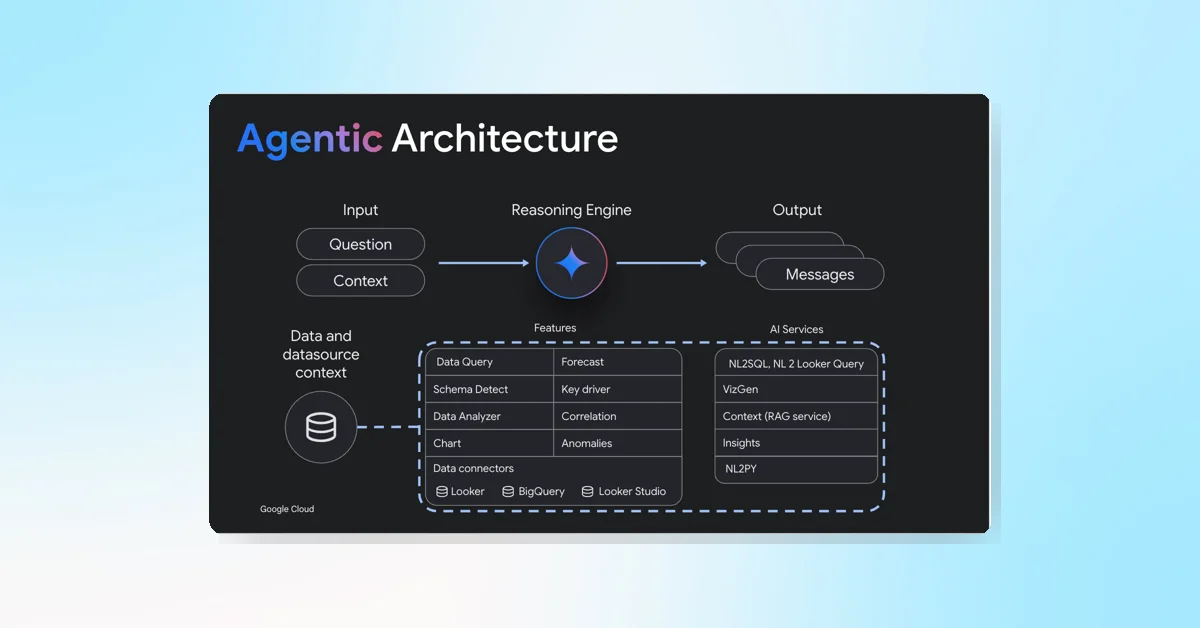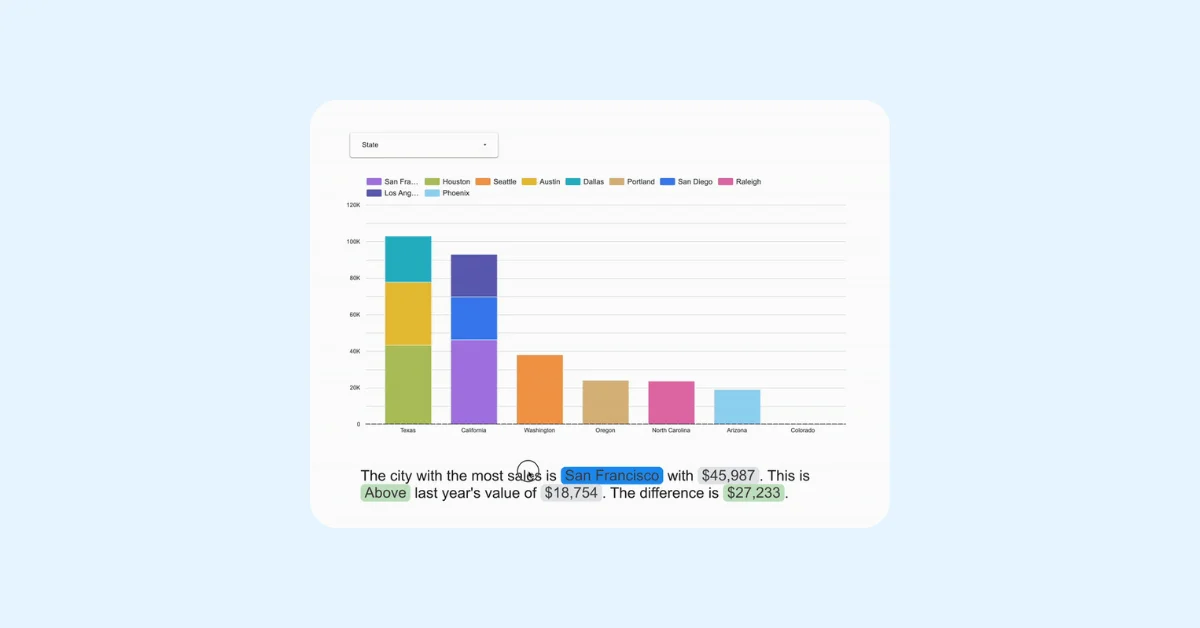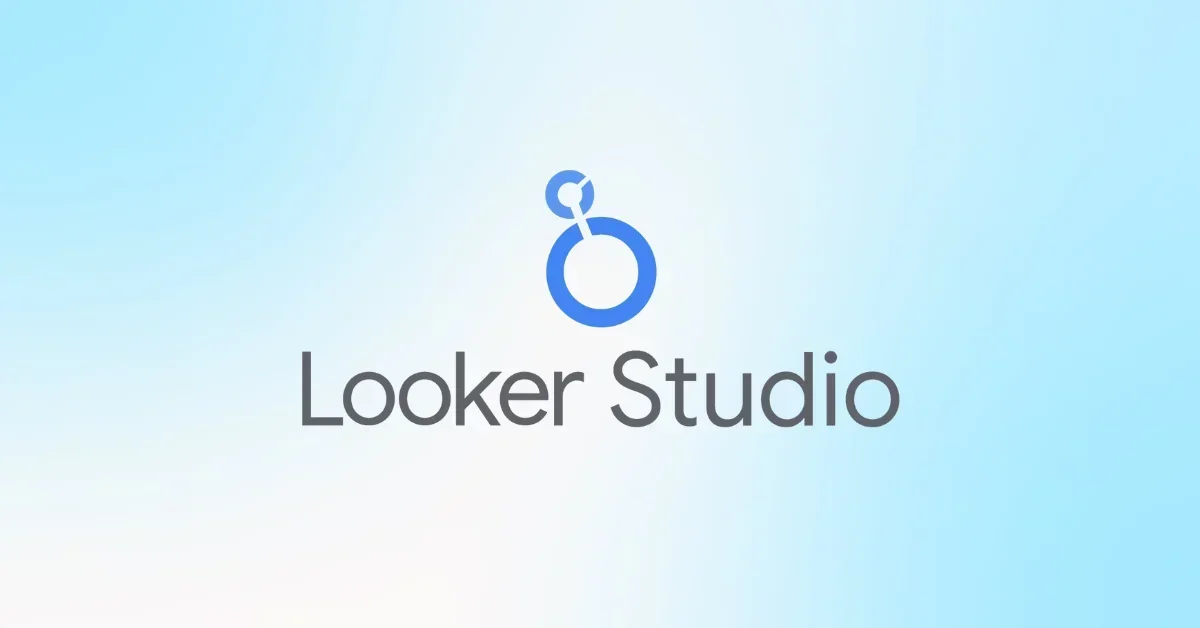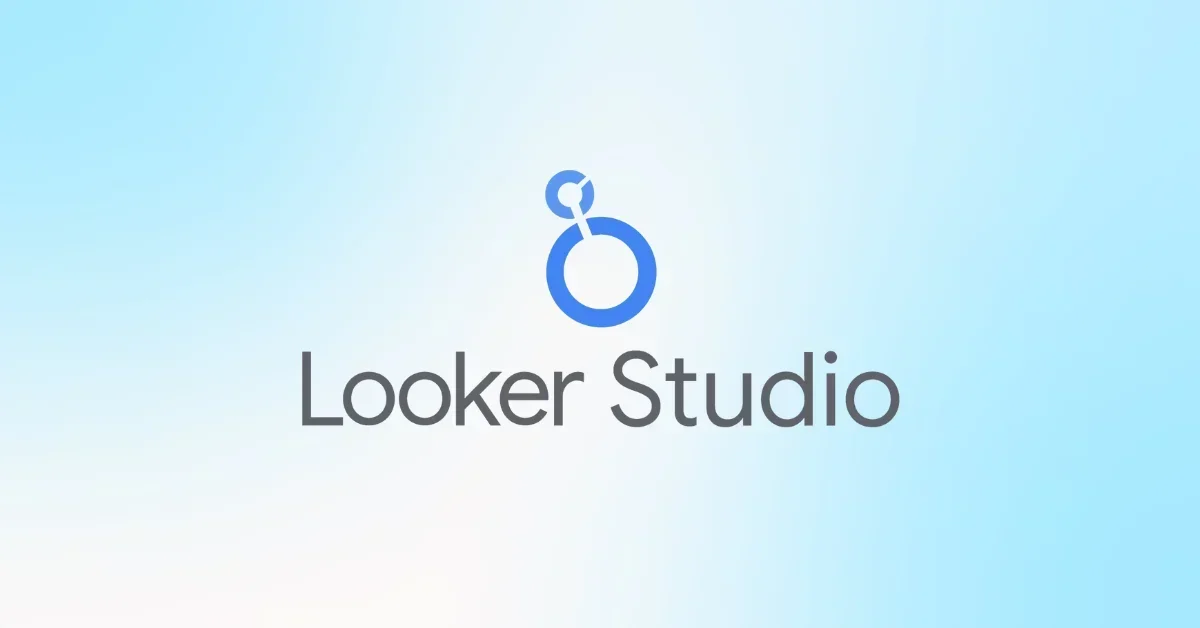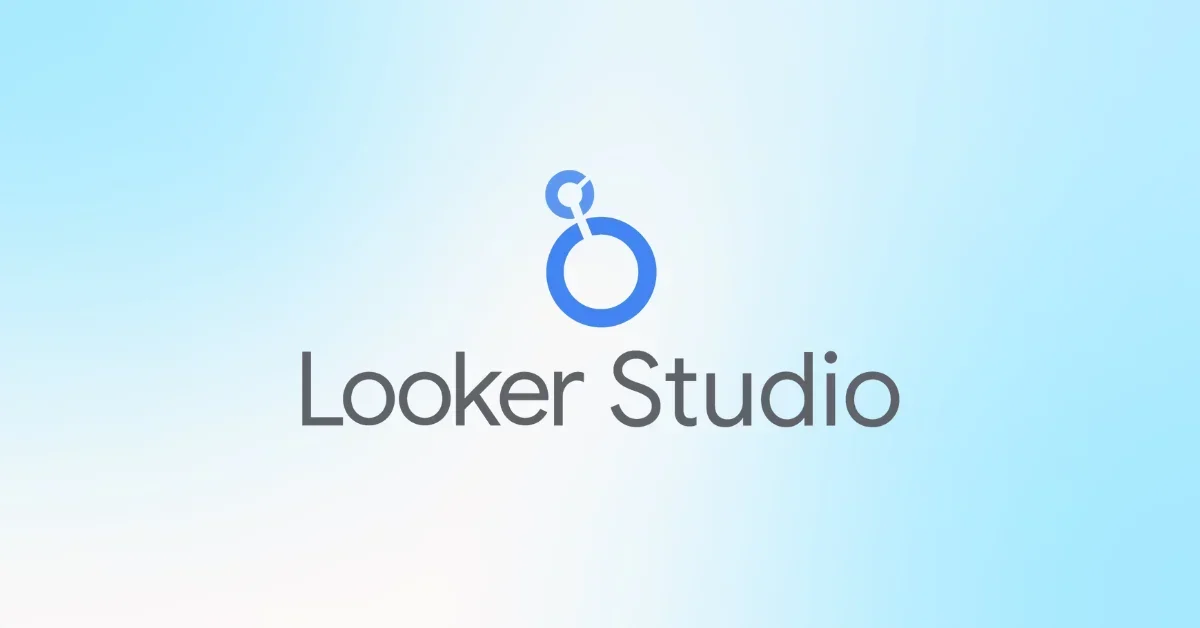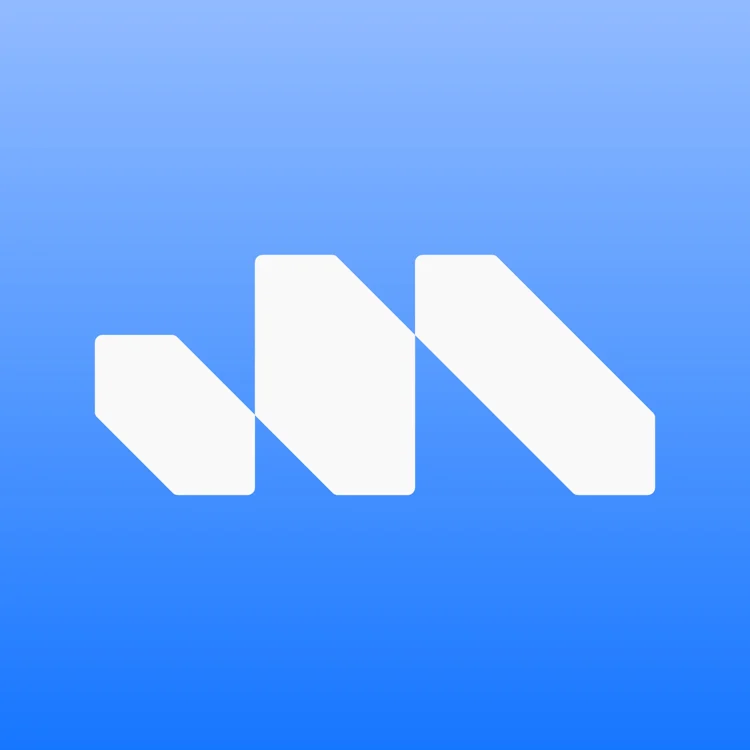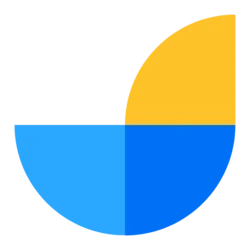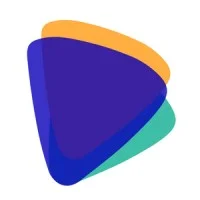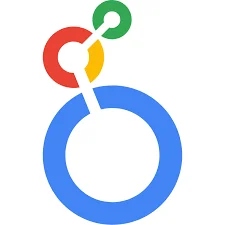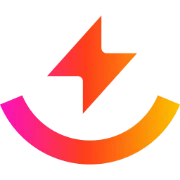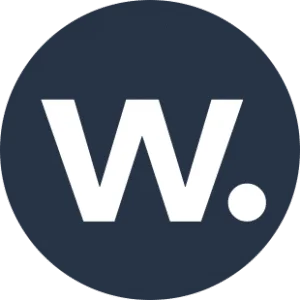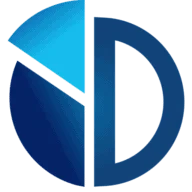Looker Studio has introduced a small update allowing users to set a data-label background color for any bar-label-position option in column and bar charts. This enhances the customization of data labels for better visual clarity.
Data Label Options
The data label section controls how labels appear on bars, activated by turning on the Show data labels switch. Key configurable options include:
Bar label type (only for stacked and 100% stacked bar charts):
- Metric value (default): Displays the metric value for each bar segment.
- Stacked: Shows the total stack value per bar and running sums for segments.
- Total: Displays only the total stack value (available only for stacked bar charts).
Show data labels as (only for 100% stacked bar charts): Choose between numbers or percentages.
Compact numbers: Rounds numbers and adds unit indicators (e.g., 553,939 becomes 553.9K). Available only when labels are shown as numbers.
Decimal precision: Sets decimal places for metric values (only when labels are numbers). For percentages, decimal precision is fixed at 2.
Font and Style Settings
- Font family: Selects the font type for label text.
- Font size: Adjusts the size of label text.
- Font color: Available only when bar label position is set to Left (bar charts) or Below (column charts).
- Font styling options: Apply bold or italic styles to label text.
Label Position and Background Customization
- Bar label position: Defines label placement relative to the bar or column.
- Background color: Allows setting a background color for label text.
- Labels opacity: Adjusts the transparency of the label background from 0% (transparent) to 100% (solid).
- Labels border radius: Adds rounded corners to label backgrounds, adjustable from 0px (sharp corners) to 20px (maximum rounding).
These enhancements provide more control over the appearance and readability of data labels in Looker Studio bar and column charts.