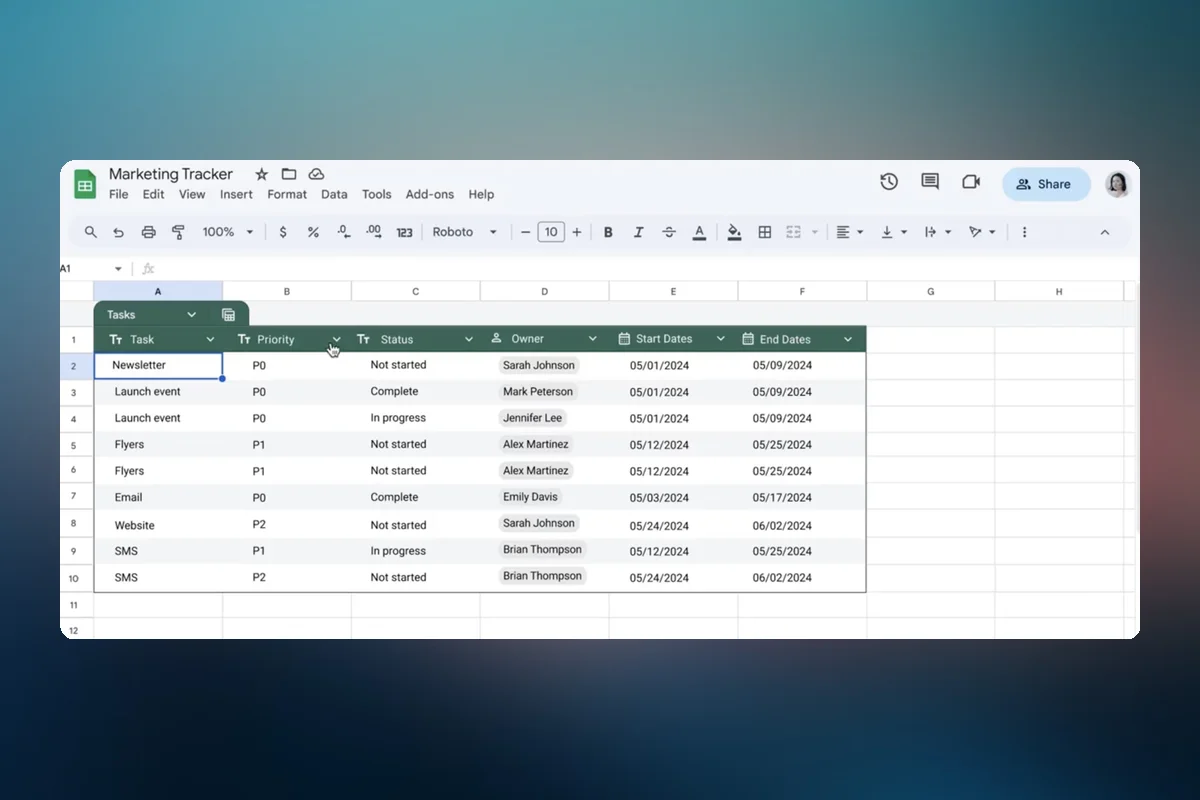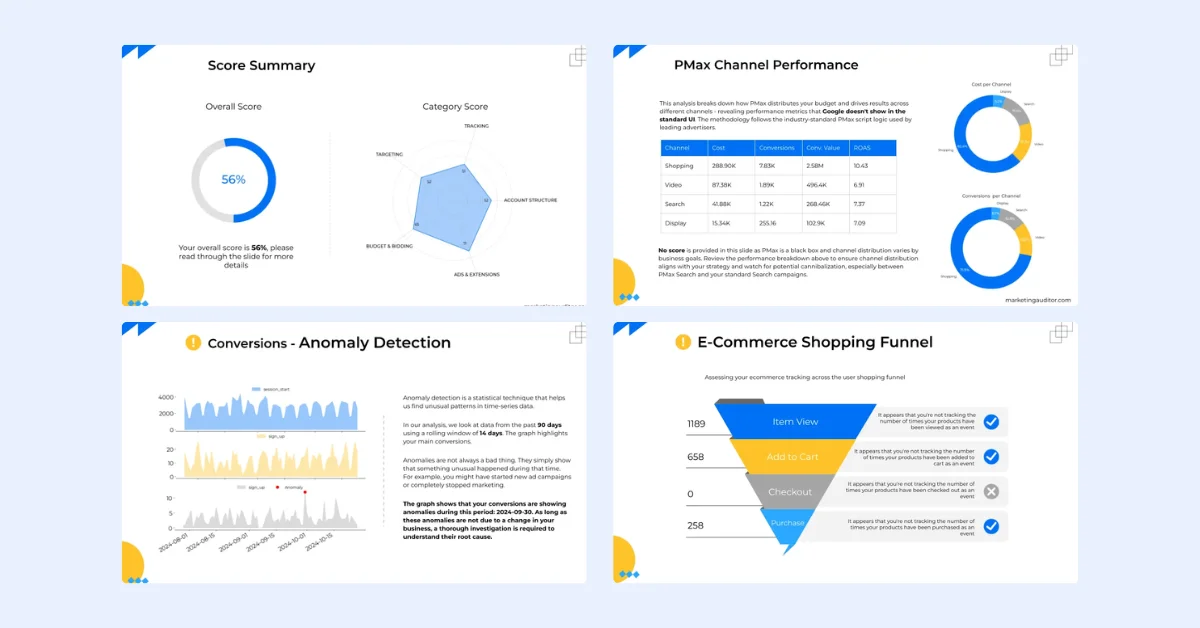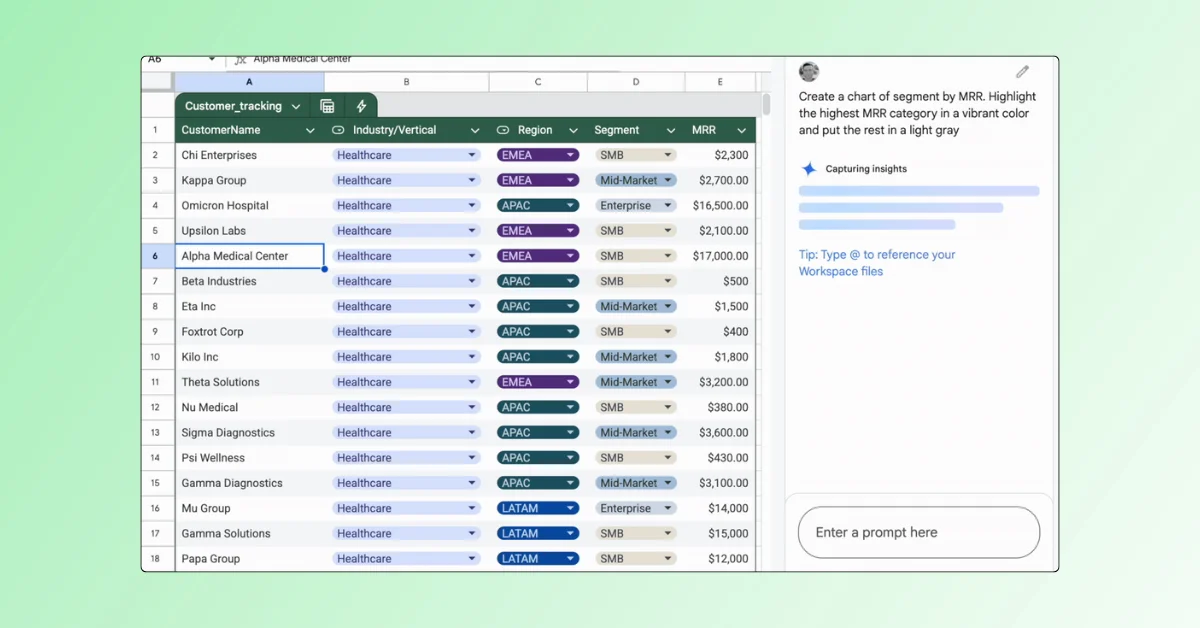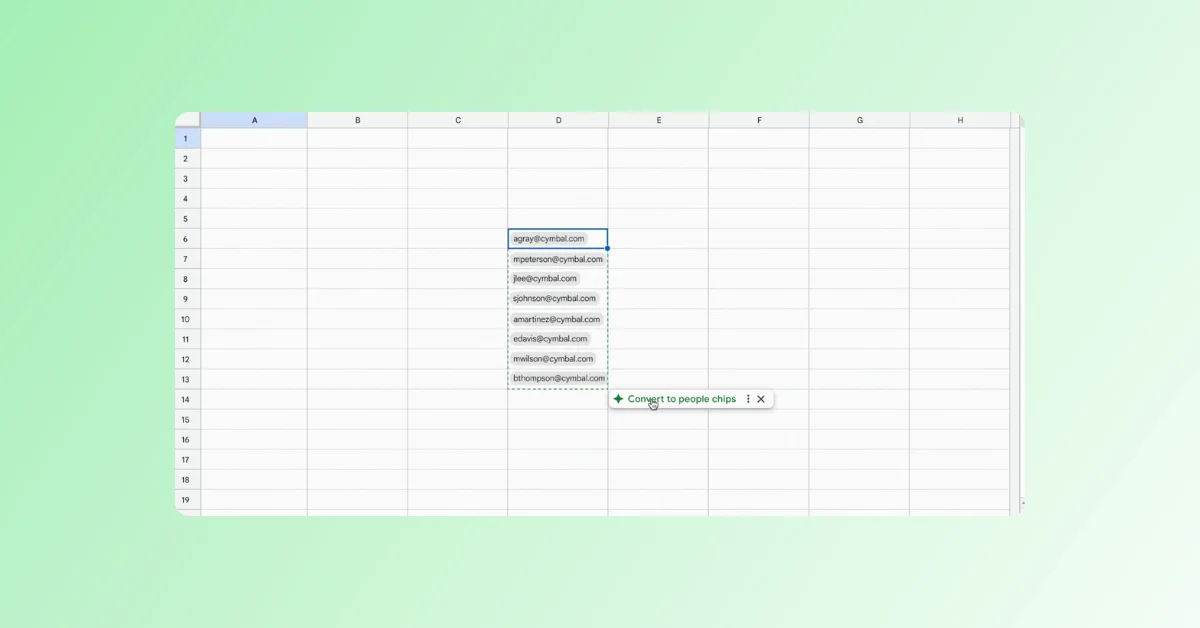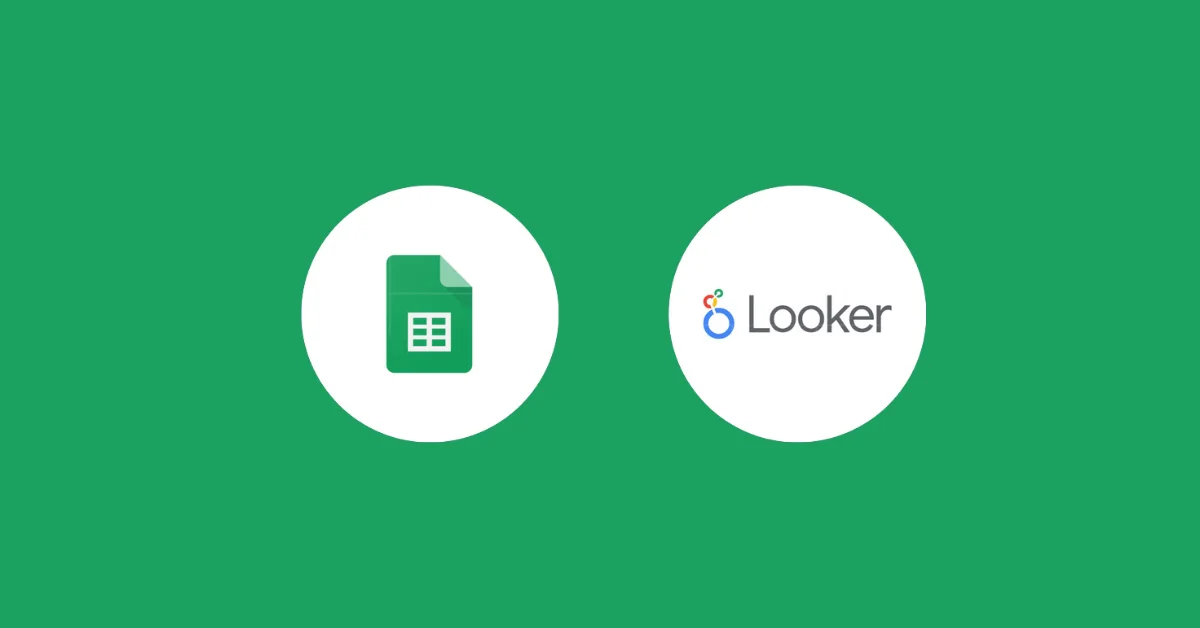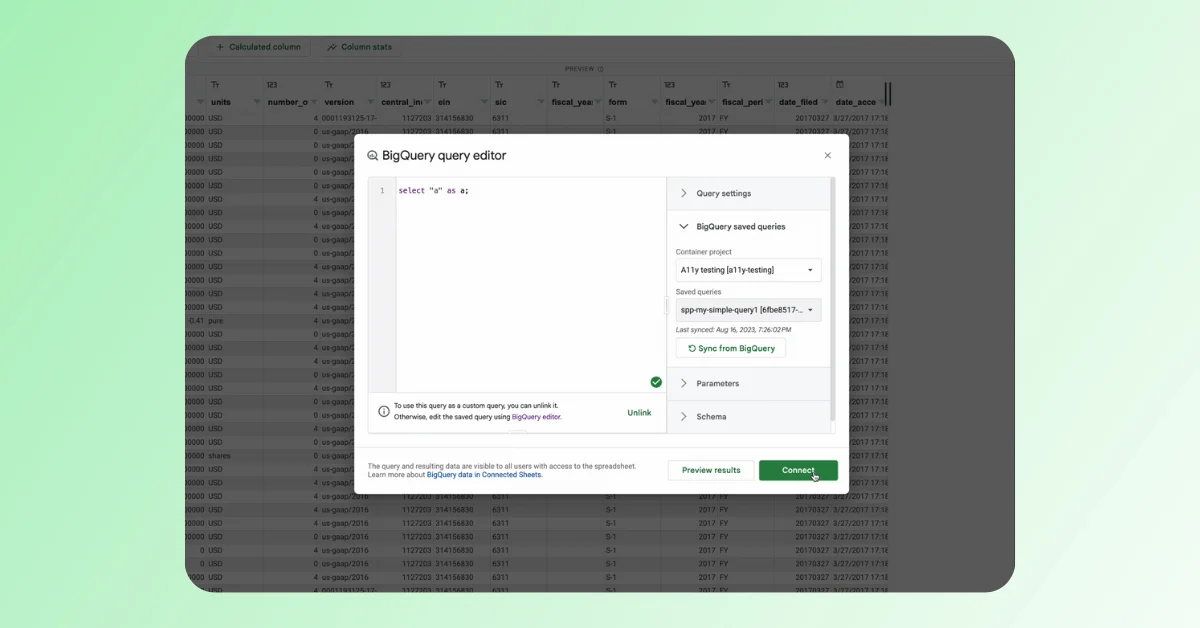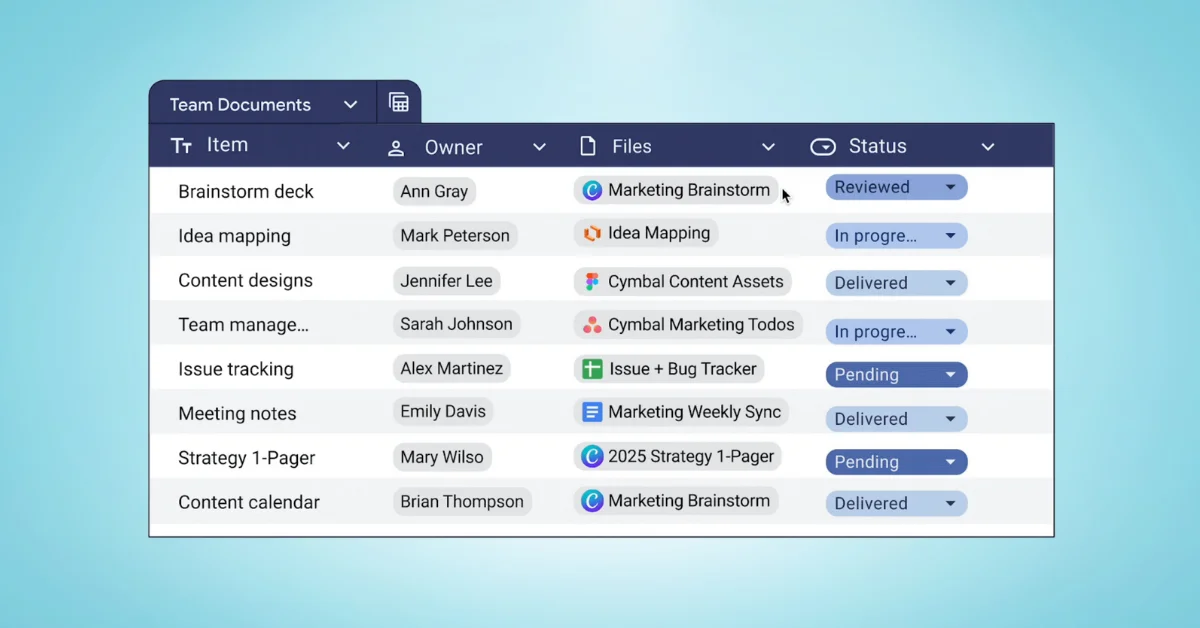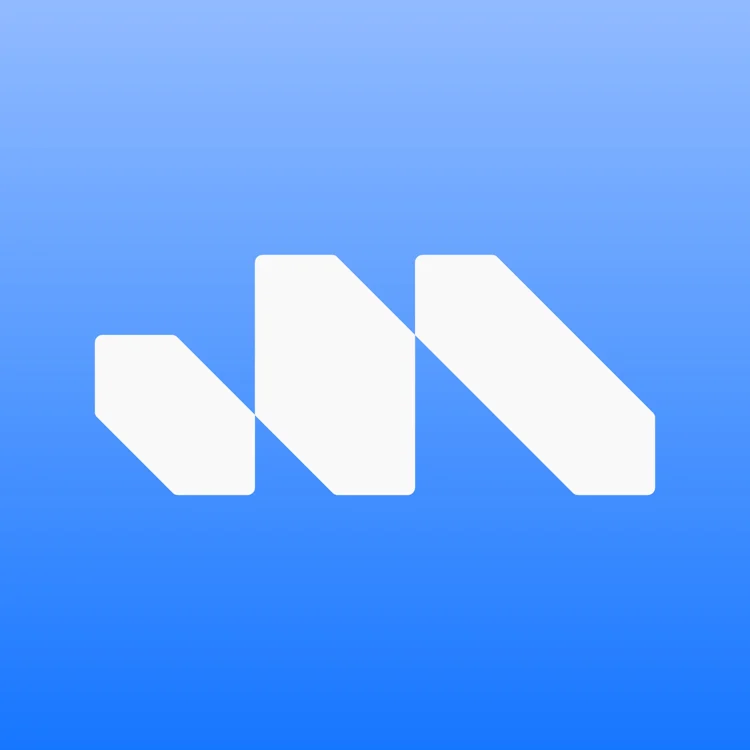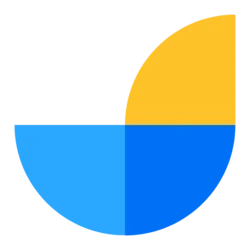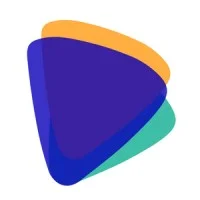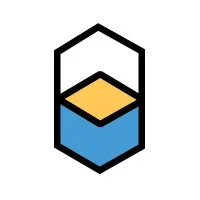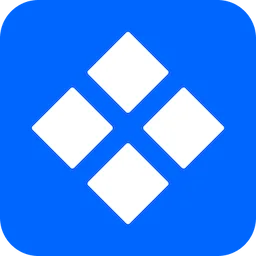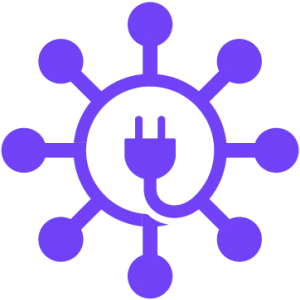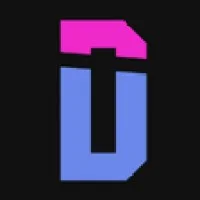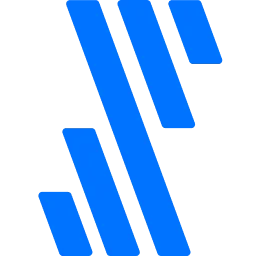Google Sheets has introduced tables and pre-built tables to simplify data creation and reduce the need for repeated formatting, input, and updating of data. Tables are ideal for tracking and organizing information such as project tracking, event planning, and inventory management.
Key features of tables include:
- Ability to set appropriate column type for each column, ensuring data alignment.
- Access to a unified menu for managing table-level settings and performing actions like creating a filter view.
To convert existing data to a table:
- Open a Sheet.
- Select a range of cells.
- Click Format on the Menu Bar and then Convert to table.
- Select the appropriate column type for each column.
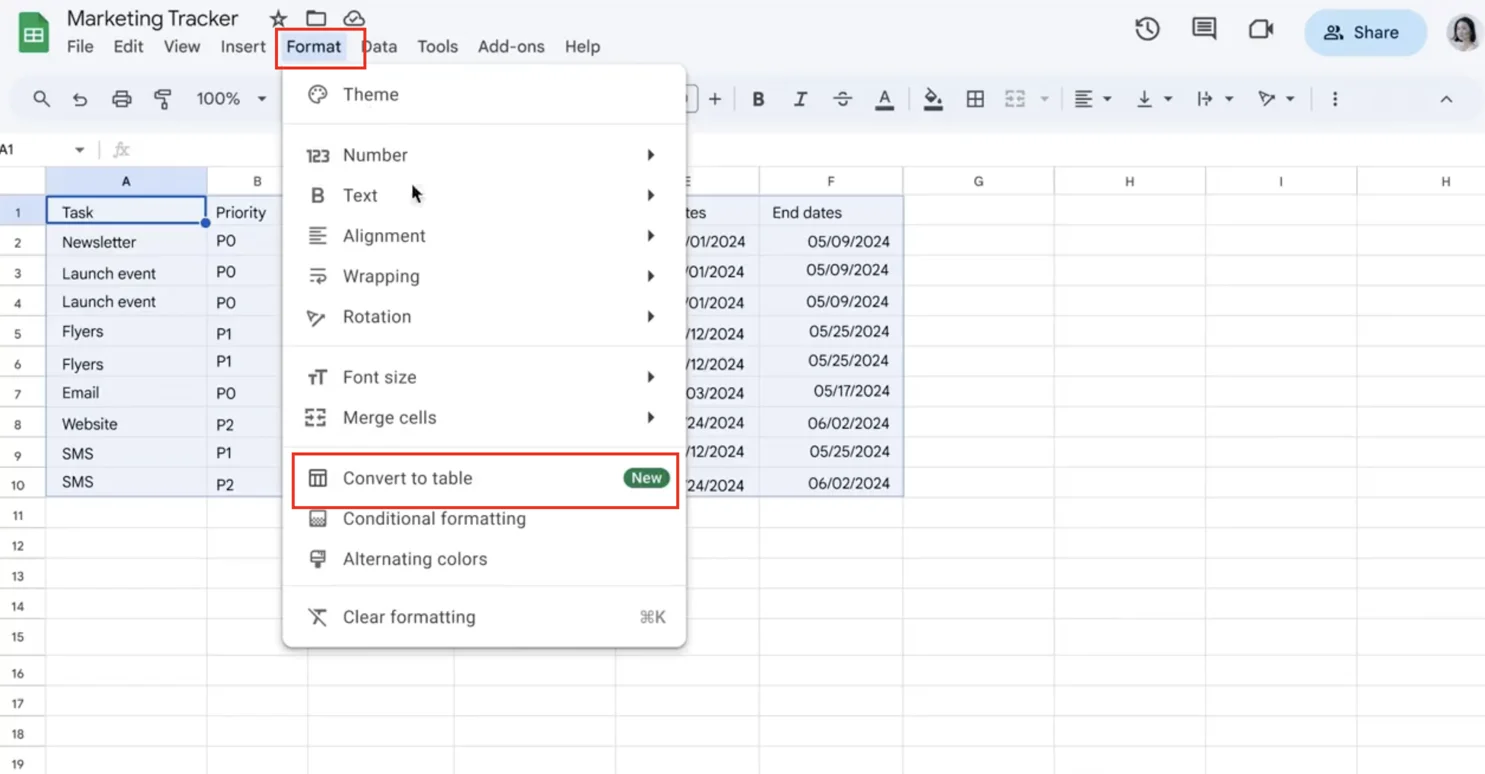
Pre-built tables can be inserted through templates that cover common use cases. These can be accessed through the @ menu or the Insert menu.
Table column types help organize and format column data, and prevent errors. Available types include Number, Percentage, Currency, Text, Date, Time, Dropdown, Checkbox, and various chips.
The table menu allows further customization of table settings. Options include renaming the table, adjusting table range, customizing table colors, and deleting the table.
Table references are a special way to refer to a table or parts of a table in a formula, updating whenever data is added or removed from the table.
Table views allow users to find data without impacting what others see on the sheet. Each view can have unique configurations to filter and sort. Temporary views disappear after spreadsheet refreshes.
Watch the video to see how it works 👇