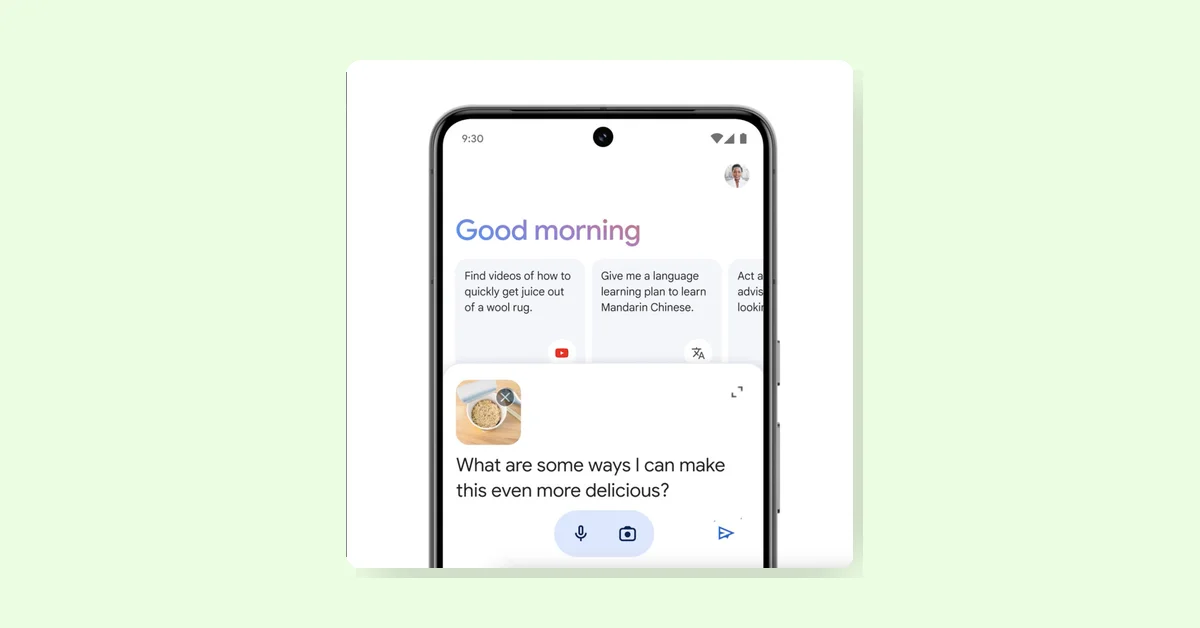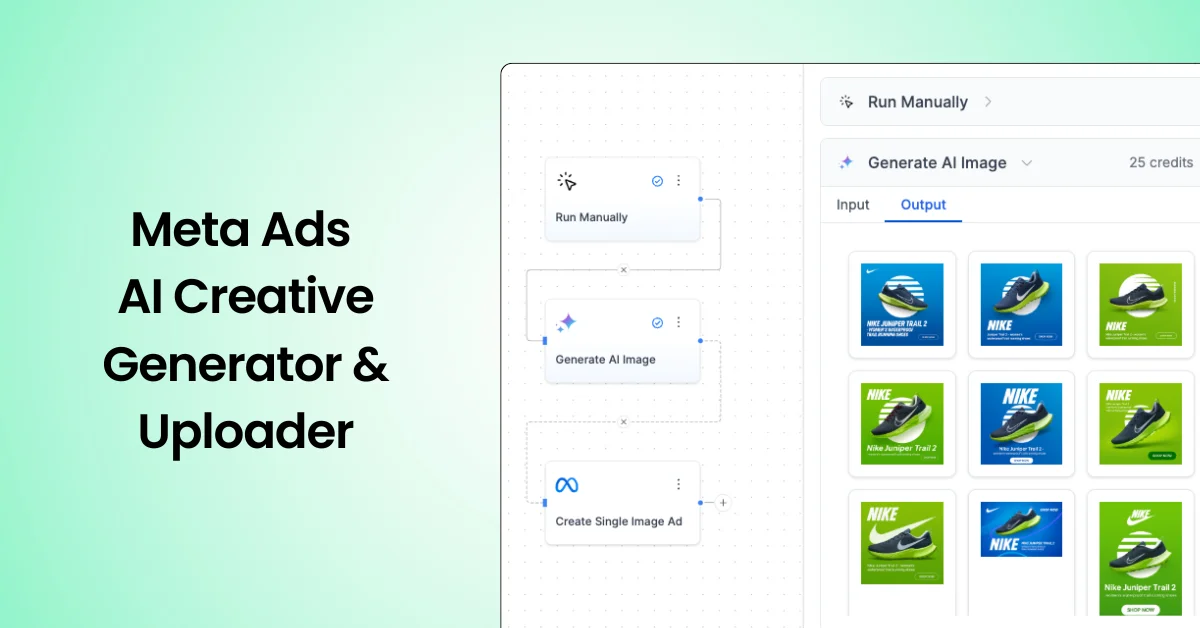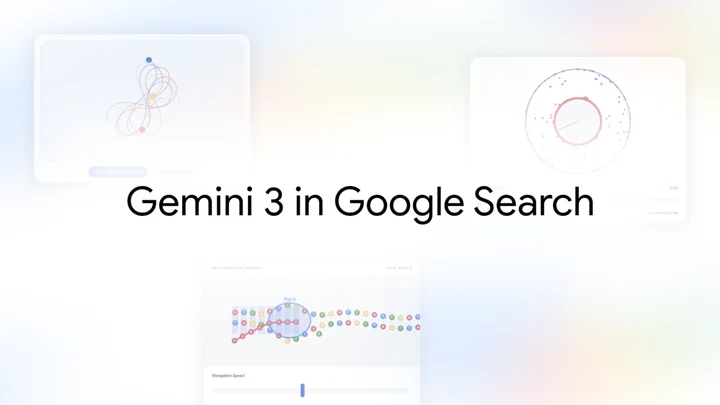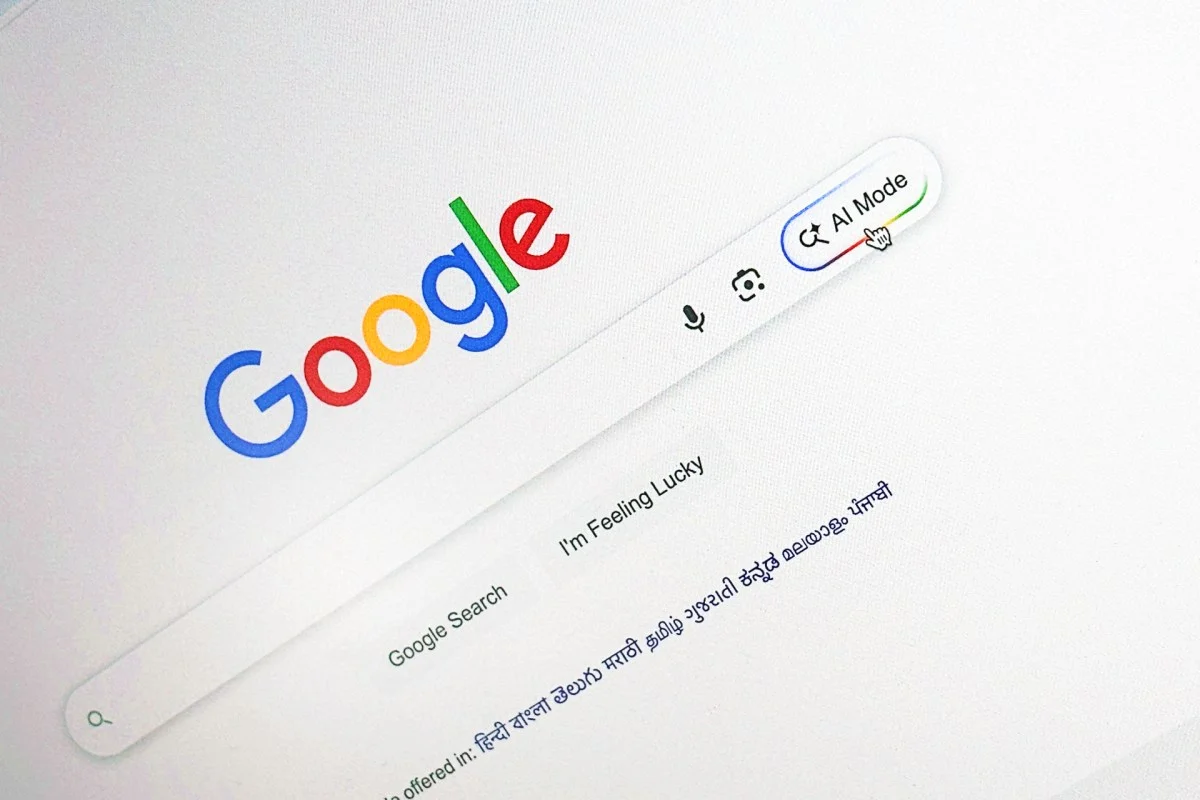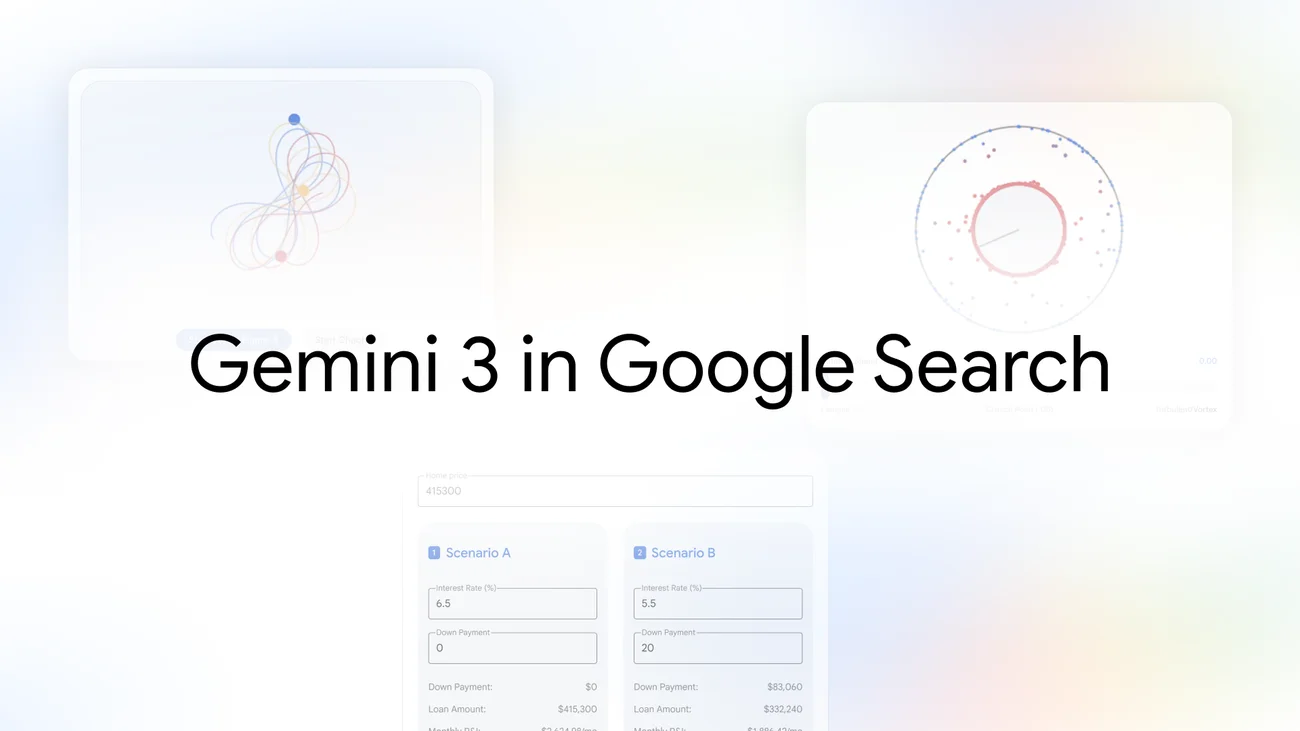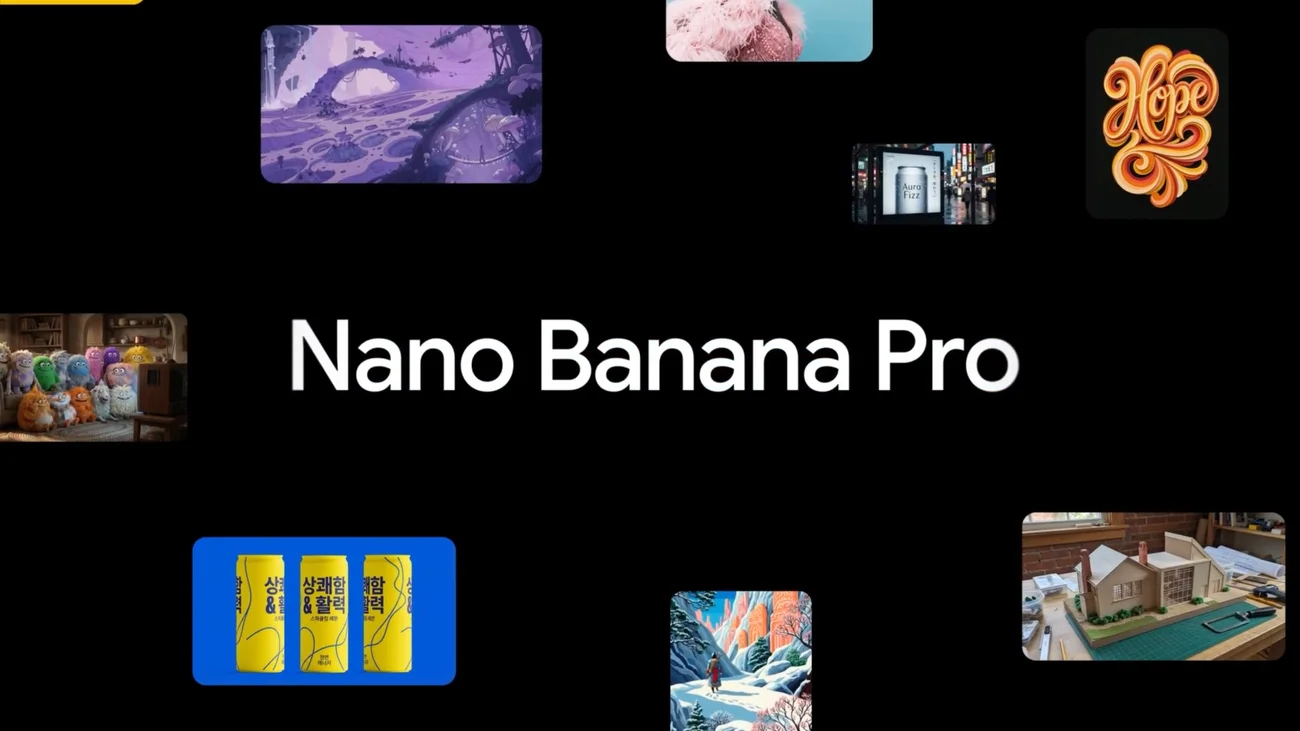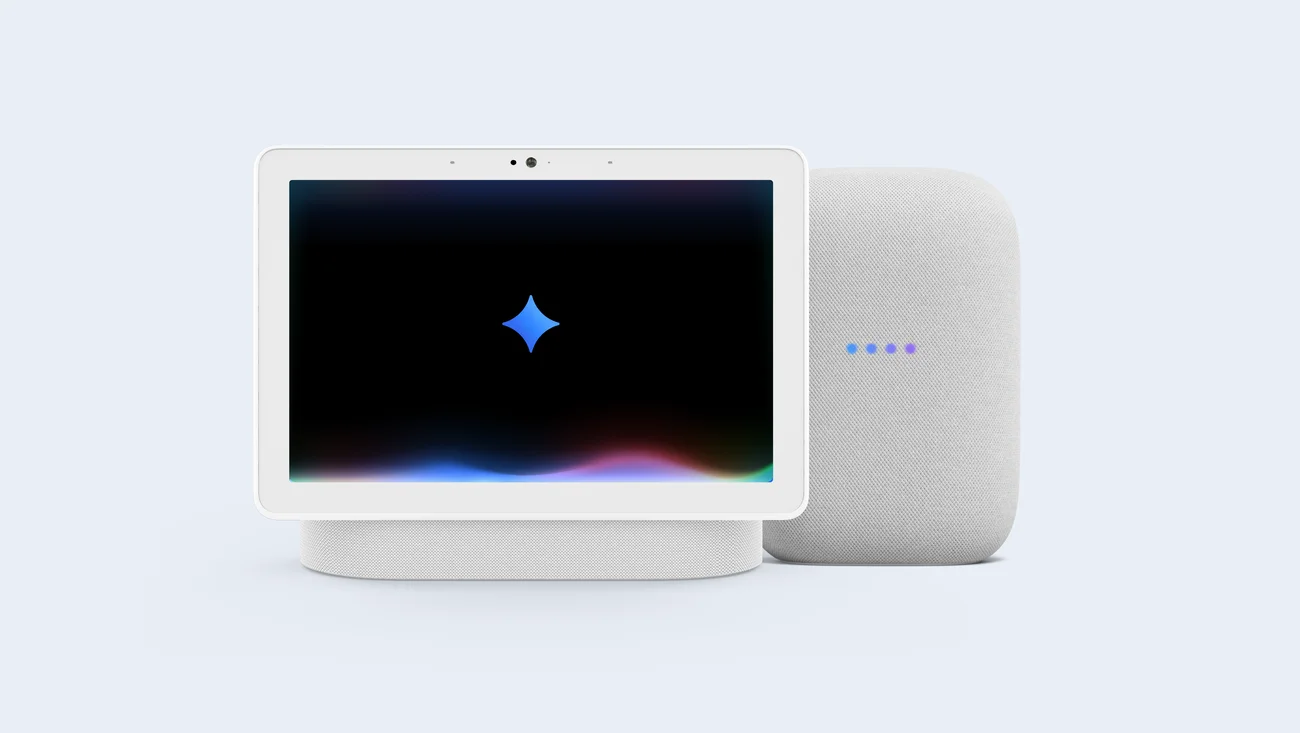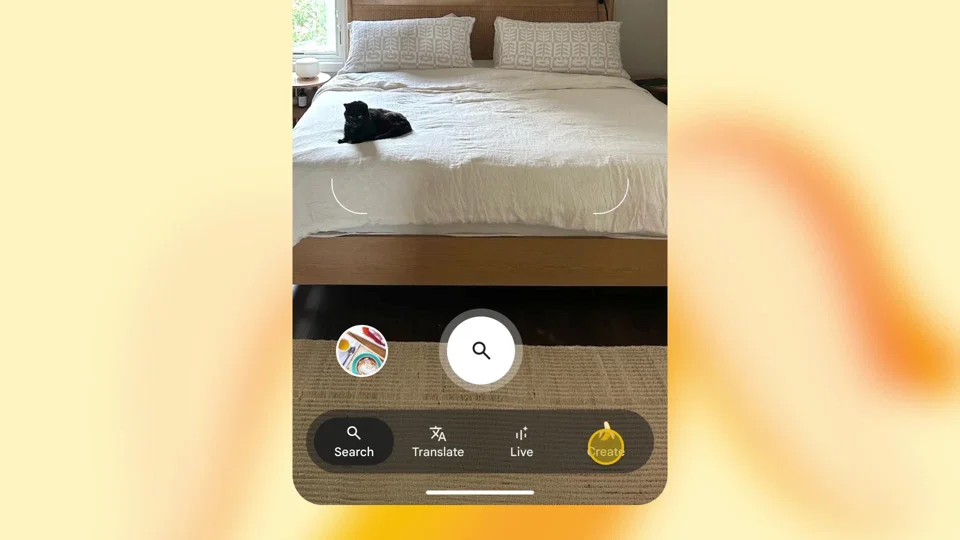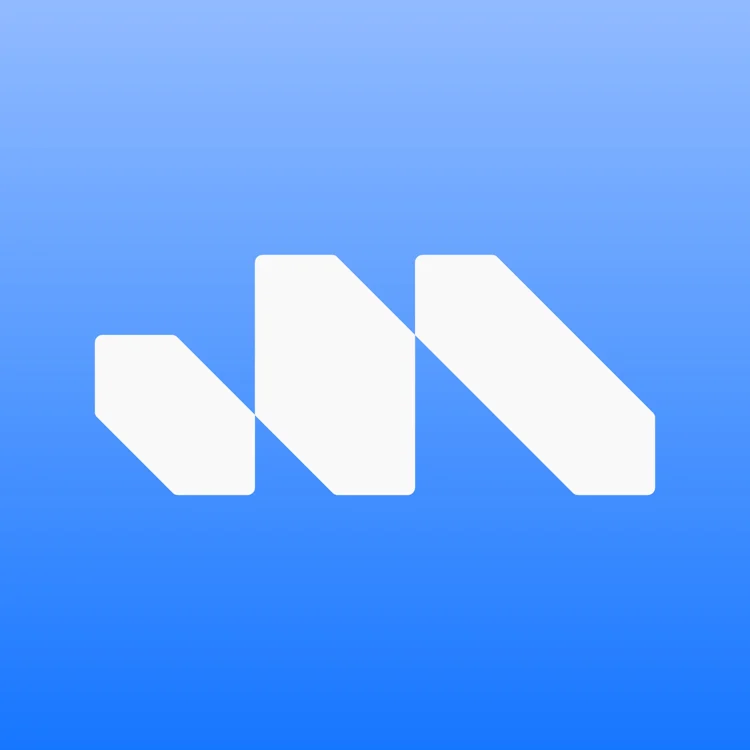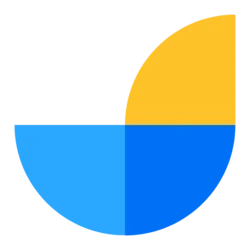The Gemini app is expanding to the UK and Europe, offering AI-powered assistance for tasks such as writing thank you notes, finding meal inspirations, and providing guidance on practical issues like changing a flat tyre.
The Gemini mobile app provides a versatile assistant experience on both Android and iOS devices. Below are the key points and features of the Gemini mobile app:
Setting Up and Fixing Issues
- Duplicate Icons Issue: On some Android devices, setting up the Gemini app may cause duplicate icons. To fix this, update the Google App to version 15.10 or later.
Getting Started
- Functionality: The Gemini app can help with various tasks such as learning, writing notes, planning events, and more. It integrates with Google apps like Gmail, Maps, and YouTube.
- Platforms:
- Android: Available as a standalone app or through Google Assistant notifications.
- iOS: Accessible via the Gemini tab in the Google app.
Using Gemini as Your Mobile Assistant
- Primary Assistant: On Android, Gemini can be set as the default assist app, replacing Google Assistant for most tasks.
- Compatibility: Requires a personal Google Account or a Google Workspace account with enabled access to Gemini Apps and Google Assistant. Not available for accounts under the age of 18.
- Setup: Ensure the Google app is set as the default assist app through device settings.
Features and Interactions
- Chat Options:
- Typing: Open the app and use the on-screen keyboard.
- Voice: Tap the microphone icon and speak your query.
- Images: Use the Image picker to add photos or chat about what's on your screen.
- Activation Methods:
- Say “Hey Google” (if enabled).
- Press and hold the power button or Home button.
- Swipe up from the bottom corner of the screen.
Switching Between Assistants
- Switching Back to Google Assistant: Can be done through the Gemini app settings. Data from interactions with Google Assistant will be saved to your Google Account.
- Switching to Gemini: Download the Gemini app from the Google Play Store and enable it in settings. Data from interactions with Gemini will be saved to your Google Account as per the Gemini Apps Privacy Notice.
Location Data
- Usage: Gemini Apps collect location data to provide relevant responses. The app uses location permissions set for the Google app.
- Permissions: Can be managed through device settings, allowing options like "Allow all the time," "Allow only while using the app," "Ask every time," or "Don’t allow."
Additional Information
- Feedback: Users can provide feedback about the app through the provided channels.
- Availability: The app's availability varies by language, device, account type, and location.
This summary captures the essential details and functionalities of the Gemini mobile app, ensuring a smooth user experience and integration with Google services.