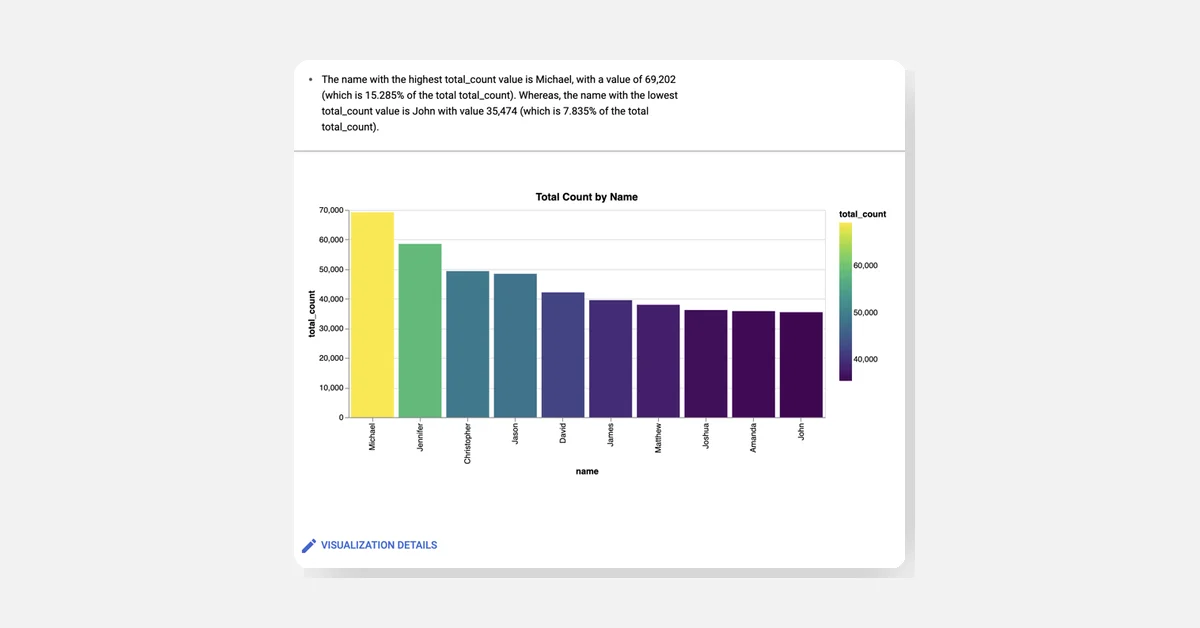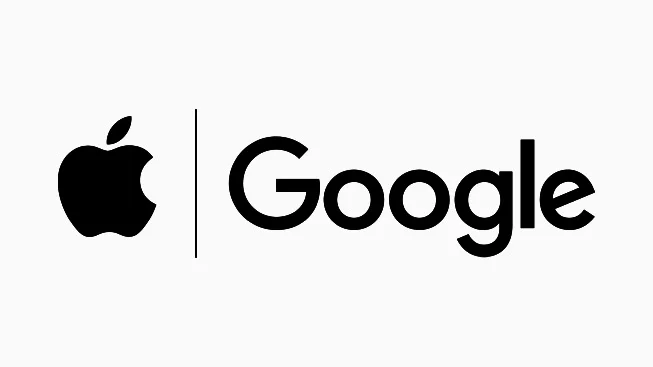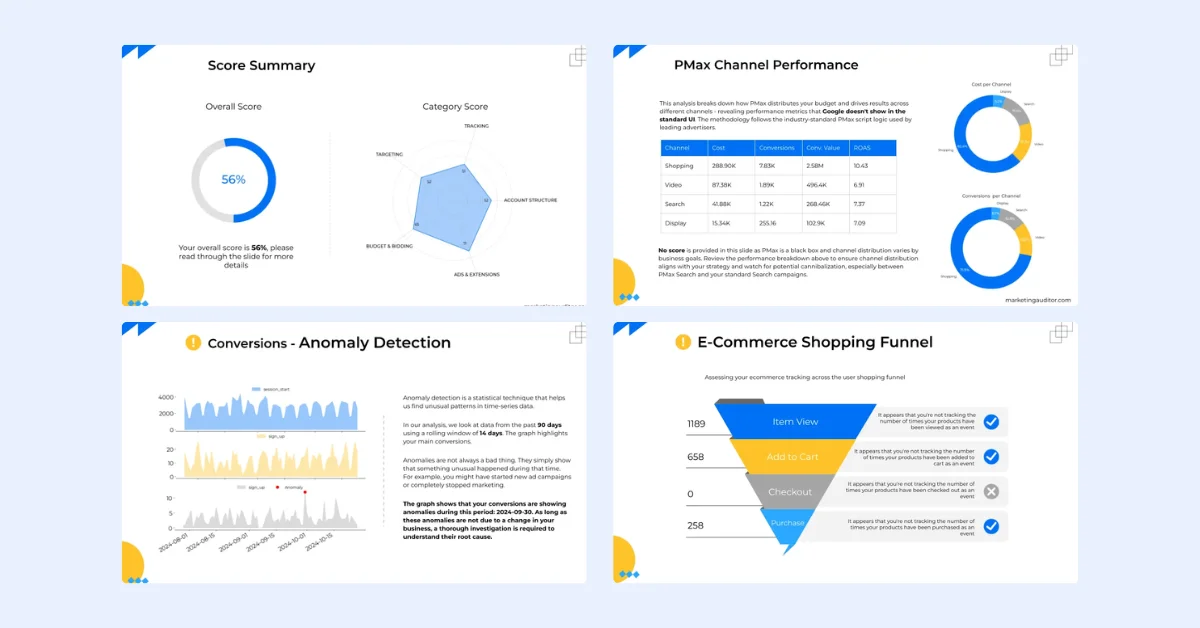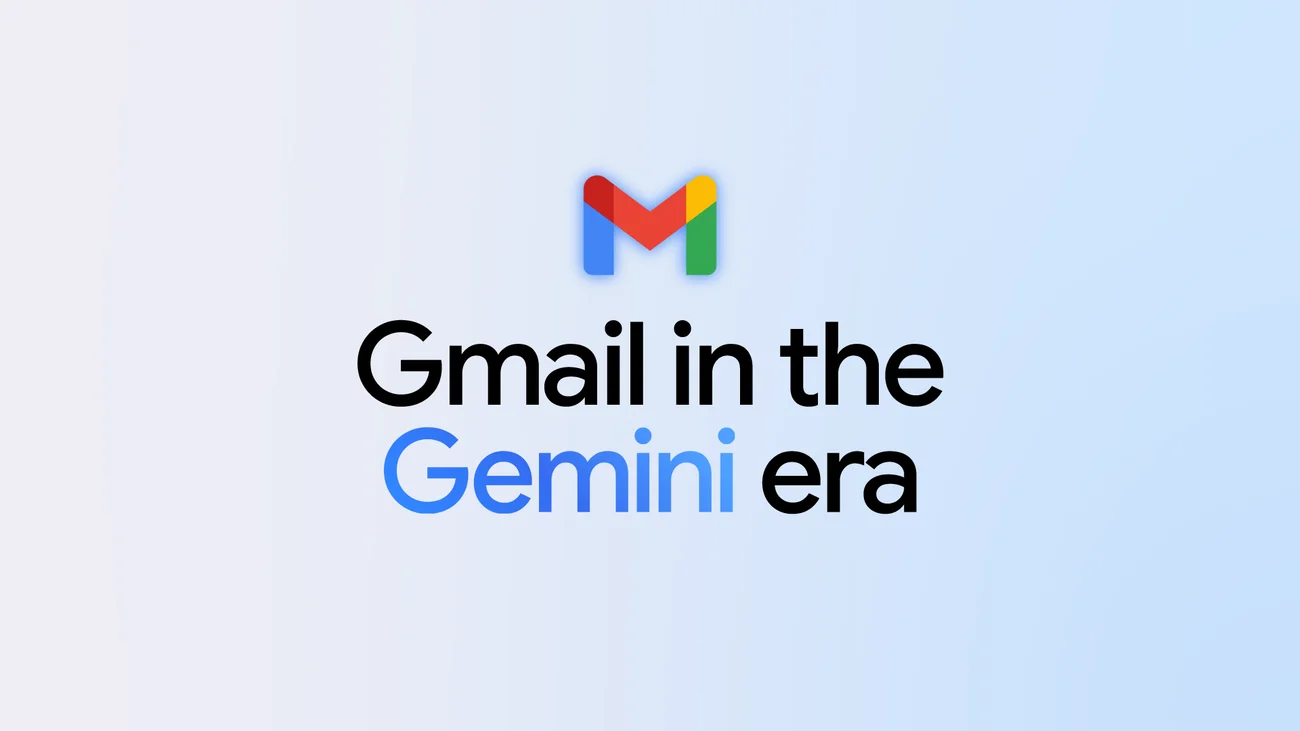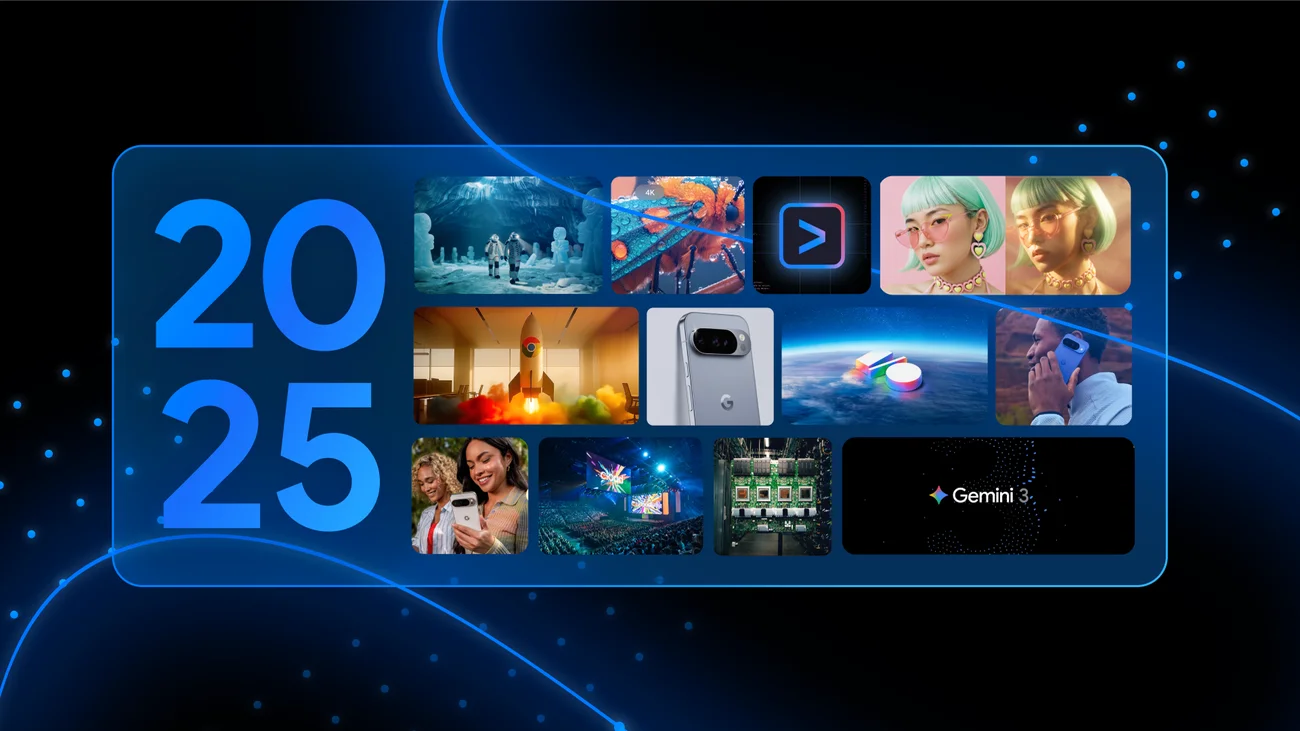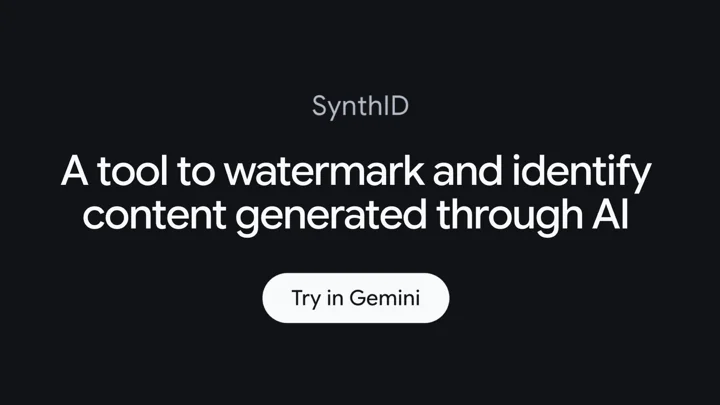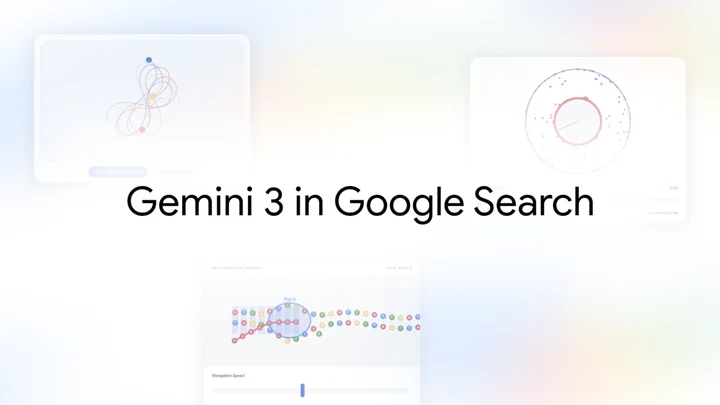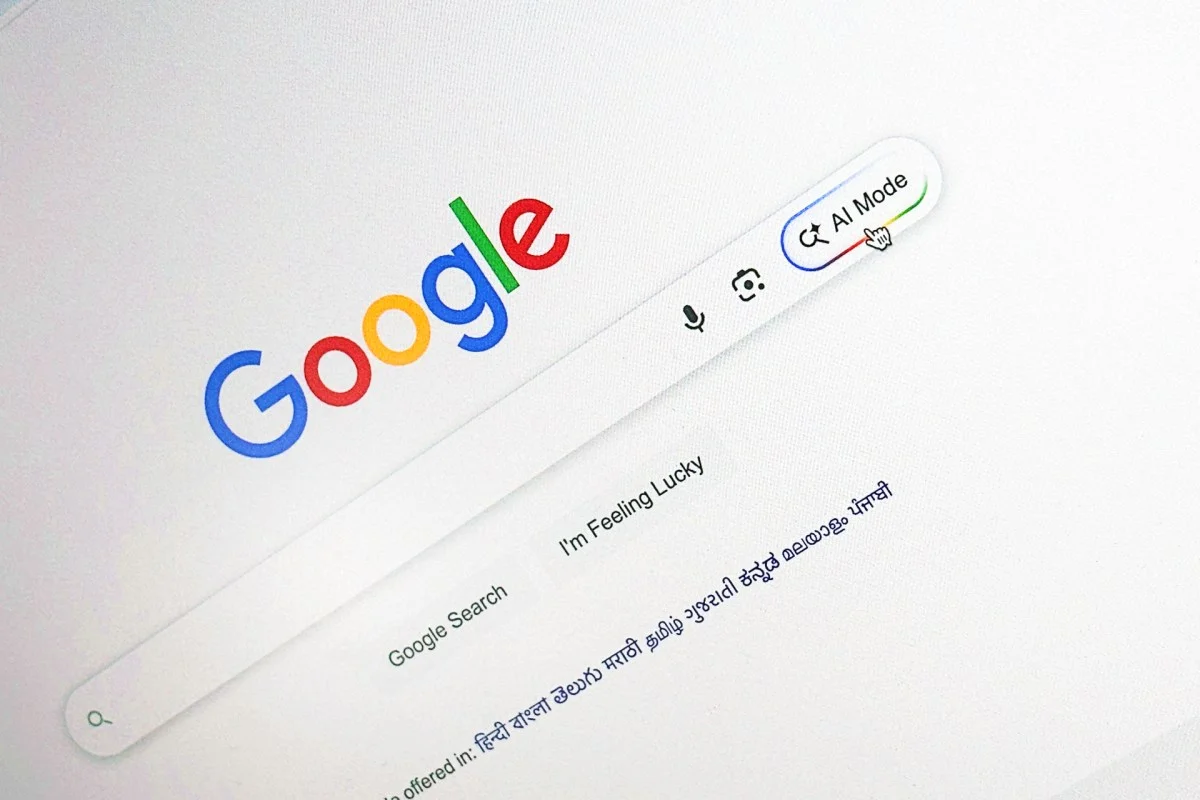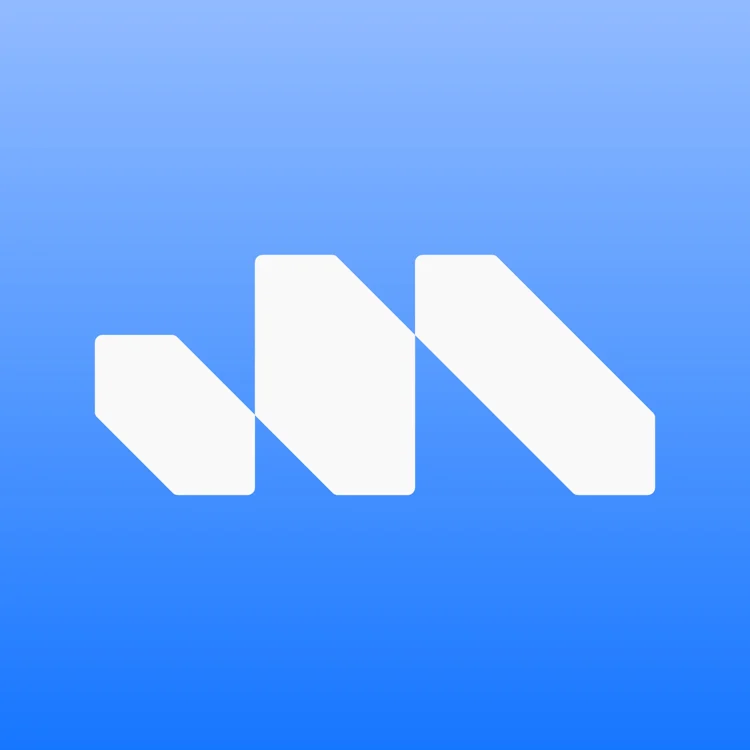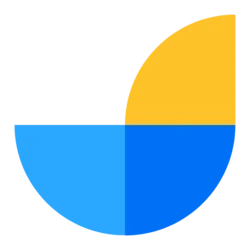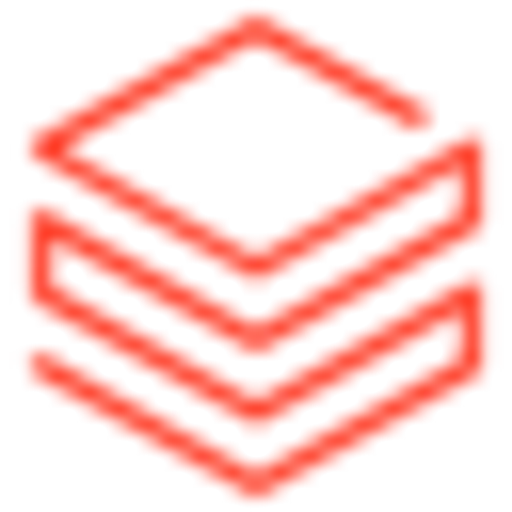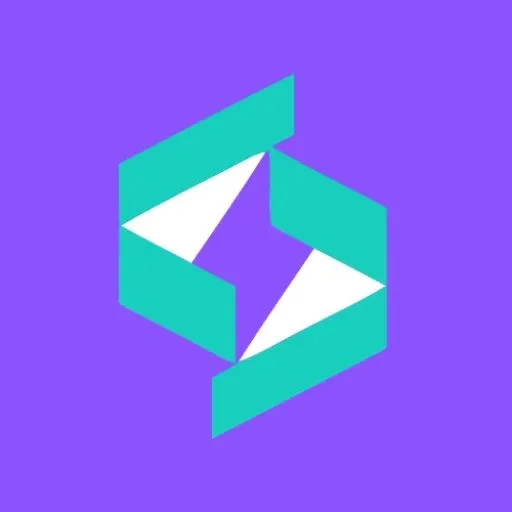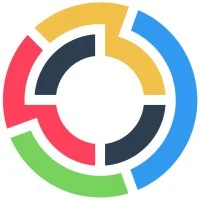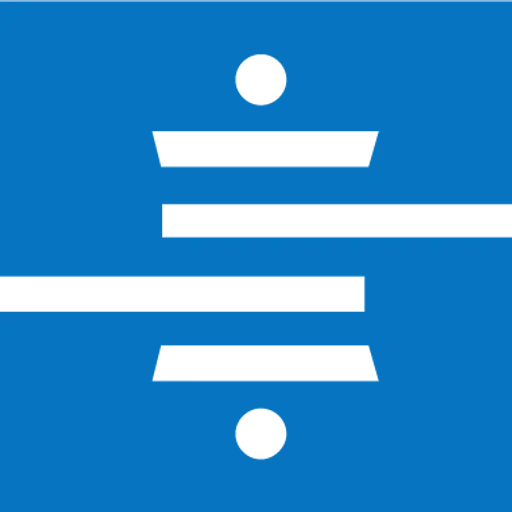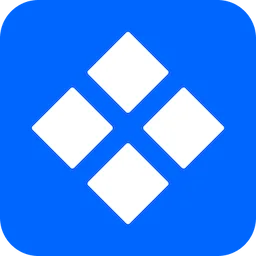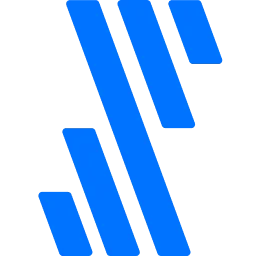A Gemini powered assistant is now available in BigQuery data canvas, allowing users to construct and modify data canvases to address data analytics questions. This feature is currently in Preview. The assistant can create nodes, run queries, and generate visualizations based on user prompts. Users can select tables for the assistant to work with and provide instructions to guide its behavior, applicable to both new and existing canvases.
Using the Gemini Assistant
To utilize the assistant, users should:
- Open the assistant by clicking Open Data Canvas Assistant on the data canvas.
- Enter a natural language prompt in the Ask a data question field, such as:
- "Show me interesting statistics of my data."
- "Make a chart based on my data, sorted high to low."
- "I want to see sample data from my table."
The assistant will respond by creating nodes based on the request, such as a visualization node for chart requests. Users can continue to make additional prompts as they work.
Adding Data
To add data for the assistant to reference:
- Open the assistant and click Settings, then Add Data.
- Optionally, toggle the Public datasets to include them in the search.
- Choose the project scope from the Scope menu.
- Select the tables to add and click Ok.
- For tables not suggested, users can search by entering a description in the Natural language prompt field.
Adding Instructions
Users can also provide instructions to guide the assistant's behavior across all prompts:
- Open the assistant and click Settings.
- In the Instructions field, add desired instructions (e.g., "Visualize trends over time").
- Close the settings pane, and the assistant will remember these instructions for future prompts.
The assistant's analysis is based on the selected data and instructions, enhancing the user experience in data analytics.